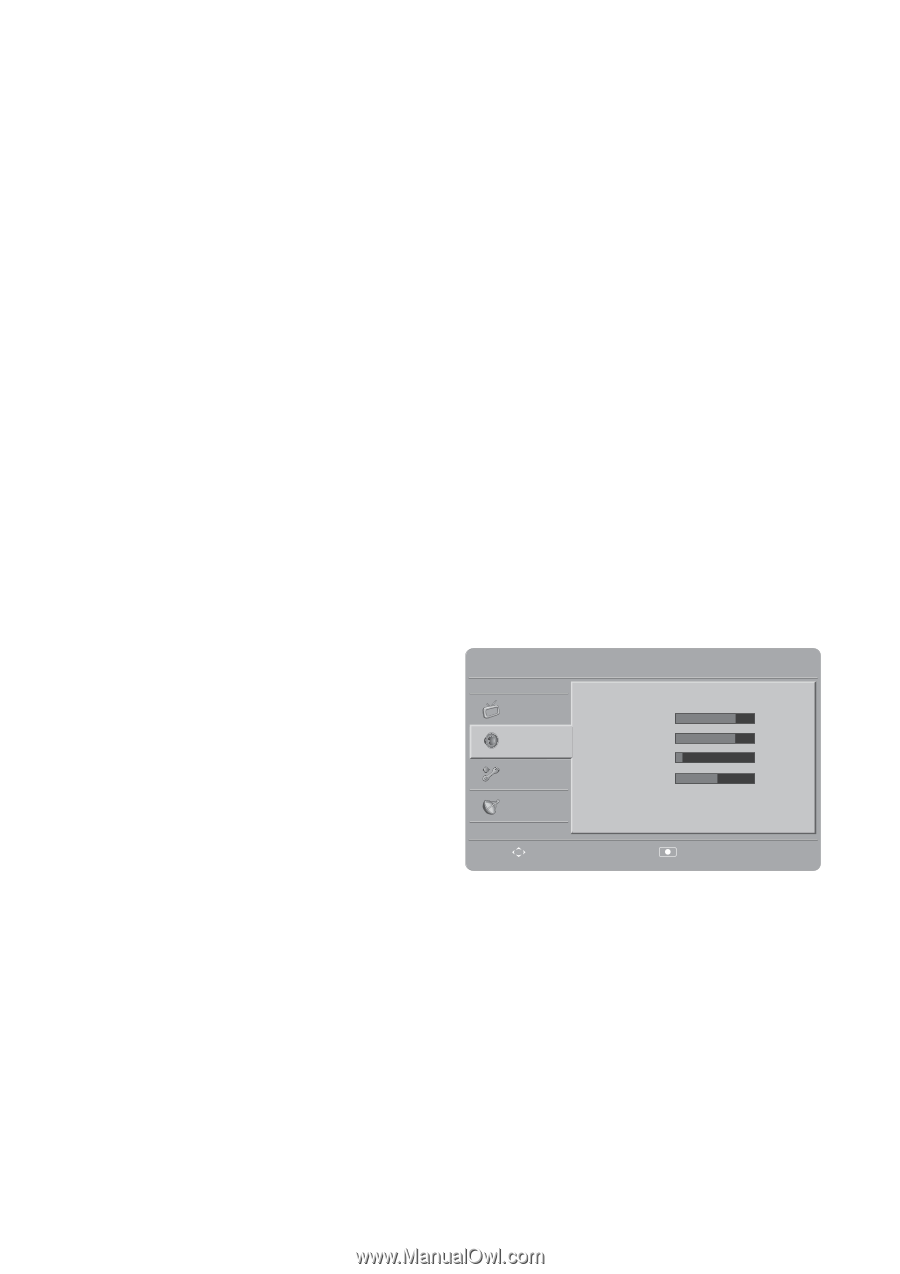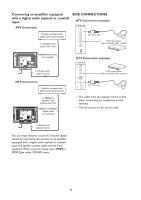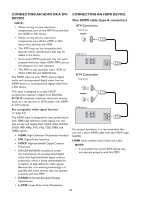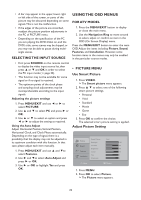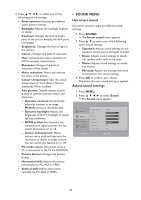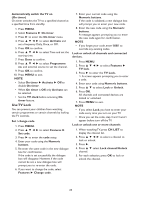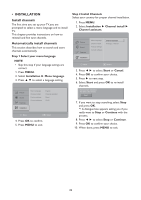HP W2338h HP 2310mfa, 2310mfd LCD Monitors - User Guide - Page 25
SOUND MENU, Adv. picture - hdmi noise
 |
UPC - 884420172529
View all HP W2338h manuals
Add to My Manuals
Save this manual to your list of manuals |
Page 25 highlights
3. Press to select one of the following picture settings. • Smart picture: Accesses pre-defined smart picture settings. • Backlight: Adjusts the backlight brighter or darker. • Contrast: Changes the level of bright parts in the picture keeping the dark parts unchanged. • Brightness: Changes the level of light in the picture. • Colour: Changes the level of saturation. • Hue: Compensates colour variations in NTSC encoded transmissions. • Sharpness: Changes the level of sharpness of fine details. • Noise reduction: Filters and reduces the noise in the picture. • Colour temperature: Sets the colour temperature to Cool (bluer), Normal (balanced),Warm (redder). • Adv. picture: Digitally adjusts picture quality to optimal contrast, colour and sharpness. - Dynamic contrast: Automatically enhances contrast in an image. Medium setting is recommended. - Dynamic backlight: Adjusts the brightness of the TV backlight to match lighting conditions. - MPEG artifact re.: Smooths out transitions on digital pictures.You can switch this feature on or off. - Colour enhancement: Makes colours more vivid and improves the resolution of details in bright colours. You can switch this feature on or off. • PC mode: Adjusts the picture when a PC is connected to the TV via HDMI/DVI. • Picture format: Changes the picture format. • Horizontal shift: Adjusts the picture horizontally for PC-VGA or YPbPr. • Vertical shift: Adjusts the picture vertically for PC-VGA or YPbPr. • SOUND MENU Use smart sound Use smart sound to apply pre-defined sound settings. 1. Press SOUND. The Smart sound menu appears. 2. Press ▲ ▼ to select one of the following smart sound settings. • Standard: Adjusts sound settings to suit standard environments and types of audio. • News: Adjusts sound settings to ideally suit spoken audio, such as the news. • Movie: Adjusts sound settings to ideally suit movies. • Personal: Applies the settings that were customised in the sound settings. 3. Press OK to confirm your choice. The selected smart sound setting is applied. Adjust sound settings 1. Press MENU. 2. Press to select Sound. The Sound menu appears. Smart sound Movid Picture Bass 4 Sound Treble 4 Volume 8 Features Balance 0 Surround Off Installation Auto volume Off Move Select 23