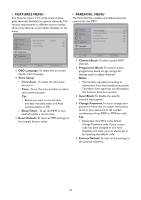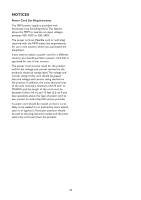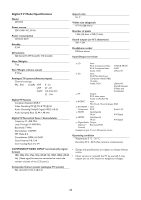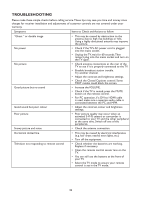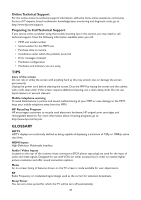HP W2338h HP 2310mfa, 2310mfd LCD Monitors - User Guide - Page 38
TROUBLESHOOTING, Check the Closed Captions control. Some
 |
UPC - 884420172529
View all HP W2338h manuals
Add to My Manuals
Save this manual to your list of manuals |
Page 38 highlights
TROUBLESHOOTING Please make these simple checks before calling service.These tips may save you time and money since charges for receiver installation and adjustments of customer controls are not covered under your warranty. Symptoms Items to Check and Actions to follow "Ghost " or double image • This may be caused by obstruction to the antenna due to high rise buildings or hills. Using a highly directional antenna may improve the picture. No power • Check if the TV's AC power cord is plugged into the mains socket. • Unplug the TV, wait for 60 seconds. Then reinsert plug into the mains socket and turn on the TV again. No picture • Check antenna connections at the rear of the TV to see if it is properly connected to the TV. • Possible broadcast station trouble. Try another channel. • Adjust the contrast and brightness settings. • Check the Closed Captions control. Some TEXT modes could block the screen. Good picture but no sound • Increase the VOLUME. • Check if the TV is muted; press the MUTE button on the remote control. • For PC operation, if a DVI to HDMI cable is used, make sure a separate audio cable is connected between the PC and MFM. Good sound but poor colour • Adjust the contrast, colour and brightness settings. Poor picture • Poor picture quality may occur when an activated S-VHS camera or camcorder is connected to your TV and the other peripheral at the same time. Switch off one of the peripherals. Snowy picture and noise • Check the antenna connection. Horizontal dotted line Television not responding to remote control • This may be caused by electrical interference (e.g. hair dryer, nearby neon lights, etc.) • Turn off the equipment. • Check whether the batteries are working. Replace if necessary. • Clean the remote control sensor lens on the TV. • You can still use the buttons at the front of your TV. • Select the TV mode to ensure your remote control is set in the TV mode. 36