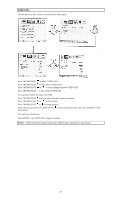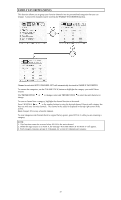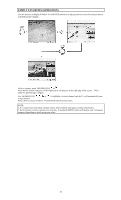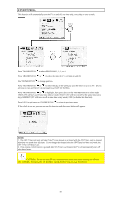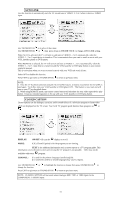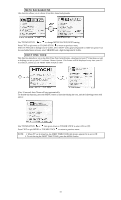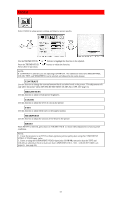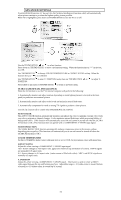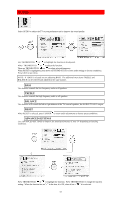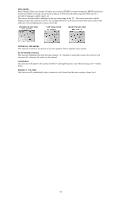Hitachi 43FDX01B Owners Guide - Page 51
Auto Link, Closed Caption
 |
View all Hitachi 43FDX01B manuals
Add to My Manuals
Save this manual to your list of manuals |
Page 51 highlights
AUTO LINK Use this function to automatically turn the TV on and tune to VIDEO: 1, 2 or 3 when it detects a VIDEO input. Use THUMB STICK to to select Video input. Use THUMB STICK or , then press down on THUMB STICK to change AUTO LINK setting. When AUTO is selected, the TV will turn on and tune to VIDEO:1 , 2 or 3 automatically, when the VIDEO: 1 , 2 or 3 input device is turned on. This is convenient when you want to watch a movie with your VCR, laserdisc player or DVD player. When REMOTE is selected, the TV will turn on and tune to VIDEO: 1 , 2 or 3 automatically, when the VIDEO: 1 , 2 or 3 input device is turned on and the VCR, laserdisc or DVD play button on your remote control is pressed. This is convenient when you want to record a movie with your VCR and watch it later. Select OFF to disable this function. Press EXIT to quit menu or THUMB STICK to return to previous menu. NOTE: 1. Once the TV has been turned on using the AUTO LINK feature, it must be reset before AUTO LINK is used again. To do this, turn your VCR, laserdisc or DVD player OFF. This feature is now reset and will turn on your TV as described above. 2. When using REMOTE mode, any remote control button will substitute for your video input device play button. However, intended operation is for use with your VCR, laserdisc or DVD play button. CLOSED CAPTION Closed captions are the dialogue, narration, and/or sound effects of a television program or home video which are displayed on the TV screen. Your local TV program guide denotes these programs as or . DISPLAY: ON/OFF will turn the display on or off. MODE: C.C. (Closed Caption) is for the program you are viewing. TEXT is for additional information such as news reports or a TV program guide. This information covers the entire screen and viewing the TV program is not possible. TEXT may not be available with every program. CHANNEL: 1 is used for the primary language (usually English). 2 is sometimes used for a second language (may vary by region). Use THUMB STICK or to highlight the function to change then press THUMB STICK to change the function. Press EXIT to quit menu or THUMB STICK to return to previous menu. NOTE: CLOSED CAPTION will not work when viewing a 480P, 720P, or 1080i input via the COMPONENT: Y-PB-PR inputs. 51