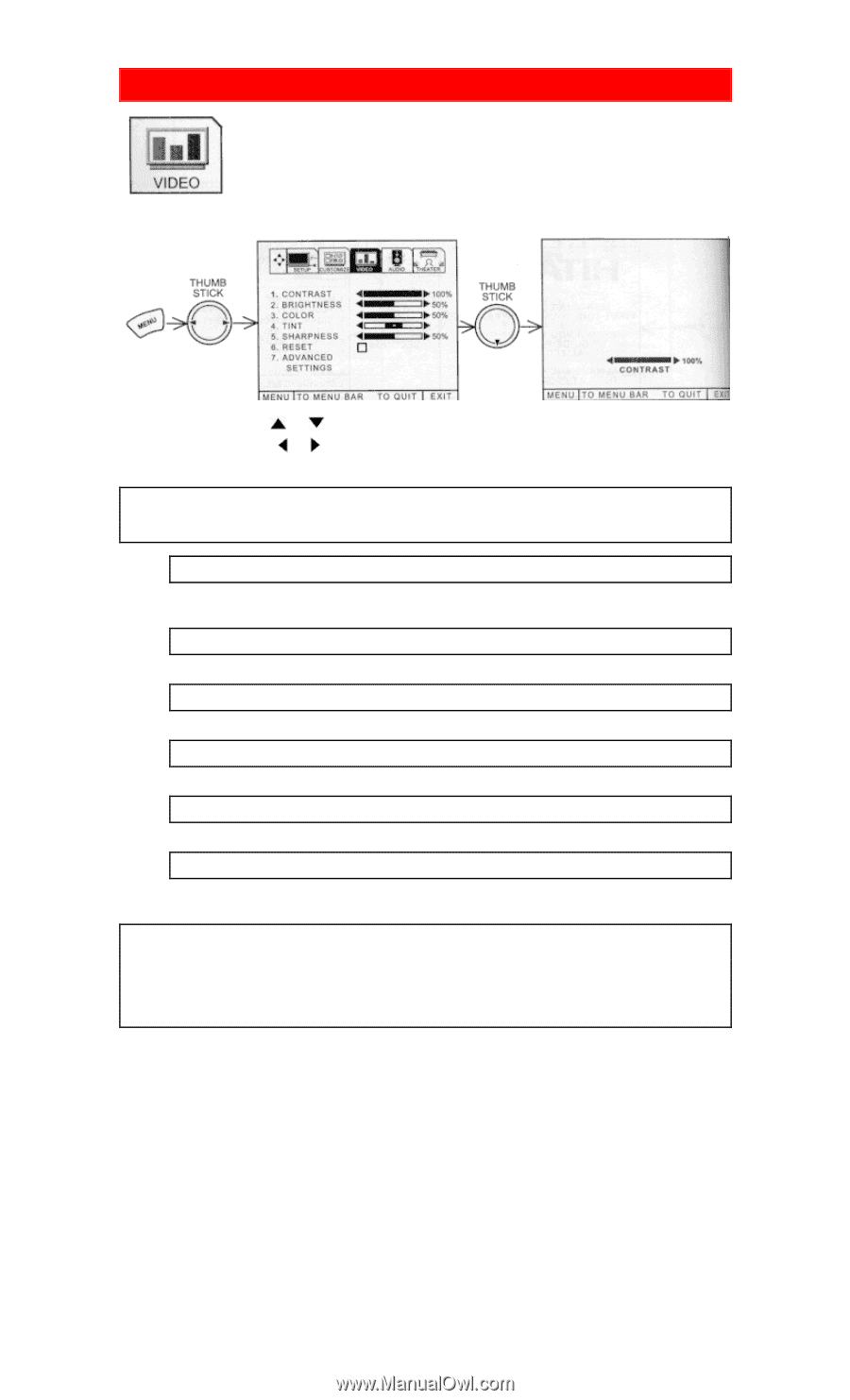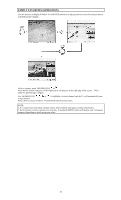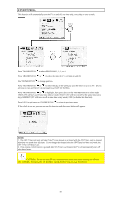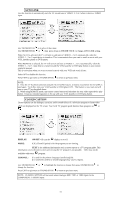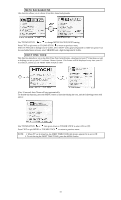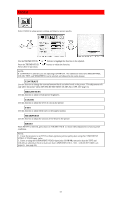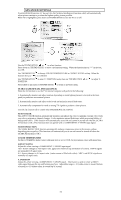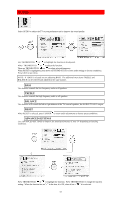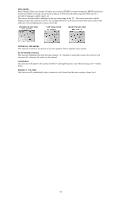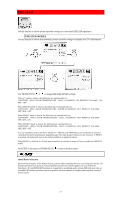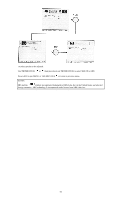Hitachi 43FDX01B Owners Guide - Page 53
Video
 |
View all Hitachi 43FDX01B manuals
Add to My Manuals
Save this manual to your list of manuals |
Page 53 highlights
VIDEO Select VIDEO to adjust picture settings and improve picture quality. Use the THUMB STICK or buttons to highlight the function to be adjusted. Press the THUMB STICK or buttons to adjust the function. Press EXIT to quit menu. NOTE: If CONTRAST is selected, you are adjusting CONTRAST. The additional menu items BRIGHTNESS, COLOR, TINT, and SHARPNESS can be selected and adjusted in the same manner. CONTRAST Use this function to change the contrast between black and white levels in the picture. This adjustment will only affect the picture when ADVANCED SETTINGS ULTRA AI is OFF. (See page 55) BRIGHTNESS Use this function to adjust overall picture brightness. COLOR Use this function to adjust the level of color in the picture. TINT Use this function to adjust flesh tones so they appear natural. SHARPNESS Use this function to adjust the amount of fine detail in the picture. RESET When RESET is selected, press down on THUMB STICK to return video adjustments to factory preset conditions. NOTE: 1. It may be necessary to set TINT to obtain optimum picture quality when using the COMPONENT VIDEO: Y-PB-PR input jacks. 2. If you ar using the COMPONENT VIDEO input jacks (Y-PB-PR) and notice that the TINT and COLOR are abnormal, check to make sure that COMPONENT SET - SET - COLOR SYSTEM is set properly. (see page 44) 53