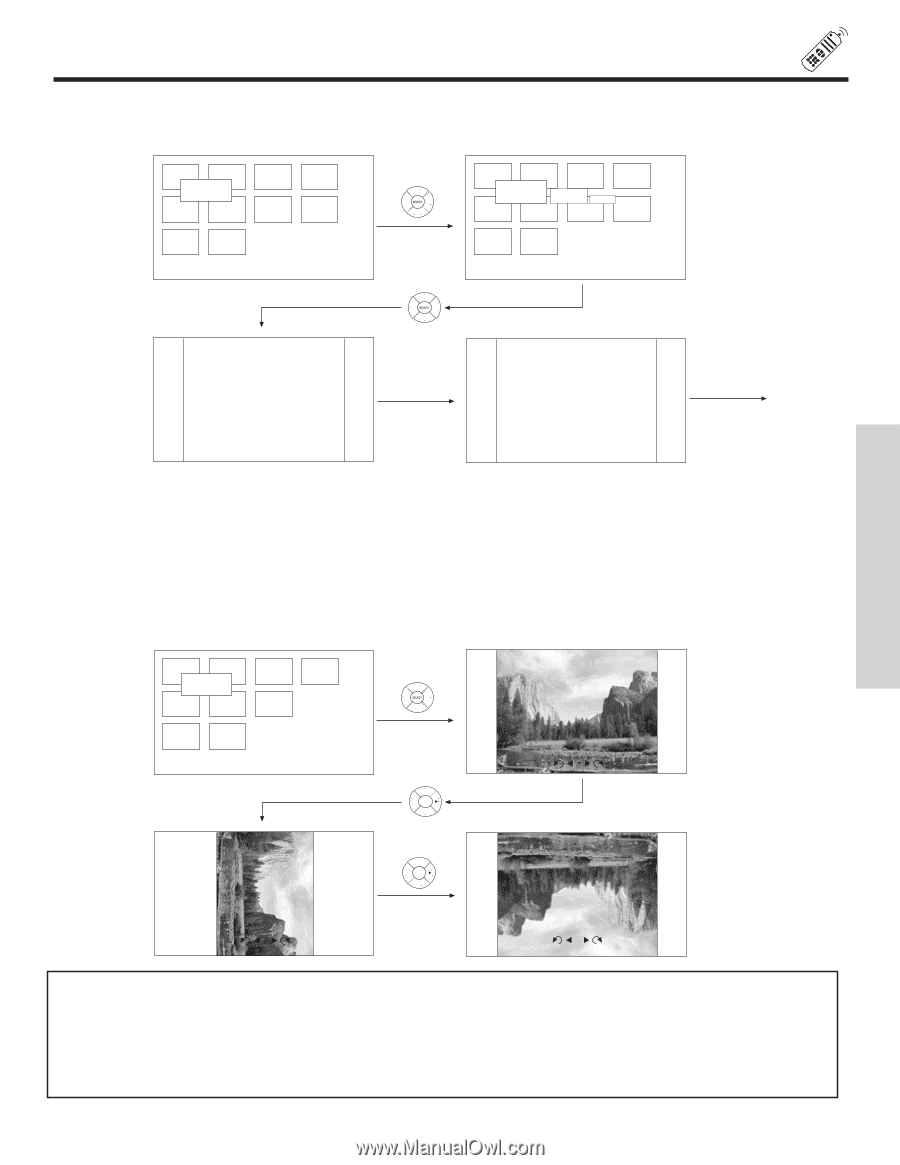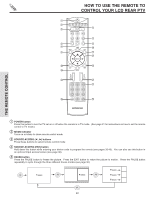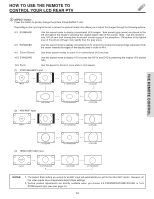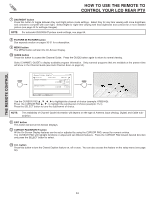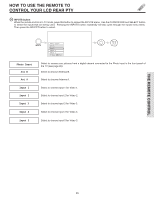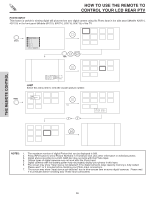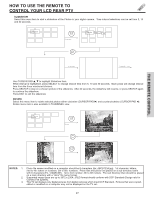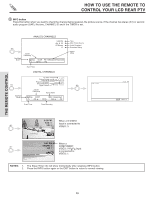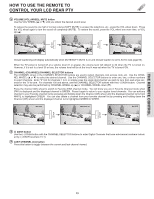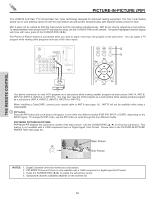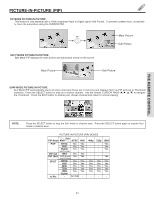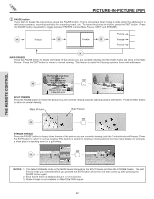Hitachi 60V715 Owners Guide - Page 27
Slideshow, Rotate, Notes
 |
View all Hitachi 60V715 manuals
Add to My Manuals
Save this manual to your list of manuals |
Page 27 highlights
HOW TO USE THE REMOTE TO CONTROL YOUR LCD REAR PTV SLIDESHOW Select this menu item to start a slideshow of the Photos in your digital camera. Time interval selections can be set from 5, 10 and 30 seconds. Jump Slideshow Rotate Slideshow Jump Slideshow Rotate Start Interval 5 sec 5 seconds 5 seconds.. etc. Use CURSOR PAD ̆, ̄ to highlight Slideshow item. While interval is highlighted, press SELECT to change interval time from 5, 10 and 30 seconds. Each press will change interval time from the three mentioned choices. Press SELECT to stop on a chosen picture of the slideshow. After 30 seconds, the slideshow will resume, or press SELECT again to continue the slideshow. Press EXIT to exit the slideshow. ROTATE Select this menu item to rotate selected photos either clockwise (CURSOR PAD ̈) and counterclockwise (CURSOR PAD ̇). Rotate menu item is also available in THUMBNAIL view. Jump Slideshow Rotate Rotate 1/10 THE REMOTE CONTROL 1/10 1/10 NOTES: 1. Photo file names modified on a computer should be 8 characters (Ex. ABCD1234.jpg). 1st character: letters; 2nd to 4th: letters or numbers; 5th to 8th: numbers. Photo files should be first placed on a sub directory name with 8 characters (Ex. 123ABCDE). 1st to 3rd: number; 4th to 8th: letters. The sub directory then should be placed on a main directory with a "dcim" file name format. 2. Supported image types are up to 3072 x 2304; JPEG format should conform with DCF Standard (Design rule for Camera File System). 3. This TV set displays only digital pictures from digital cameras which meet DCF Standard. Pictures that were copied, edited or modified on a computer may not be displayed on the TV set. 27