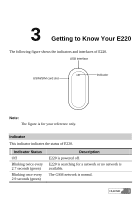Huawei E220 User Manual - Page 16
Connect the Mini - windows 8
 |
View all Huawei E220 manuals
Add to My Manuals
Save this manual to your list of manuals |
Page 16 highlights
5 Installation 1. Connect the Mini-USB plug of the USB cable to the USB interface of E220. 2. Insert the main plug and auxiliary plug to the USB interfaces of the PC. Note: The PC can supply power for E220 through the auxiliary USB data cable. Make sure that it is connected to the USB interface of the PC. 3. Windows XP auto detects and recognizes E220 and displays on the lower right corner, indicating that E220 is connected successfully. 8 HUAWEI

5
Installation
HUAWEI
8
1.
Connect the Mini
the USB interface of E220.
-USB plug of the USB cable to
2.
Insert the main plug and auxiliary plug to the USB interfaces of the PC.
Note:
data cable.
3.
The PC can supply power for E220 through the auxiliary USB
Make sure that it is connected to the USB interface of the
.
Windows XP auto detects and recognizes E220 and displays
PC
on the
lower right corner, indicating that E220 is connected successfully.