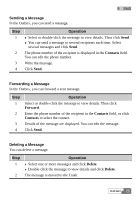Huawei E220 User Manual - Page 28
Sending or Receiving a Message
 |
View all Huawei E220 manuals
Add to My Manuals
Save this manual to your list of manuals |
Page 28 highlights
9 SMS Sending or Receiving a Message Creating a Message Click or select Tools > SMS, the SMS interface is displayed. St ep 1 2 3 4 Operation Click Write, and the Write interface is displayed. Enter the phone number by one of the following ways: z Enter the phone number: In the Contacts field, enter the phone number and use the semicolon to separate phone numbers. z Select the contact: Click Contacts. Select one or more contacts and click OK. In the pop-up dialog box, select the phone numbers and click OK. To select several contacts, select the Apply to all items check box to simplify the procedures. Write the message. On the upper right corner of the interface, the number of remaining characters and the number of the message is split are displayed. z Click Send to send the message. After the message is sent, it is auto saved to the Outbox. If the sending fails, a prompt is displayed asking whether to send it again. If you cancel the sending, the message is auto saved to the Outbox. z Click Save to save the message to the Draft. z Click Clear to clear the phone number and the message. 20 HUAWEI