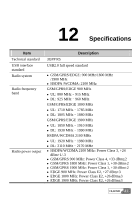Huawei E220 User Manual - Page 51
Import Message from USIM/SIM Card, Settings, Options, Prompt, Display, alerts when a message is
 |
View all Huawei E220 manuals
Add to My Manuals
Save this manual to your list of manuals |
Page 51 highlights
13 FAQs How to judge whether E220 is correctly connected to the PC? After you connect E220 to the PC, two device icons are displayed in the device manager, namely, "HUAWEI Mobile Connect-3G Modem" and "HUAWEI Mobile Conncet-3G PC UI Interface". If a yellow exclamatory mark or other signs are displayed in front of the icons, it indicates that E220 is not correctly connected. You need to connect E220 again. What to do if E220 fails to connect to the Internet? 1. Make sure that E220 is in the service area and the network signal is normal. 2. Make sure you have subscribed to the wireless access service. For details, consult your service provider. 3. If you have subscribed to the wireless access service, refer to "Internet Service" to configure the network settings. Only part of the message is displayed after I use the "Paste" function to edit it. Why? A text message can contain up to 1,000 characters. If the size of the pasted part exceeds the limit, the exceeding part is auto deleted. When there is a new message, no alert window is displayed. Why? Make sure that you have enabled the alert window function. Select Settings > Options. Then select the Prompt tab and select the Display alerts when a message is received check box in Message Alerts Settings. After Mobile Connect is launched, the system prompts "There are some unread messages in USIM/SIM card. Do you want to import them to the computer?" After I select "No", what if I want to import the message? Select File > Import Message from USIM/SIM Card to import messages to Mobile Connect from the USIM/SIM card. HUAWEI 43