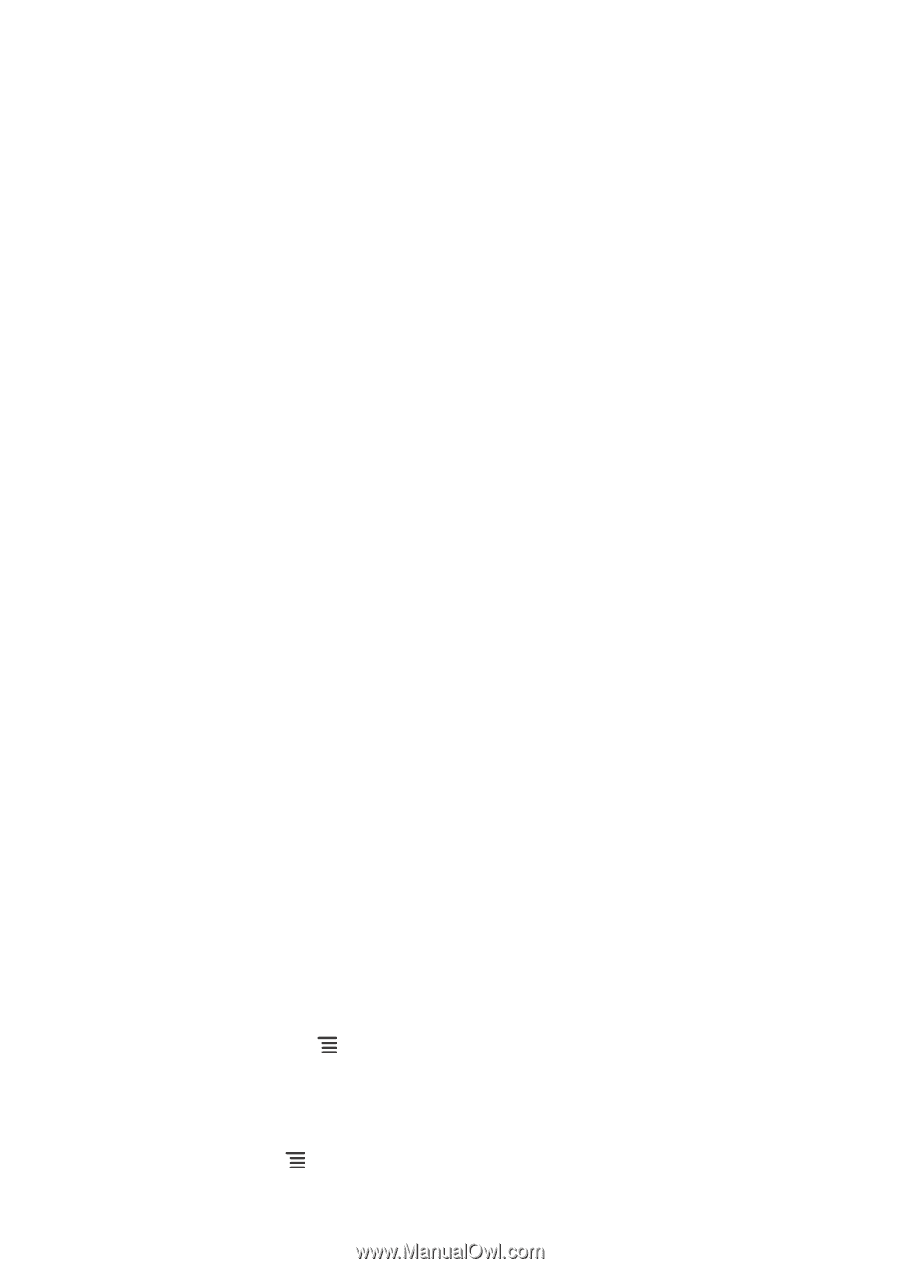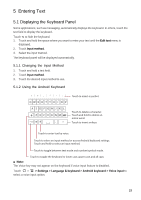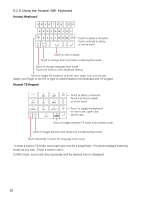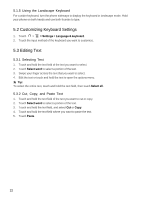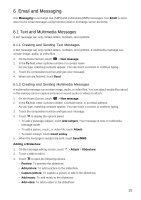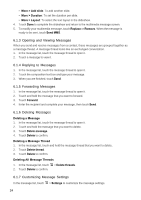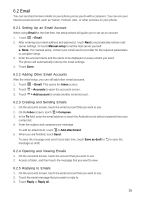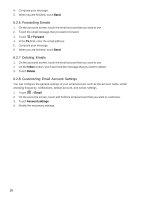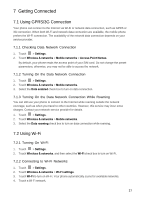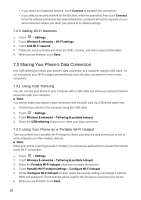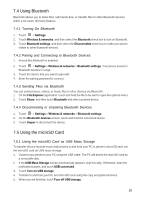Huawei Vision User Manual - Page 25
Opening and Viewing Messages, 1.4 Replying to Messages, 1.5 Forwarding Messages, 1.6 Deleting
 |
View all Huawei Vision manuals
Add to My Manuals
Save this manual to your list of manuals |
Page 25 highlights
• More > Add slide: To add another slide. • More > Duration: To set the duration per slide. • More > Layout: To select the text layout in the slideshow. 4. Touch Done to complete the slideshow and return to the multimedia message screen. 5. To modify your multimedia message, touch Replace or Remove. When the message is ready to be sent, touch Send MMS. 6.1.3 Opening and Viewing Messages When you send and receive messages from a contact, these messages are grouped together as a message thread. A message thread looks like an exchanged conversation. 1. In the message list, touch the message thread to open it. 2. Touch a message to view it. 6.1.4 Replying to Messages 1. In the message list, touch the message thread to open it. 2. Touch the composition text box and type your message. 3. When you are finished, touch Send. 6.1.5 Forwarding Messages 1. In the message list, touch the message thread to open it. 2. Touch and hold the message that you want to forward. 3. Touch Forward. 4. Enter the recipient and complete your message, then touch Send. 6.1.6 Deleting Messages Deleting a Message 1. In the message list, touch the message thread to open it. 2. Touch and hold the message that you want to delete. 3. Touch Delete message. 4. Touch Delete to confirm. Deleting a Message Thread 1. In the message list, touch and hold the message thread that you want to delete. 2. Touch Delete thread. 3. Touch Delete to confirm. Deleting All Message Threads 1. In the message list, touch 2. Touch Delete to confirm. > Delete threads. 6.1.7 Customizing Message Settings In the message list, touch > Settings to customize the message settings. 24