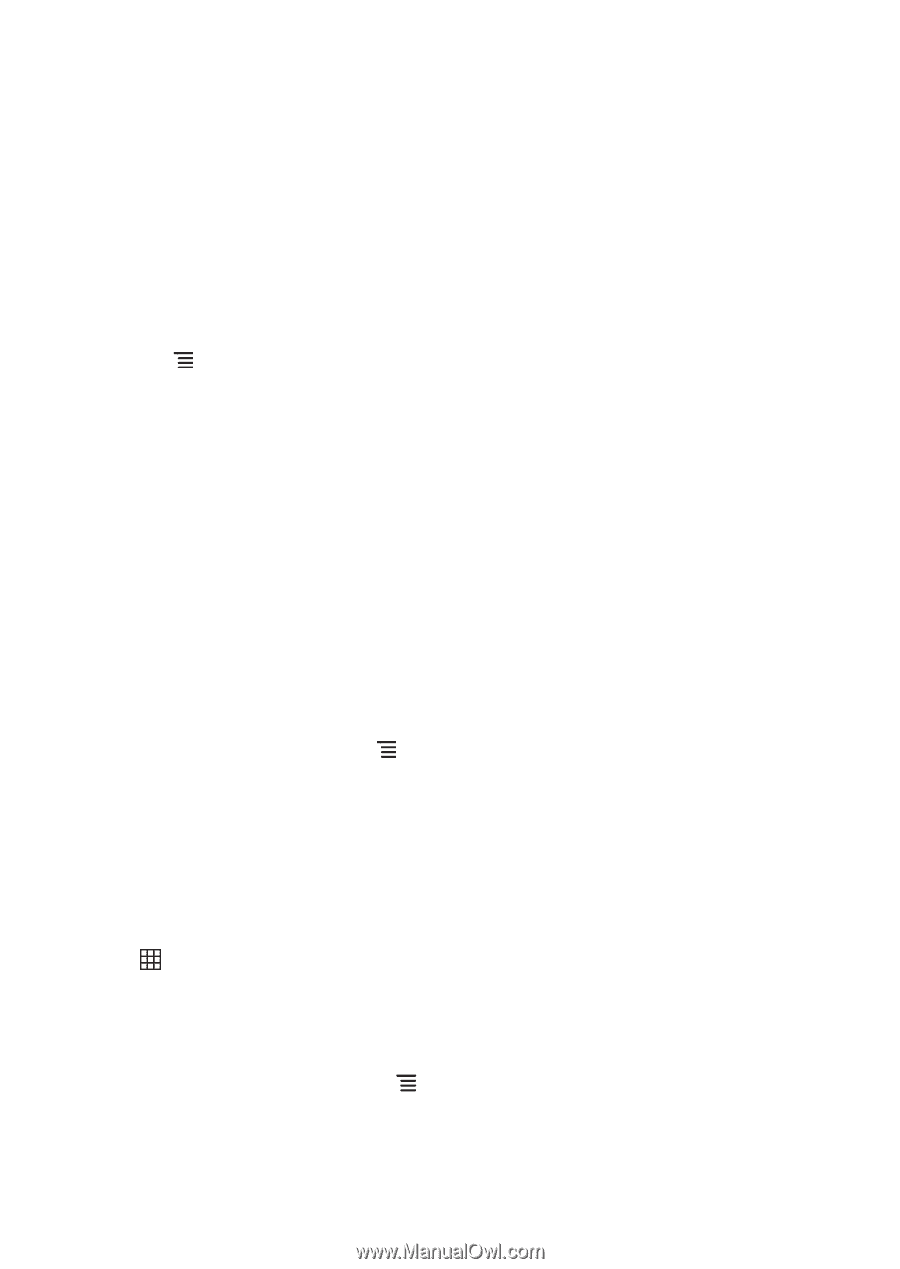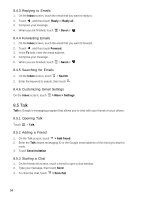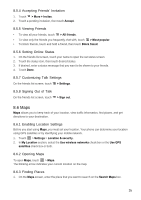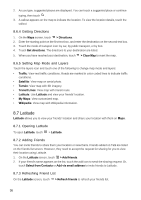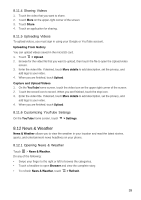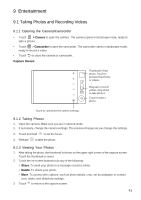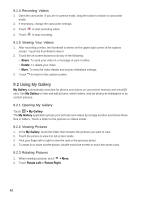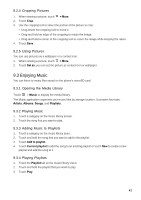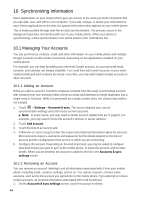Huawei Vision User Manual - Page 40
News & Weather
 |
View all Huawei Vision manuals
Add to My Manuals
Save this manual to your list of manuals |
Page 40 highlights
8.11.4 Sharing Videos 1. Touch the video that you want to share. 2. Touch More on the upper-right corner of the screen. 3. Touch Share. 4. Touch an application for sharing. 8.11.5 Uploading Videos To upload videos, you must sign in using your Google or YouTube account. Uploading From Gallery You can upload videos saved in the microSD card. 1. Touch > Upload. 2. Browse for the video file that you want to upload, then touch the file to open the Upload video screen. 3. Enter the video title. If desired, touch More details to add description, set the privacy, and add tags to your video. 4. When you are finished, touch Upload. Capture and Upload Videos 1. On the YouTube home screen, touch the video icon on the upper right corner of the screen. 2. Touch the record icon to record. When you are finished, touch the stop icon. 3. Enter the video title. If desired, touch More details to add description, set the privacy, and add tags to your video. 4. When you are finished, touch Upload. 8.11.6 Customizing YouTube Settings On the YouTube home screen, touch > Settings. 8.12 News & Weather News & Weather allows you to view the weather in your location and read the latest stories, sports, and entertainment news headlines on your phone. 8.12.1 Opening News & Weather Touch > News & Weather. Do any of the following: • Swipe your finger to the right or left to browse the categories. • Touch a headline to open Browser and view the complete story. • To refresh News & Weather, touch > Refresh. 39