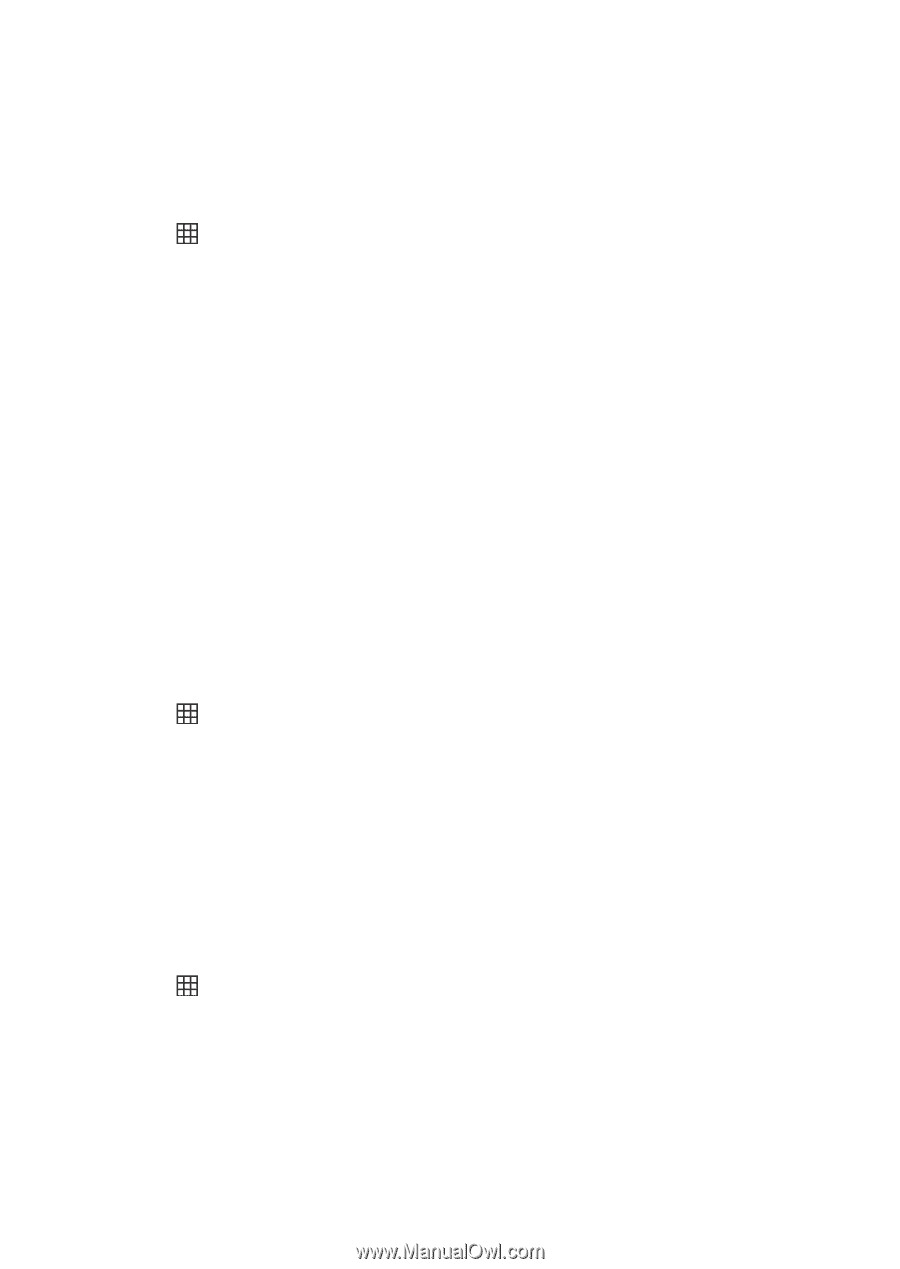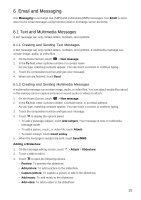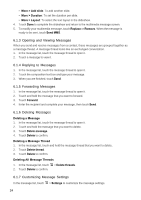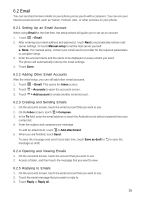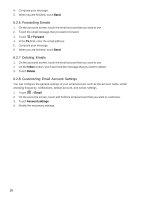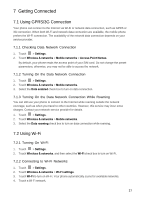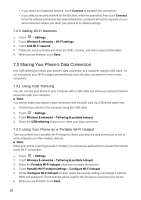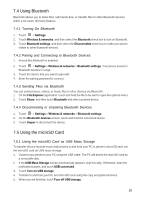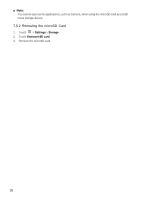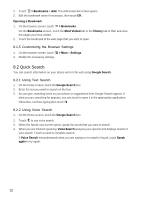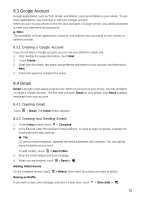Huawei Vision User Manual - Page 29
Sharing Your Phone's Data Connection
 |
View all Huawei Vision manuals
Add to My Manuals
Save this manual to your list of manuals |
Page 29 highlights
• If you select an unsecured network, touch Connect to establish the connection. • If you select a secured network for the first time, enter the password, then touch Connect. Once the network connection has been established, password will not be required on your next connection unless you reset your phone to its default settings. 7.2.3 Adding Wi-Fi Networks 1. Touch > Settings. 2. Touch Wireless & networks > Wi-Fi settings. 3. Touch Add Wi-Fi network. 4. Follow the screen prompts and enter the SSID, security, and other required information. 5. When you are finished, touch Save. 7.3 Sharing Your Phone's Data Connection Use USB tethering to share your phone's data connection to a computer using a USB cable. Or set your phone as a Wi-Fi hotspot and wirelelssly share the data connection to one or more computers. 7.3.1 Using USB Tethering You can connect your phone to your computer with a USB cable and share your phone's Internet connection with your computer. ■ Note: You cannot share your phone's data connection and microSD card via USB at the same time 1. Connect your phone to the computer using the USB cable. 2. Touch > Settings. 3. Touch Wireless & networks > Tethering & portable hotspot. 4. Select the USB tethering check box to share your data connection. 7.3.2 Using Your Phone as a Portable Wi-Fi Hotspot Turn your phone into a portable Wi-Fi hotspot to share your phone's data connection to one or more computers or other wireless devices. ■ Note: When your phone is serving as a Wi-Fi hotspot, you cannot use applications to access the Internet via its Wi-Fi connection. 1. Touch > Settings. 2. Touch Wireless & networks > Tethering & portable hotspot. 3. Select the Portable Wi-Fi hotspot check box to enable the function. 4. Touch Portable Wi-Fi hotspot settings > Configure Wi-Fi hotspot. 5. On the Configure Wi-Fi hotspot window, select the security settings and assign a network SSID and password. These settings will be used by the devices to connect to your phone. 6. When you are finished, touch Save. 28