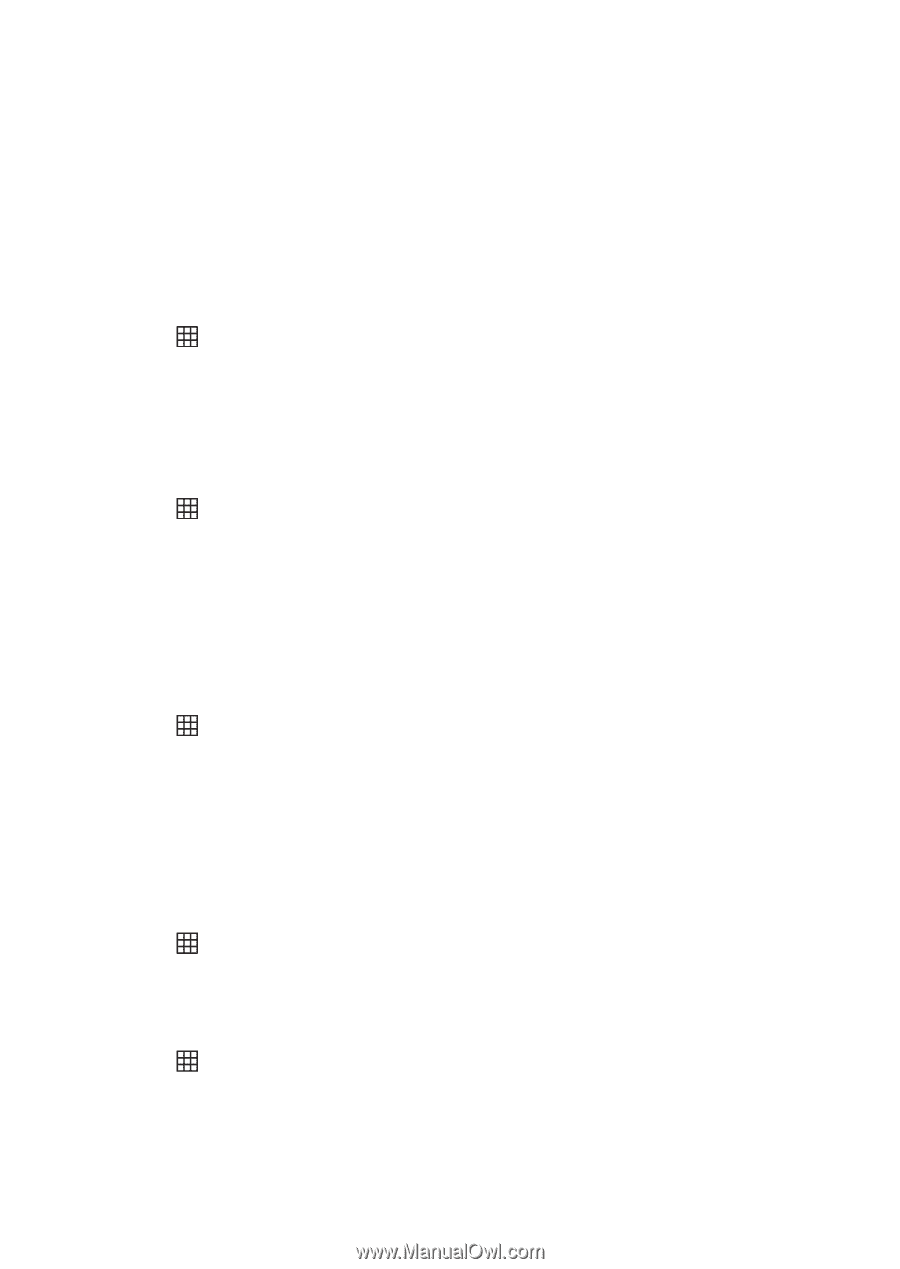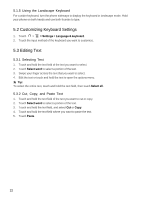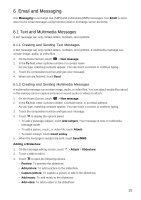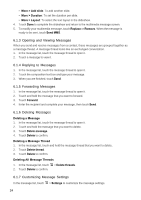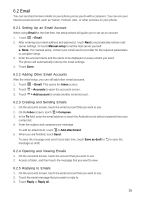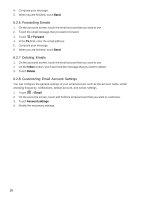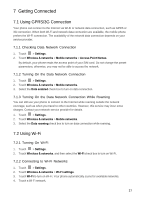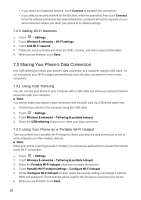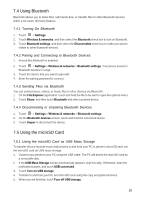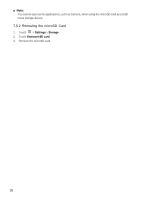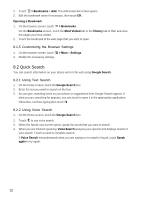Huawei Vision User Manual - Page 28
Getting Connected - mobile
 |
View all Huawei Vision manuals
Add to My Manuals
Save this manual to your list of manuals |
Page 28 highlights
7 Getting Connected 7.1 Using GPRS/3G Connection Your phone can connect to the Internet via Wi-Fi or network data connection, such as GPRS or 3G connection. When both Wi-Fi and network data connection are available, the mobile phone prefers the Wi-Fi connection. The availability of the network data connection depends on your service provider. 7.1.1 Checking Data Network Connection 1. Touch > Settings. 2. Touch Wireless & networks > Mobile networks > Access Point Names. By default, your phone reads the access point of your SIM card. Do not change the preset parameters; otherwise, you may not be able to access the network. 7.1.2 Turning On the Data Network Connection 1. Touch > Settings. 2. Touch Wireless & networks > Mobile networks. 3. Select the Data enabled check box to turn on data connection. 7.1.3 Turning On the Data Network Connection While Roaming You can still use your phone to connect to the Internet while roaming outside the network coverage, such as when you travel to other countries. However, this service may incur extra charges. Contact your network service provider for details. 1. Touch > Settings. 2. Touch Wireless & networks > Mobile networks. 3. Select the Data roaming check box to turn on data connection while roaming. 7.2 Using Wi-Fi 7.2.1 Turning On Wi-Fi 1. Touch > Settings. 2. Touch Wireless & networks, and then select the Wi-Fi check box to turn on Wi-Fi. 7.2.2 Connecting to Wi-Fi Networks 1. Touch > Settings. 2. Touch Wireless & networks > Wi-Fi settings. 3. Touch Wi-Fi to turn on Wi-Fi. Your phone automatically scans for available networks. 4. Touch a Wi-Fi network. 27