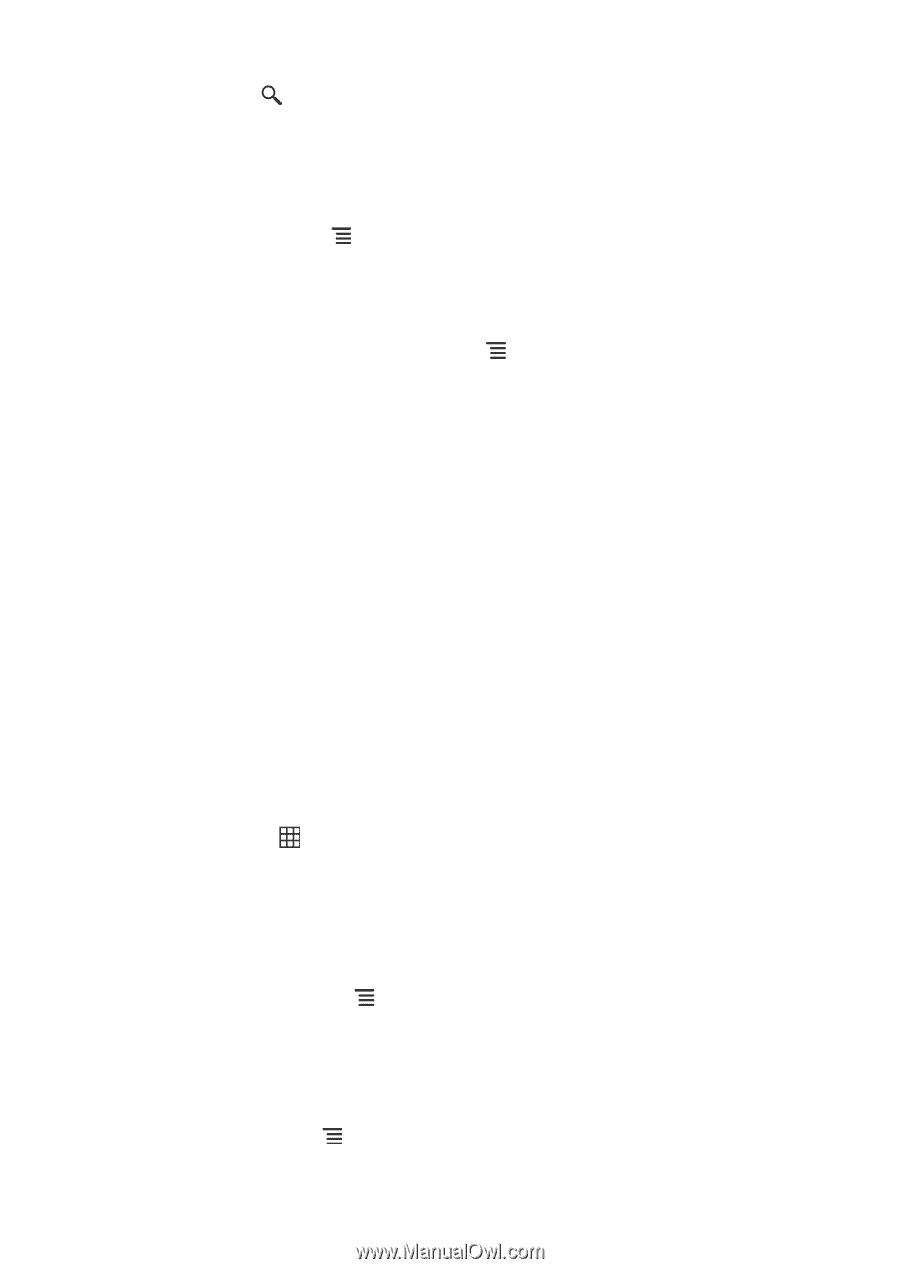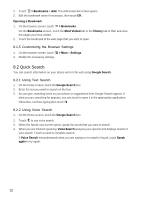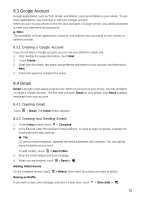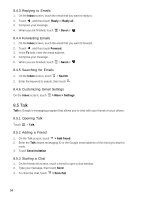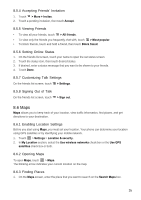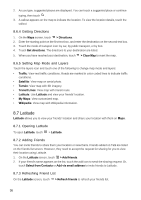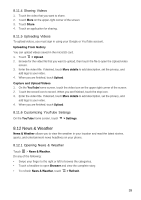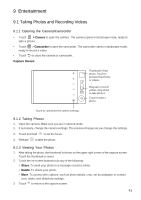Huawei Vision User Manual - Page 37
Latitude
 |
View all Huawei Vision manuals
Add to My Manuals
Save this manual to your list of manuals |
Page 37 highlights
2. As you type, suggested places are displayed. You can touch a suggested place or continue typing, then touch . 3. A callout appears on the map to indicate the location. To view the location details, touch the callout. 8.6.4 Getting Directions 1. On the Maps screen, touch > Directions. 2. Enter the starting point on the first text box, and enter the destination on the second text box. 3. Touch the mode of transport icon: by car, by public transport, or by foot. 4. Touch Get directions. The directions to your destination are listed. 5. When you have reached your destination, touch > Clear Map to reset the map. 8.6.5 Setting Map Mode and Layers Touch the layers icon and touch one of the following to change map mode and layers: • Traffic: View real traffic conditions. Roads are marked in color-coded lines to indicate traffic conditions. • Satellite: View map on aerial photo. • Terrain: View map with 3D imagery. • Transit Lines: View map with transit route. • Latitude: Use Latitude and view your friends' location. • My Maps: View customized map. • Wikipedia: View map with Wikipedia information. 8.7 Latitude Latitude allows you to view your friends' location and share your location with them on Maps. 8.7.1 Opening Latitude To open Latitude, touch > Latitude. 8.7.2 Adding Friends You can invite friends to share them your location or view theirs. Friends added on Talk are listed on the friends list screen. However, they need to accept the request for sharing for you to view their location using Latitude. 1. On the Latitude screen, touch > Add friends. 2. If your friend's name appears on the list, touch the add icon to send the sharing request. Or, touch Select from Contacts or Add via email address to invite friends to Latitude. 8.7.3 Refreshing Friend List On the Latitude screen, touch > Refresh friends to refresh your friends list. 36