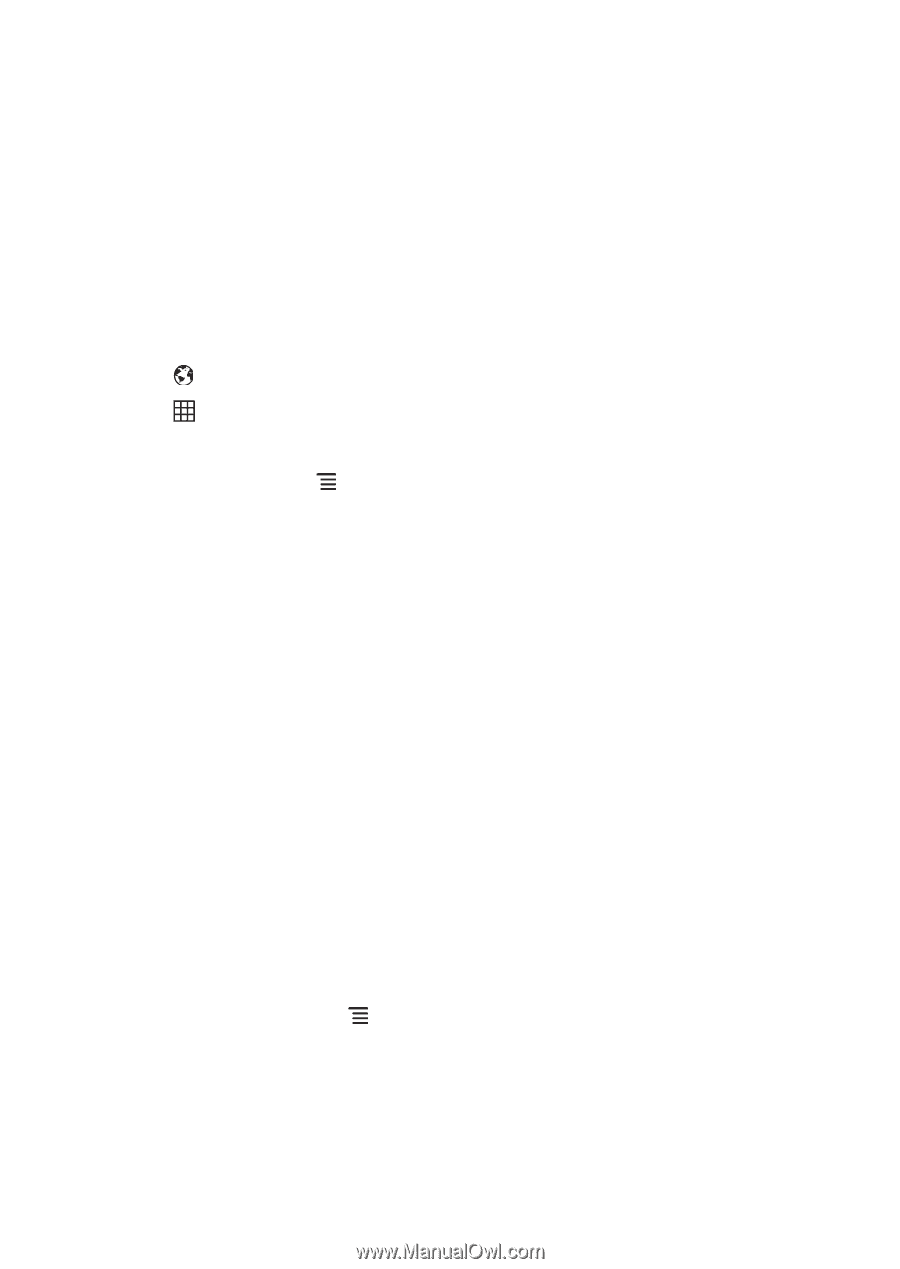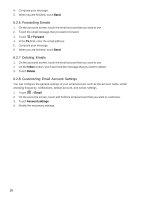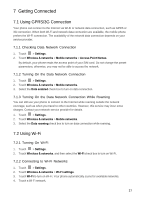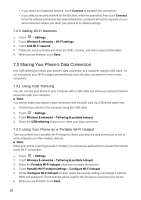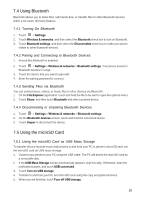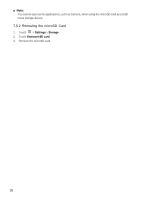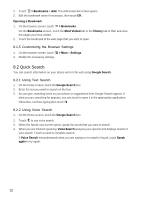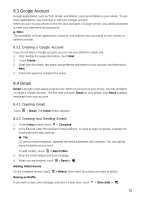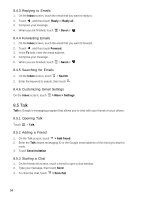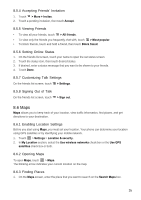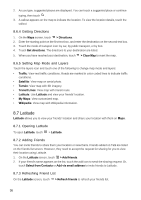Huawei Vision User Manual - Page 32
Using the Internet
 |
View all Huawei Vision manuals
Add to My Manuals
Save this manual to your list of manuals |
Page 32 highlights
8 Using the Internet Your phone can connect to the Internet via Wi-Fi or a mobile network connection. When both Wi-Fi and mobile network connection are present at the same time, your phone automatically prefers the Wi-Fi connection. 8.1 Browser Use Browser to access and surf the Internet. 8.1.1 Opening Browser Do any of the following to open Browser: • Touch . • Touch > Browser. Browser Options On the browser screen, touch and perform the following options: • New window: Touch to open a new window. • Refresh: Touch to refresh the current web page. • Stop: Touch to stop loading the page. • Bookmarks: Touch to display bookmarks. • Forward: Touch to forward to the next web page. • Windows: Touch to display the web preview screen. You can switch to another web page or open a new web page. • More: Touch to access more browser functions. 8.1.2 Opening a Web Page Opening a Web Page To open a web page, type the web page address on the URL field. As you type, matching web page addresses appear on the screen. You can touch a web page address to open it or continue typing. Scrolling a Web Page To scroll a web page, swipe your finger up or down the screen. 8.1.3 Setting a Home Page 1. On the browser screen, touch > More > Settings > Set home page. 2. Enter the web page address that you want to set as the home page, then touch OK. 8.1.4 Managing Bookmarks Adding a Bookmark 1. On the browser screen, go to the web page that you want to set as a bookmark. 31