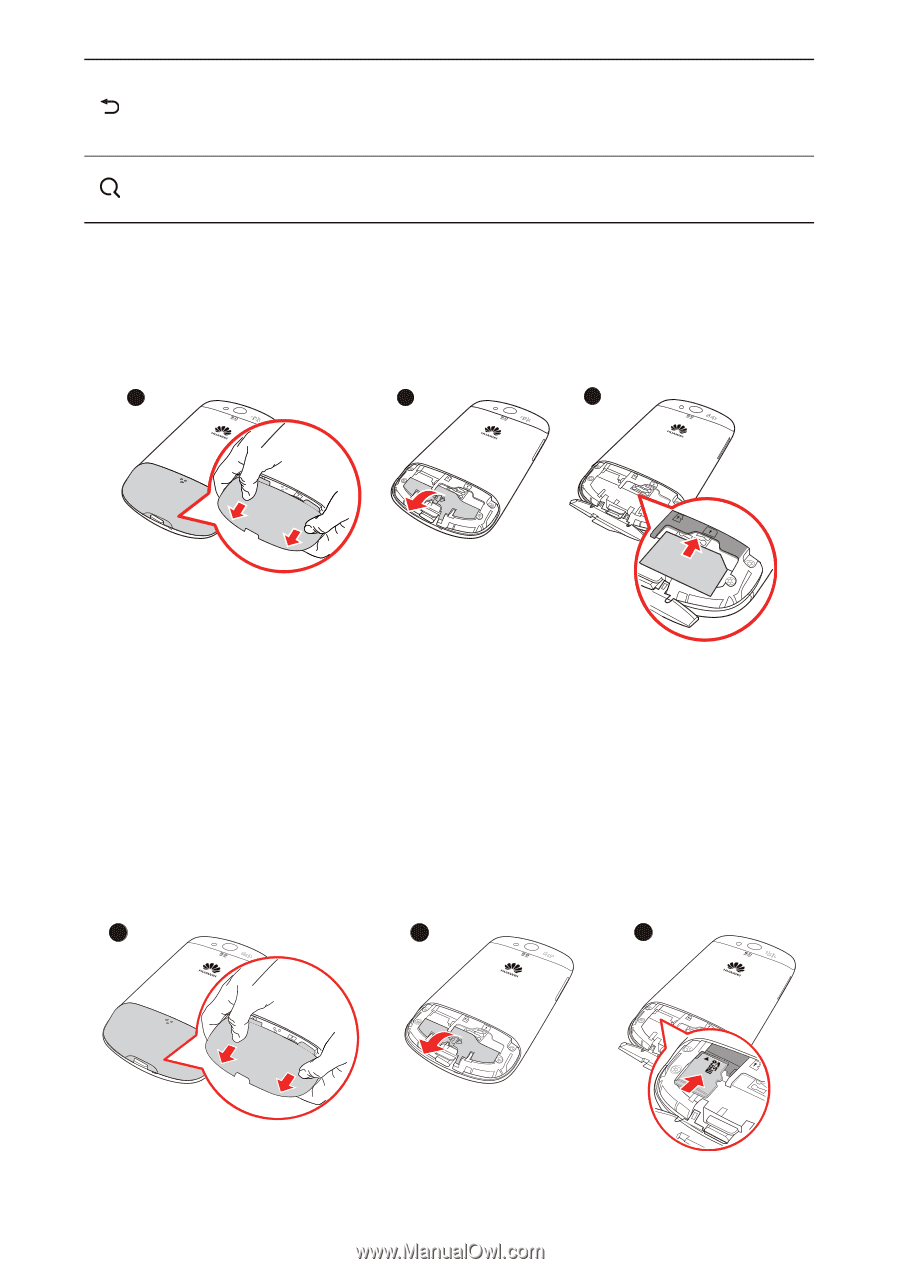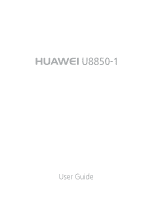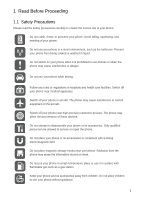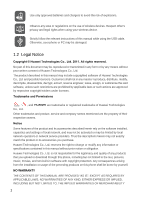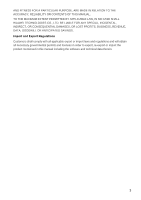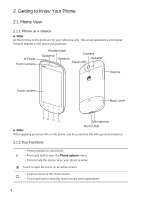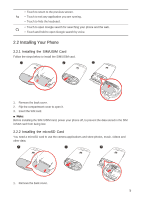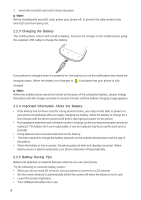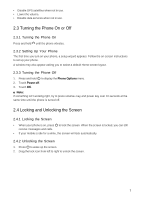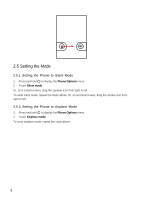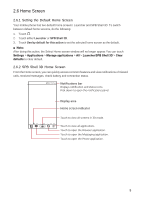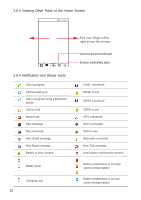Huawei Vision User Manual - Page 6
Installing Your Phone - cover
 |
View all Huawei Vision manuals
Add to My Manuals
Save this manual to your list of manuals |
Page 6 highlights
• Touch to return to the previous screen. • Touch to exit any application you are running. • Touch to hide the keyboard. • Touch to open Google search for searching your phone and the web. • Touch and hold to open Google search by voice. 2.2 Installing Your Phone 2.2.1 Installing the SIM/USIM Card Follow the steps below to install the SIM/USIM card. 1 2 3 OPEN OPEN 1. Remove the back cover. 2. Flip the compartment cover to open it. 3. Insert the SIM card. ■ Note: Before installing the SIM /USIM card, power your phone off, to prevent the data stored in the SIM /USIM card from being lost. 2.2.2 Installing the microSD Card You need a microSD card to use the camera applications and store photos, music, videos and other data. 1 2 3 OPEN OPEN 1. Remove the back cover. 5