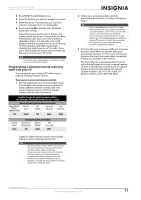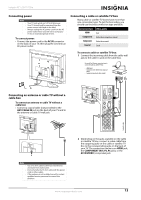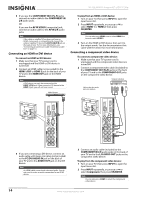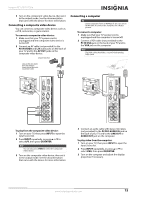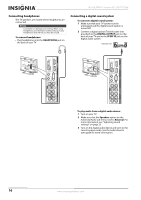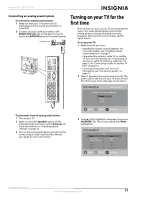Insignia NS-32L430A11 User Manual (English) - Page 19
Connecting a composite video device, Connecting a computer - picture
 |
View all Insignia NS-32L430A11 manuals
Add to My Manuals
Save this manual to your list of manuals |
Page 19 highlights
Insignia 32" LCD TV 720p 3 Turn on the component video device, then set it to the output mode. See the documentation that came with the device for more information. Connecting a composite video device You can connect a composite video device, such as a VCR, camcorder, or game station. To connect a composite video device: 1 Make sure that your TV's power cord is unplugged and the composite video device is turned off. 2 Connect an AV cable (not provided) to the AV IN VIDEO and L/R audio jacks on the back of your TV and to the AV OUT jacks on the composite video device. Composite video device Connecting a computer Tip Some computers have an HDMI jack. You can use an HDMI cable to connect the computer for a better picture. To connect a computer: 1 Make sure that your TV's power cord is unplugged and the computer is turned off. 2 Connect a VGA cable (not provided) to the PC IN VGA jack on the back of your TV and to the VGA jack on the computer. Note The VGA cable should be a 15-pin D-Sub (analog RGB) cable. Cables are often color-coded to match color-coded jacks. Connect yellow to yellow, red to red, and white to white. To play from the composite video device: 1 Turn on your TV, then press INPUT to open the Input Source list. 2 Press INPUT repeatedly, or press S or T to select A/V, then press OK/ENTER. Note You can also press VIDEO to select the composite video device. 3 Turn on the composite video device, then set it to the output mode. See the documentation that came with the device for more information. 3 Connect an audio cable with stereo mini plug (not provided) to the PC/DVI AUDIO IN jack on the back of your TV and to the LINE OUT or AUDIO OUT jack on the computer. To play video from the computer: 1 Turn on your TV, then press INPUT to open the Input Source list. 2 Press INPUT repeatedly, or press S or T to select VGA, then press OK/ENTER. 3 Turn on the computer and adjust the display properties if necessary. www.insigniaproducts.com 15