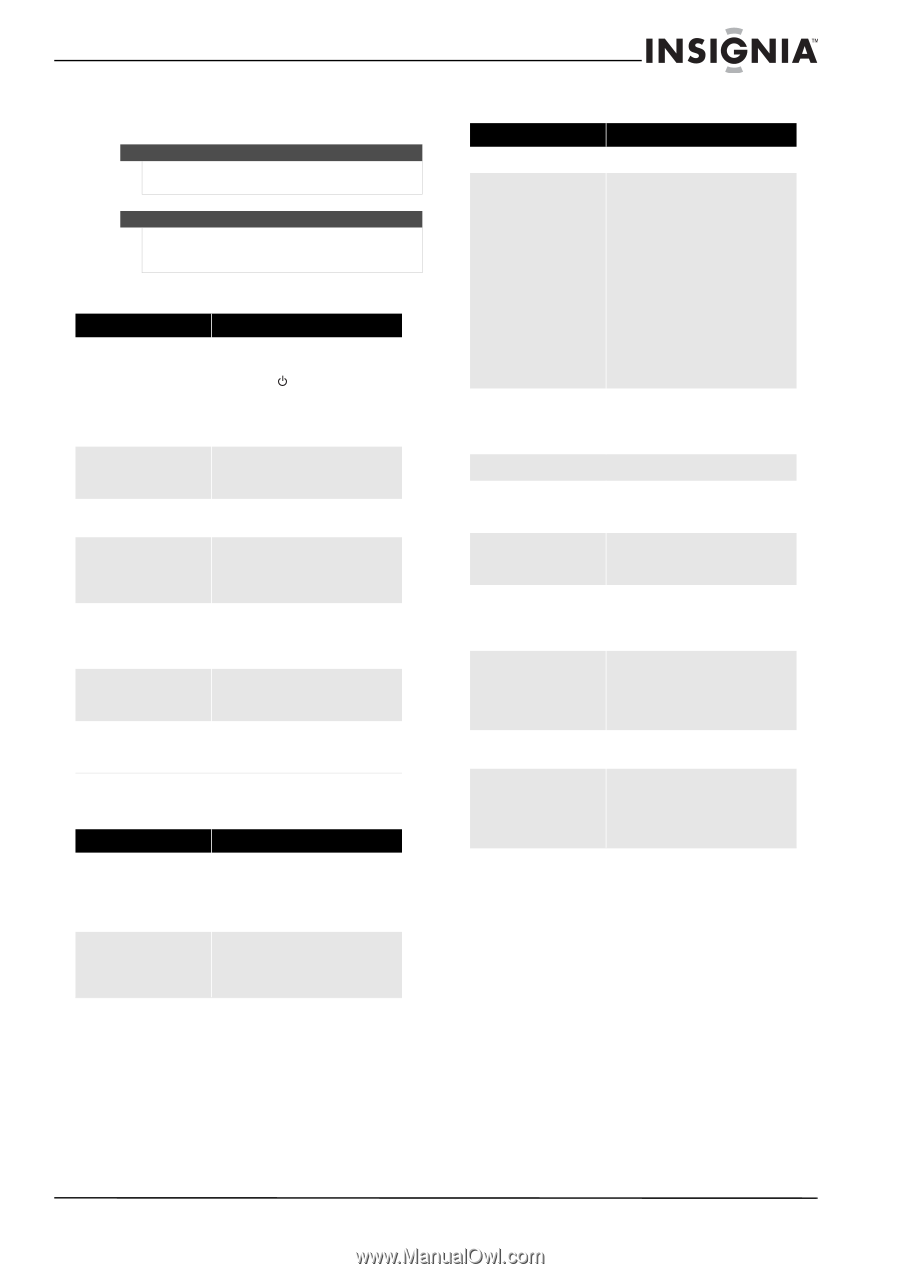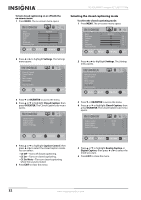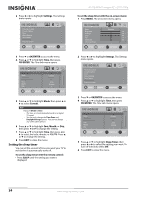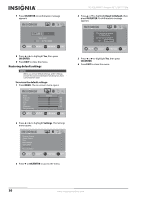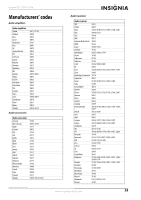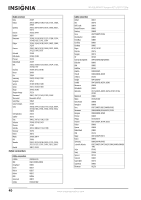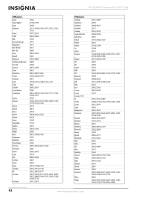Insignia NS-32L430A11 User Manual (English) - Page 41
Troubleshooting, Video, Audio, Remote control - remote code
 |
View all Insignia NS-32L430A11 manuals
Add to My Manuals
Save this manual to your list of manuals |
Page 41 highlights
Insignia 32" LCD TV 720p Troubleshooting Warning Do not try to repair your TV yourself. Refer all servicing to qualified service personnel. Note If the problem is not solved by using these troubleshooting instructions, turn off your TV, then turn it on again. Video Problem Solution No picture or sound (the screen is not lit) • Make sure that the power cord is plugged into a power outlet. • Press (power). • Try another channel. The problem could be with the TV station. • Press INPUT to change the video input source. Dark, poor, or no picture (the screen is lit), but sound is good • Adjust the brightness. • Make sure that the antenna or cable TV is connected correctly. No color, picture is dark, or color is not correct • Adjust the color saturation. Only noise (snow) appears on the screen • Make sure that the antenna or cable TV is connected correctly. • Try another channel. The problem could be with the TV station. Picture has dotted lines or stripes • Adjust the antenna. • Move your TV away from noise sources, such as cars, neon signs, or hair dryers. Picture has double images • Use a highly directional outdoor antenna or change to cable or satellite TV. Picture has a few bright or dark dots • A few bright or dark dots on an LCD screen is normal. It does not affect the operation of your TV. Audio Problem Good picture, no sound Audio noise or static Solution • Increase the volume. • Press MUTE to make sure that the sound is not muted. • Make sure that the audio mode is set to Stereo or Mono. • Move radio frequency communication equipment, such as a cordless phone, away from your TV. Remote control Problem Solution General remote control Remote control does not work • Make sure that there are no obstructions between the remote control and the remote control sensor on the front of your TV. • Clean the remote sensor on the front of your TV. • Bright or fluorescent lighting may interfere with the remote control signal. Turn off the light or move your TV. • Replace the batteries. Make sure that the + and - symbols on the batteries align with the + and - symbols in the battery compartment. Remote control code cannot be detected by a universal remote • Purchase a separate learning remote control. • Go to www.insigniaproducts.com for a list of remote control codes. Programmed remote control functions The LED does not blink when you press a button The LED blinks when you press a button but the device does not respond The LED blinks one long blink while in SET mode When programming the remote control, the remote control does not control devices or commands are not working correctly No volume on a device Channels do not change correctly when directly entering numbers to change channels • Try pressing different buttons. • The batteries may already be drained. Replace the batteries. • Make sure the remote is aimed at your device and is not more than 40 feet (12.2 m) away. • An entry error has occurred (for example, the wrong button was pressed). Try entering the sequence again. • Try all listed codes for the device. • Make sure the device operates with an infrared remote control. • Make sure the volume is not already locked to a different mode. • If the original remote control required you to press ENTER to change channels, press OK/ENTER on your TV remote control after entering the channel number. www.insigniaproducts.com 37