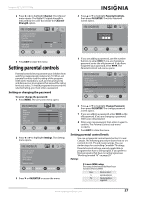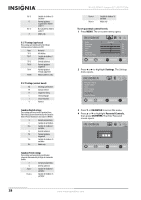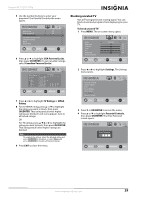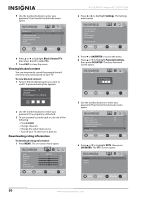Insignia NS-32L430A11 User Manual (English) - Page 29
Hiding channels, Setting up a favorite channel list, To hide channels, Channel, OK/ENTER
 |
View all Insignia NS-32L430A11 manuals
Add to My Manuals
Save this manual to your list of manuals |
Page 29 highlights
Insignia 32" LCD TV 720p Hiding channels You can hide channels in the channel list so that your TV skips the channels when you press CHS and CHT. You can still tune to the hidden channels by using the number buttons. To hide channels: 1 Make sure that you have scanned for channels. For more information, see "Automatically scanning for channels" on page 24. 2 Press MENU. The on-screen menu opens. Mode Brightness Contrast Color Tint Sharpness Advanced Video Picture Audio Standard Channel Settings 50 50 50 0 50 MOVE __O_K__ ENTER SELECT MENU PREVIOUS EXIT EXIT 3 Press W or X to highlight Channel. The Channel menu opens. Auto Channel Search Add/Skip Channels Favorites Channel Labels Channel Strength Audio Only Auto Zoom Picture Audio Channel Settings Good Off Off MOVE __O__K__ ENTER SELECT MENU PREVIOUS EXIT EXIT 4 Press T or OK/ENTER to access the menu. 5 Press S or T to highlight Add/Skip Channels, then press OK/ENTER. The channel list opens. CH 3-1 KQED-HD CH 11 WORLD Picture Audio Channel Settings CH 7 CH 12 LIFE 7 Press EXIT to close the menu. Setting up a favorite channel list You can create a favorite channel list to make it easier to tune to your favorite channels. To set up a favorite channel list: 1 Press MENU. The on-screen menu opens. Mode Brightness Contrast Color Tint Sharpness Advanced Video Picture Audio Standard Channel Settings 50 50 50 0 50 MOVE __O_K__ ENTER SELECT MENU PREVIOUS EXIT EXIT 2 Press W or X to highlight Channel. The Channel menu opens. Auto Channel Search Add/Skip Channels Favorites Channel Labels Channel Strength Audio Only Auto Zoom Picture Audio Channel Settings Good Off Off MOVE __O__K__ ENTER SELECT MENU PREVIOUS EXIT EXIT 3 Press T or OK/ENTER to access the menu. 4 Press S or T to highlight Favorites, then press OK/ENTER. The channel list opens. Ch 3-1 KQED-HD Ch 11-2 WORLD Picture Audio Channel Settings Ch 7-0 Ch 12-2 LIFE MOVE __O__K__ ENTER SELECT MENU PREVIOUS EXIT EXIT MOVE __O__K__ ENTER SELECT MENU PREVIOUS EXIT EXIT 6 Press S or T to highlight the channel you want to hide, then press OK/ENTER. The check mark next to the channel disappears. Note To add a channel back to the list, highlight the channel, then press OK/ENTER. A check mark appears next to the channel. 5 Press S or T to highlight the channel you want to add to the favorites channel list, then press OK/ENTER. A check mark appears next to the channel. You can add up to 50 channels to the list. Note To remove a channel from the favorite channel list, highlight the channel, then press OK/ENTER. The check mark next to the channel disappears. 6 Press EXIT to close the menu. www.insigniaproducts.com 25