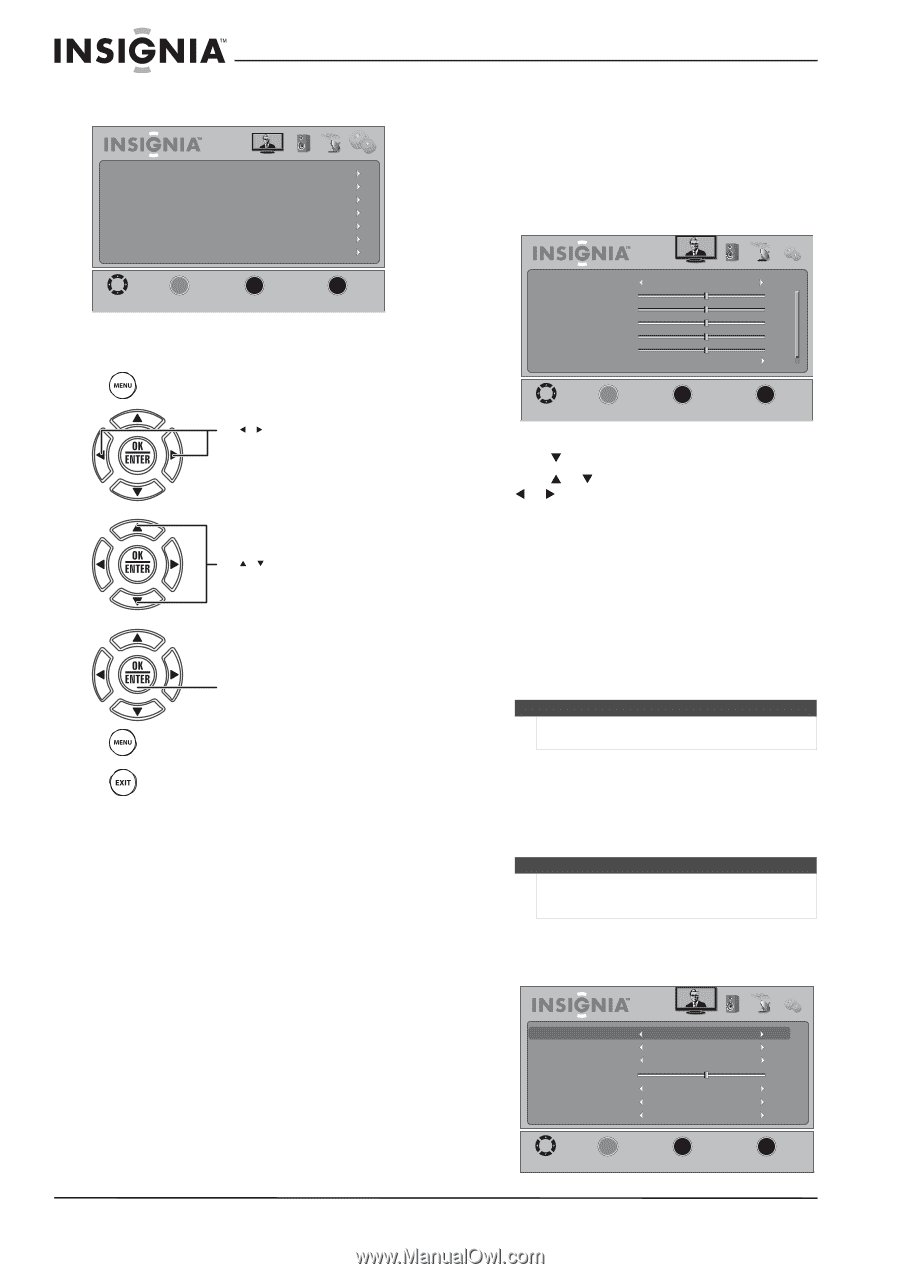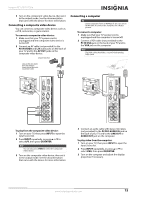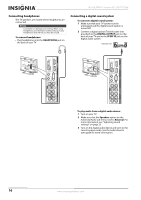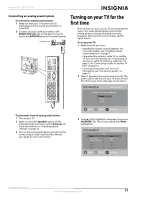Insignia NS-32L430A11 User Manual (English) - Page 24
Navigating the menus, Adjusting the picture, Adjusting the TV picture
 |
View all Insignia NS-32L430A11 manuals
Add to My Manuals
Save this manual to your list of manuals |
Page 24 highlights
Settings menu Parental Controls Closed Caption Time Menu Settings Input Labels VGA Settings Reset to Default Picture Audio Channel Settings MOVE __O__K__ ENTER SELECT MENU PREVIOUS EXIT EXIT Navigating the menus Press MENU to open the on-screen menu. Press W or X to move the cursor on the screen or to adjust a selected item. Press S or T to select menu options. Press OK/ENTER to confirm a selection or enter a sub-menu. Press MENU to return to the previous menu. Press EXIT to close the menu. NS-32L430A11 Insignia 32" LCD TV 720p Adjusting the picture Adjusting the TV picture To adjust the TV picture: 1 Press MENU. The on-screen menu opens with the Picture menu displayed. Mode Brightness Contrast Color Tint Sharpness Advanced Video Picture Audio Standard Channel Settings 50 50 50 0 50 MOVE __O_K__ ENTER SELECT MENU PREVIOUS EXIT EXIT 2 Press T or OK/ENTER to access the menu. 3 Press S or T to highlight an option, then press W or X to adjust the setting. You can select: • Mode-Selects the picture mode. You can select: • Vivid-Provides a bright and vivid picture. • Standard- Provides a standard picture. • Energy Savings-Reduces the brightness and backlight levels to save energy. • Theater-Provides a finely detailed picture. • Sports-Provides a dynamic picture. • Custom-Lets you customize the picture settings. Note You can also press PICT repeatedly to select the picture mode. • Brightness-Adjusts the brightness. • Contrast-Adjusts the contrast. • Color-Adjusts the color saturation. • Tint-Adjusts the image tint. • Sharpness-Adjusts the sharpness. Note If you try to adjust Brightness, Contrast, Color, Tint, Sharpness, or settings in the Advanced Video menu, your TV automatically changes the Mode to Custom. • Advanced Video-Opens the Advanced Video sub-menu where you can adjust additional video options. Aspect Ratio Overscan Color Temperature Backlight Noise Reduction Adaptive Contrast DCR Picture Audio Normal Off Normal Middle Off Off Channel Settings 50 MOVE __O_K___ ENTER SELECT MENU PREVIOUS EXIT EXIT 20 www.insigniaproducts.com