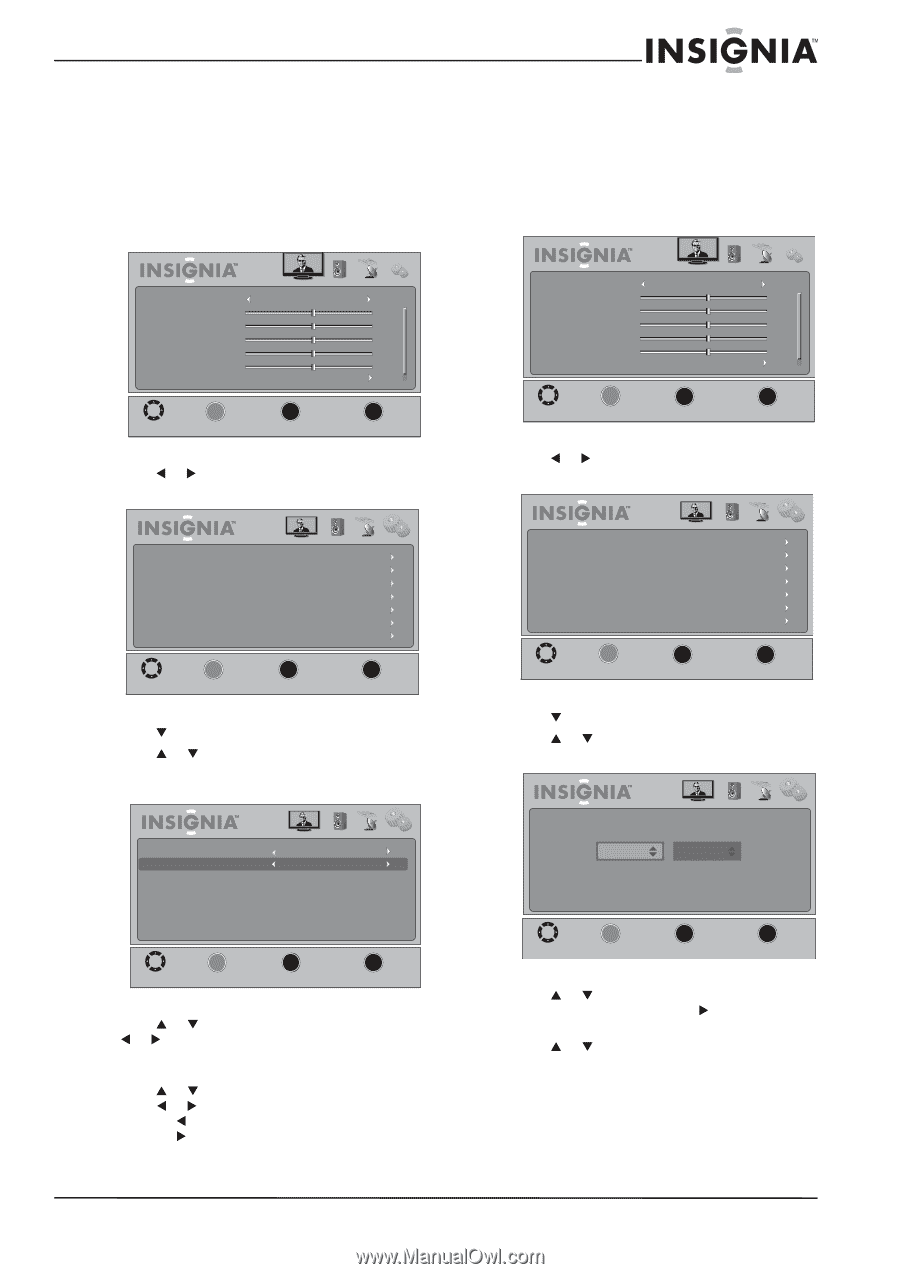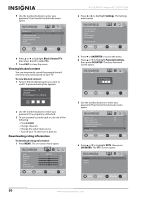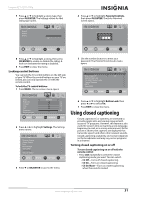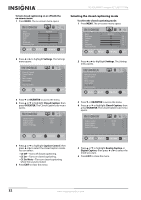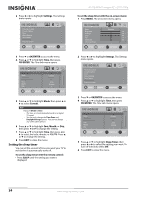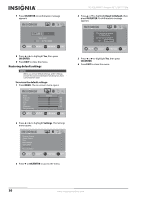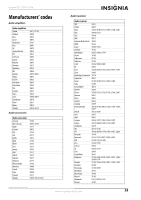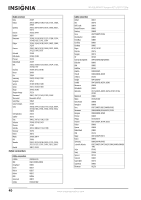Insignia NS-32L430A11 User Manual (English) - Page 39
Adjusting menu settings, Selecting the menu language and transparency, Labeling an input source
 |
View all Insignia NS-32L430A11 manuals
Add to My Manuals
Save this manual to your list of manuals |
Page 39 highlights
Insignia 32" LCD TV 720p Adjusting menu settings Selecting the menu language and transparency To select the on-screen menu language and transparency: 1 Press MENU. The on-screen menu opens. Mode Brightness Contrast Color Tint Sharpness Advanced Video Picture Audio Standard Channel Settings 50 50 50 0 50 MOVE __O_K__ ENTER SELECT MENU PREVIOUS EXIT EXIT Labeling an input source You can add a label to a video input source to make it easier to identify. These labels are displayed on the Input Source list and on the banner that appears when you press INFO. To label an input source: 1 Press MENU. The on-screen menu opens. Mode Brightness Contrast Color Tint Sharpness Advanced Video Picture Audio Standard Channel Settings 50 50 50 0 50 MOVE __O_K__ ENTER SELECT MENU PREVIOUS EXIT EXIT 2 Press W or X to highlight Settings. The Settings menu opens. Parental Controls Closed Caption Time Menu Settings Input Labels VGA Settings Reset to Default Picture Audio Channel Settings MOVE __O__K__ ENTER SELECT MENU PREVIOUS EXIT EXIT 2 Press W or X to highlight Settings. The Settings menu opens. Parental Controls Closed Caption Time Menu Settings Input Labels VGA Settings Reset to Default Picture Audio Channel Settings MOVE __O__K__ ENTER SELECT MENU PREVIOUS EXIT EXIT 3 Press T or OK/ENTER to access the menu. 4 Press S or T to highlight Menu Settings, then press OK/ENTER. The Menu Settings sub-menu opens. Transparency Language Picture Audio Channel Settings 1 English 3 Press T or OK/ENTER to access the menu. 4 Press S or T to highlight Input Labels, then press OK/ENTER. The input labels screen opens. HDMI 1 Picture Audio Channel Settings - MOVE __O__K__ ENTER SELECT MENU PREVIOUS EXIT EXIT 5 Press S or T to highlight Language, then press W or X to select the menu language you want. You can select English, Français (French), or Español (Spanish). 6 Press S or T to highlight Transparency, then press W or X to adjust the menu transparency. Pressing W makes the menu more transparent. Pressing X makes the menu more opaque. 7 Press EXIT to close the menu. MOVE __O__K__ ENTER SELECT MENU PREVIOUS EXIT EXIT 5 Press S or T to select the video input source you want to label, then press X to move to the label area. 6 Press S or T to select the label you want for the video input source. You can select from a preset list of labels: - (default), VCR, DVD, Set Top Box, Satellite, Cable Box, DVR/PVR, BD, HD, Game, Camcorder, Receiver, PC, or other. www.insigniaproducts.com 35