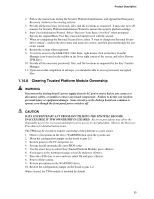Intel D915GAG Product Specification - Page 53
Clearing Trusted Platform Module Ownership
 |
View all Intel D915GAG manuals
Add to My Manuals
Save this manual to your list of manuals |
Page 53 highlights
Product Description 4. Follow the instructions during the Security Platform Initialization, and append the Emergency Recovery Archive to the existing archive. 5. Provide all the necessary passwords, files, and file locations as requested. It may take up to 20 minutes for Security Platform Initialization Wizard to restore the security platform settings. 6. Start User Initialization Wizard. Select "Recover Your Basic User Key" when prompted. Specify the original Basic User Key password and proceed with the wizard. 7. When re-configuring the Personal Secure Drive, select "I want to change my Personal Secure Drive setting", confirm the drive letter and name are correct, and then proceed through the rest of the wizard. 8. Restart the system when requested. 9. To restore access to the EMBASSY Trust Suite, right mouse click on the Key Transfer Manager icon located in the taskbar in the lower right corner of the screen, and select Restore TPM Keys. 10. Provide all the necessary passwords, files, and file locations as requested by the Key Transfer Manager. 11. Upon successful completion of all steps, you should be able to access previously encrypted files. 1.14.8 Clearing Trusted Platform Module Ownership WARNING Disconnect the desktop board's power supply from its AC power source before you connect or disconnect cables, or install or remove any board components. Failure to do this can result in personal injury or equipment damage. Some circuitry on the desktop board can continue to operate even though the front panel power switch is off. CAUTION DATA ENCRYPTED BY ANY PROGRAM UTILIZING THE TPM WILL BECOME INACCESSIBLE IF TPM OWNERSHIP IS CLEARED. Recovery procedures may allow the migratable keys to be recovered and might restore access to encrypted data. (Review the Recovery Procedures for detailed instructions). The TPM may be cleared to transfer ownership of the platform to a new owner. 1. Observe precautions in the above WARNING then open the system case. 2. Move the configuration jumper on the board to pins 2-3. 3. Restore power to the PC and power on. 4. System should automatically enter BIOS setup. 5. Use the arrow keys to select Clear Trusted Platform Module, press . 6. If you agree to the warning message select Ok and press . 7. Press the key to save and exit, select Ok and press . 8. Power off the system. 9. Review precautions in the WARNING above. 10. Restore the configuration jumper on the board to pins 1-2. When cleared, the TPM module is disabled by default. 53