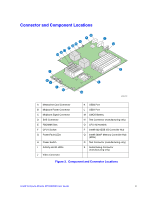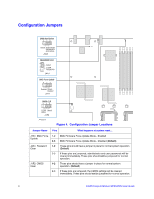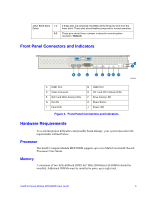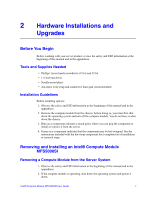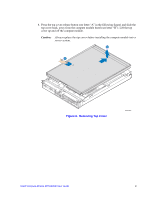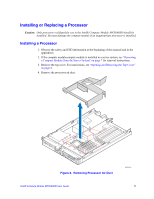Intel MFS5000SI User Guide - Page 19
Hardware Installations and Upgrades, Before You Begin, Tools and Supplies Needed - drivers
 |
UPC - 735858196932
View all Intel MFS5000SI manuals
Add to My Manuals
Save this manual to your list of manuals |
Page 19 highlights
2 Hardware Installations and Upgrades Before You Begin Before working with your server product, review the safety and ESD information at the beginning of this manual and in the appendices. Tools and Supplies Needed • Phillips* (cross head) screwdriver (#1 bit and #2 bit • 1/4-inch nut driver • Needle-nosed pliers • Ant-static wrist strap and conductive foam pad (recommended) Installation Guidelines Before installing options: 1. Observe the safety and ESD information at the beginning of this manual and in the appendices. 2. Remove the compute module from the chassis; before doing so, you must first shut down the operating system and turn off the compute module. You do not have to shut down the chassis. 3. Blue on a component indicates a touch point, where you can grip the component to install or remove it from the server. 4. Green on a component indicates that the component may be hot-swapped. See the instructions included with the hot-swap component for a complete list of installation or removal steps. Removing and Installing an Intel® Compute Module MFS5000SI Removing a Compute Module from the Server System 1. Observe the safety and ESD information at the beginning of this manual and in the appendices. 2. If the compute module is operating, shut down the operating system and power it down. Intel® Compute Module MFS5000SI User Guide 7