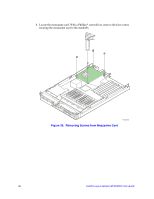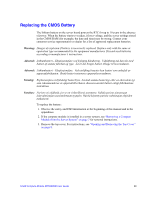Intel MFS5000SI User Guide - Page 46
Installing Mezzanine Card
 |
UPC - 735858196932
View all Intel MFS5000SI manuals
Add to My Manuals
Save this manual to your list of manuals |
Page 46 highlights
8. Position the mezzanine card above the mezzanine card socket and align the four screw holes with the standoffs taking care to position the connector housing on the mezzanine card with the connector on the server board. Carefully press the mezzanine card into place until it is fully seated in the socket and resting on the standoff supports. 1 I/O 2 1 2 ID Figure 37. Installing Mezzanine Card AF002407 34 Intel® Compute Module MFS5000SI User Guide

34
Intel® Compute Module MFS5000SI User Guide
8.
Position the mezzanine card above the mezzanine card socket and align the four screw
holes with the standoffs taking care to position the connector housing on the
mezzanine card with the connector on the server board. Carefully press the mezzanine
card into place until it is fully seated in the socket and resting on the standoff supports.
Figure 37.
Installing Mezzanine Card
1
I/O
2
ID
1
2
AF002407