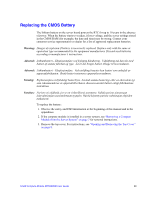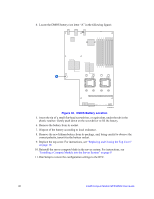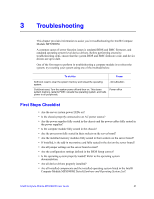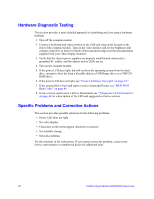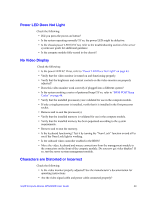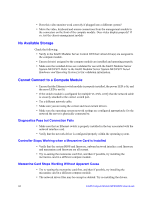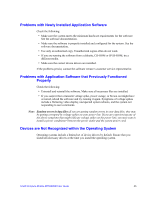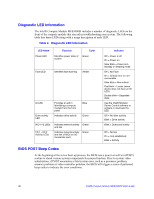Intel MFS5000SI User Guide - Page 55
Power LED Does Not Light, No Video Display, Characters are Distorted or Incorrect
 |
UPC - 735858196932
View all Intel MFS5000SI manuals
Add to My Manuals
Save this manual to your list of manuals |
Page 55 highlights
Power LED Does Not Light Check the following: • Did you press the power-on button? • Is the system operating normally? If so, the power LED might be defective. • Is the chassis power LED lit? If not, refer to the troubleshooting section of the server system user guide for additional guidance. • Is the compute module fully seated in the chassis? No Video Display Check the following: • Is the power LED lit? If not, refer to "Power LED Does Not Light" on page 43. • Verify that the video monitor is turned on and functioning properly. • Verify that the brightness and contrast controls on the video monitor are properly adjusted? • Does this video monitor work correctly if plugged into a different system? • Is the system emitting a series of patterned beeps? If so, refer to "BIOS POST Beep Codes" on page 46. • Verify that the installed processor(s) are validated for use in the compute module. • If only a single processor is installed, verify that it is installed in the first processor socket. • Remove and re-seat the processor(s). • Verify that the installed memory is validated for use in the compute module. • Verify that the installed memory has been populated according to the system requirements. • Remove and re-seat the memory. • Is the keyboard functioning? Test it by turning the "Num Lock" function on and off to see if the Num Lock light is working. • Is the onboard video controller enabled in the BIOS? • Move the video, keyboard and mouse connections from the management module to the connectors on the front of the compute module. Do you now get video display? If so, test the server system management module. Characters are Distorted or Incorrect Check the following: • Is the video monitor properly adjusted? See the manufacturer's documentation for operating instructions. • Are the video signal cable and power cable connected properly? Intel® Compute Module MFS5000SI User Guide 43