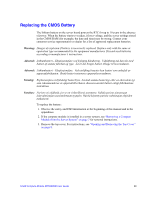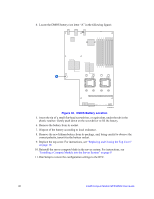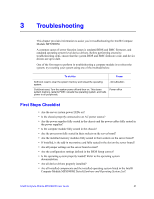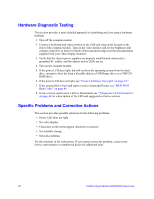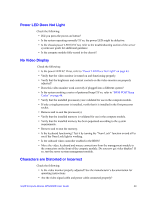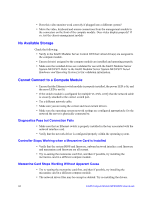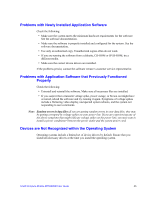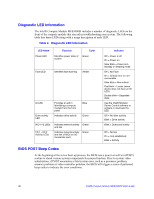Intel MFS5000SI User Guide - Page 54
Hardware Diagnostic Testing, Specific Problems and Corrective Actions
 |
UPC - 735858196932
View all Intel MFS5000SI manuals
Add to My Manuals
Save this manual to your list of manuals |
Page 54 highlights
Hardware Diagnostic Testing This section provides a more detailed approach to identifying and correcting a hardware problem. 1. Turn off the compute module. 2. Connect a keyboard and video monitor to the USB and video ports located on the front of the compute module. Turn on the video monitor and set the brightness and contrast controls to at least two thirds of the maximum range (see the documentation supplied with your video display monitor). 3. Verify that the chassis power supplies are properly installed and connected to grounded AC outlets, and the chassis power LEDs are on. 4. Turn on the compute module. 5. If the power LED does light, but will not boot the operating system from the hard drive, attempt to boot the from a bootable disk in a USB floppy drive or a USB CDROM drive. 6. If the power LED does not light, see "Power LED Does Not Light" on page 43." 7. If the system fails to boot and emits a series of patterned beeps, see "BIOS POST Beep Codes" on page 46. 8. If one or more system error LEDs is illuminated, see ""Diagnostic LED Information" on page 46 for a description of the LED and suggested corrective actions. Specific Problems and Corrective Actions This section provides possible solutions for the following problems: • Power LED does not light • No video display • Characters on the screen appear distorted or incorrect • No available storage • Network problems Try the solutions in the order given. If you cannot correct the problem, contact your service representative or authorized dealer for additional help. 42 Intel® Compute Module MFS5000SI User Guide