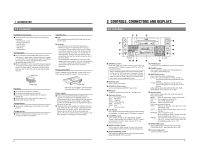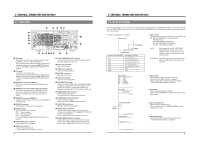JVC BR-DV600UA 45 pg user manual for BR-DV600U/E VTR (1130KB) - Page 10
Menu Switches - service manual
 |
View all JVC BR-DV600UA manuals
Add to My Manuals
Save this manual to your list of manuals |
Page 10 highlights
3 CONNECTIONS 5 Edit adjust setting The No. 353 menu switch must be adjusted according to the configuration of the editing system being used. Setting table (when the RM-G800 is used) Signal connection method Analog IEEE 1394 Analog Analog Player BR-DV600 BR-DV600 BR-DV600 BR-DV600 Analog BR-S800/BR-S500 (+ SA-N50)* Setting 0 F 0 F 0 F 0 F --- Recorder Setting BR-DV600 4 F BR-DV600 2 F BR-S800 --- SR-S365 (U MODEL) --SR-S388 (E MODEL) BR-DV600 3 F * To ensure the stability of input signals, install the SA-N50 in the BR-DV600. 5 Non-linear editing system Material recorded on a MiniDV tape can be captured to a non-linear editing system. The following non-linear editing systems are able to utilize Super Scene Finder (SSF) data. • Canopus Corporation: DV Rex RT • Casablanca Audio signal Video signal DV IN/OUT VIDEO LINE COMPONENT Y/C IN R-Y B-Y Y AUDIO CH 1/3 CH 2/4 IN IN OUT PGZ01945 OUT OUT MONITOR OUT 1 REMOTE 2 MONITOR OUT SYNC IN TIME CODE SPARE TIMER SERIAL REC PLAY DC 12V OFF Remote control Non-linear editing system 5 Control via the DV connector • When the DV connector is used for control, assemble editing cannot be performed. • When the VCR is stopped via the DV connector, a command error message may be returned to the controller. This is not a malfunction. Notes on connecting a cable to the [DV IN/OUT] connector Set the following menu switches, turn the connected equipment ON and then connect the cable to the [DV IN/OUT] connector. (If two BR-DV600s are connected to each other, it is not necessary to turn them ON.) Menu switch settings • When used as a player Set the No. 108 menu switch to any position except "IEEE 1394". (If this switch is currently set to "IEEE 1394", change the setting and turn the power OFF and ON again.) • When used as a recorder Set the No. 108 menu switch to "IEEE 1394". • When controlled by another device via the [DV INPUT] connector Set the No. 050 menu switch to "IEEE 1394". 16 For servicing → See the service manual page 1-10 "1.6 SERVICE MENU". 4 MENU SWITCHES You can set menu switches using either the on-screen display or the counter display. To set switches on the on-screen display, you will need to connect a monitor to the VCR's [VIDEO MONITOR OUT] connector. This section explains how to set switches using the on-screen display. The same procedures apply to switch setting on the counter display, the only difference being that each menu switch item is indicated by numeric code rather than by name. 4-1 Menu switch organization On-screen display S TOP TCR 1 2 : 0 0 : 0 0 : 0 0 [SET] [MENU] Menu switch group select screen 000 100 200 300 400 [SHIFT] 5 0 0 HM : SERVO / SYSTEM : V I DEO : AUD I O : SYSTEM : T I ME CODE : ONSCREEN : HOUR METER Menu switch setting screen 0 0 2 : OPERAT I ON LOCK OF F 0 0 3 : SYNC SE L ECT AUTO 0 5 0 : REMOTE SE L ECT J VC BUS+RS4 2 2A 1 0 8 : V I DEO I NPUT SE L ECT L I NE Menu switch group select screen Pressing the [MENU] button with the normal screen displayed brings up the menu switch group select screen. Select the desired group with the [SHIFT +/-] button. The selected group number blinks. Press the [SELECT] button to go to the selected group menu switch setting screen. Menu switch setting screen To access this screen, press the [SELECT] button on the menu switch group select screen. Press the [MENU] button to go to the menu switch group select screen. [SELECT] [MENU] ( HOUR METER ) DH : DRUM HOUR METER 0 0 0 0 0 0H On-screen display When entered DATA SET Counter display When data has not been entered yet ABORT Menu switch setting procedure 1 Press the [SHIFT -/+] button on the menu switch setting screen to select the menu switch you want to set. [The selected menu switch number blinks. 2 Press the [SELECT] button to change the set value. 3 1 2 Repeat steps and to change any other menu switches. 4 Press the [SET] button to end menu switch setting. [The set value is entered and the normal screen is restored. When entering the data, the indications shown on the left are displayed. If data has not been entered and menu switch setting is ended, "Abort" indication is shown. To access another group menu switch setting screen without ending menu switch setting, press the [MENU] button. Switching the setting screen [SHIFT] +/-: Item select MENU ADVANCE PRESET SHIFT SHIFT HOLD SHIFT A. DUB SELECT SET CH 1/3 40 30 20 10 CH 2/4 32k 48k AUD LOCK OVER AUTO OFF DEW 0 dB OVER SERVO RF PB NDF HOLD MONITOR OUTPUT COUNTER MENU L CH-1/2 CTL MIX MIX TC R CH-3/4 UB AUDIO H M S F Menu switch display SELECT: Changes the setting. SET: Enters the setting. Menu switch setting screen [SHIFT] 0 0 2 : OPERAT I ON LOCK OF F 0 0 3 : SYNC SE L ECT AUTO 0 5 0 : REMOTE SE L ECT J VC BUS+RS4 2 2A [MENU] [SELECT] [SET] [MENU] 0 0 0 ~ : SERVO / SYSTEM 1 0 0 ~ : V I DEO 2 0 0 ~ : AUD I O 3 0 0 ~ : SYSTEM 4 0 0 ~ : T I ME CODE 5 0 0 ~ : ONSCREEN HM : HOUR METER S TOP TCR 1 2 : 0 0 : 0 0 : 0 0 Menu switch group select screen 17