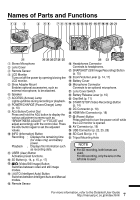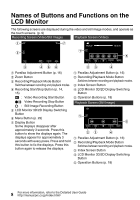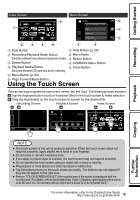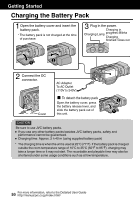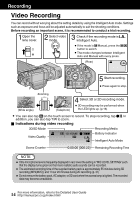JVC GS-TD1BUS Basic User Guide - Page 12
To use an SD card, To use SD cards that have been, used on other devices
 |
View all JVC GS-TD1BUS manuals
Add to My Manuals
Save this manual to your list of manuals |
Page 12 highlights
NOTE Operations are confirmed on the following SD cards. Manufacturer Panasonic, TOSHIBA, SanDisk Video A Class 4 or higher compatible SD card (2 GB) / Class 4 or higher compatible SDHC card (4 GB to 32 GB) / Class 4 or higher compatible SDXC card (48 GB to 64 GB) (When recording with image quality "THR", Class 10 is recommended. (Class 6 or higher is required.)) (When recording with image quality "UXP", Class 6 or higher is recommended.) Still Image B SD card (256 MB to 2 GB) / SDHC card (4 GB to 32 GB) / SDXC card (48 GB to 64 GB) 0 Using SD cards (including SDHC/SDXC cards) other than those specified above may result in recording failure or data loss. 0 To protect the data, do not touch the terminals of the SD card. 0 Both videos and still images can be recorded on one SD card. 0 When using an SDXC card, check its compatibility with the OS of your computer by referring to the Detailed User Guide. o To use an SD card Recording can be performed on a card when "REC MEDIA FOR VIDEO" or "REC MEDIA FOR IMAGE" of "COMMON" menu is set to "SD CARD". A Open the LCD monitor. 0 The unit turns on. B Tap "MENU". C Tap "Q". D Tap "REC MEDIA FOR VIDEO" or "REC MEDIA FOR IMAGE". COMMON o To use SD cards that have been used on other devices Format (initialize) the card using "FORMAT SD CARD" from "COMMON" menu. All data on the card will be deleted when it is formatted. Copy all files on the card to a computer before formatting. A Perform steps A - C from "To use an SD card". B Tap "FORMAT SD CARD". COMMON FORMAT SD CARD REC MEDIA FOR VIDEO REC MEDIA FOR IMAGE . E Tap "SD CARD". REC MEDIA FOR VIDEO . C Tap "FILE". FORMAT SD CARD FILE SD CARD . . D Tap "YES". E After formatting, tap "OK". 12 For more information, refer to the Detailed User Guide http://manual.jvc.co.jp/index.html/