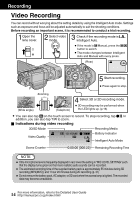JVC GS-TD1BUS Basic User Guide - Page 18
Playing Back on TV - full hd 3d camcorder
 |
View all JVC GS-TD1BUS manuals
Add to My Manuals
Save this manual to your list of manuals |
Page 18 highlights
o Usable operation buttons during playback During video playback During still image playback d / e Playback/pause Start/pause slideshow u Stop (returns to index screen) Stop (returns to index screen) g Advances to the next video Advances to the next still image h Returns to the beginning of the scene Returns to the previous still image i Forward search - j Reverse search - k Forward slow-motion / Press and hold - to start slow playback l Reverse slow-motion / Press and hold - to start reverse slow playback T - Continuous playback of images taken by continuous shooting 0 The buttons disappear after approximately 5 seconds. Tap on the screen to display the buttons again. 0 Scenes that are likely to cause motion sickness during 3D playback may be skipped, but this is not a malfunction. To play back normally, set "3D MOTION RELIEF" to "OFF". Playing Back on TV 1 Connect to a TV. * Refer also to the instruction manual of the TV in use. 0 Turn off the camcorder by pressing the M button for about 2 seconds. o Playing back 3D images on a 3D compatible TV If you are using a 3D compatible TV, you can play back 3D images by connecting to the HDMI mini connector. o Playing back in HD quality If you are using an HDTV, you can play back in HD quality by connecting to the HDMI mini connector. Connecting to the HDMI connector To HDMI Mini . Connector HDMI Mini Cable (Provided) TV HDMI Connector Input 18 For more information, refer to the Detailed User Guide http://manual.jvc.co.jp/index.html/