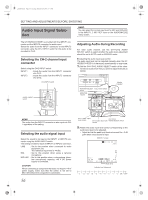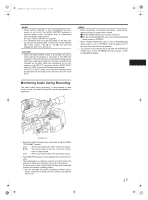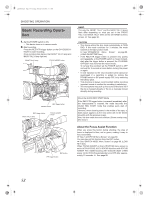JVC GY-HD250U 117 page operator's manual for the GY-HD250U - Page 57
White Shading Adjustment
 |
UPC - 046838027383
View all JVC GY-HD250U manuals
Add to My Manuals
Save this manual to your list of manuals |
Page 57 highlights
e_hd250.book Page 53 Tuesday, October 24, 2006 4:07 PM White Shading Adjustment It is necessary to perform this adjustment to the camera when attaching a lens that is different from the previously attached lens. Even if white balance is achieved in the middle of the screen, it may not be achieved at the top and bottom of the screen. Greens and magentas may be colored. This is due to characteristics of the lens. Correcting this phenomenon is called White Shading Adjustment. Perform this after adjusting white balance. White shading adjustment is performed on the WHITE BALANCE menu screen. Adjustment procedure 1. White balance the camera. 2. Set the camera's lens controls as follows: a. Set the IRIS opening to F4 or greater number. b. In the case of a zoom lens set the ZOOM at the center of its range. 3. Shoot a uniformly lit white sheet of paper and fill the mon- itor screen with it. 4. Set the monitor CHROMA level to maximum. 5. Check the color of the monitor screen. If the top and the bottom of the monitor screen are white then no adjustment is necessary. If the top of the monitor screen is greenish and the bottom is reddish or if the top is reddish and the bottom is greenish then continue with this adjustment. 6. Adjust the LEVEL G in the SHADING menu item to mini- mize the color difference between the top and bottom of the screen. 7. It is recommended that only LEVEL G be adjusted. 1 Display the WHITE BALANCE menu screen. Follow the steps in "Setting Menu Screens" on page 75 and proceed as follows. MENUrCAMERA PROCESS[1/2]rCAMERA PROCESS[2/2]rADVANCE PROCESSrWHITE BALANCE „ Selecting an item Turn the SHUTTER dial to align the cursor (j) with the desired item, and press the SHUTTER dial. • The item is selected and the setting value blinks. „ Changing the setting value Turn the SHUTTER dial to change the blinking value. When the SHUTTER dial is pressed, the value stops blinking and the setting is changed. 2 Perform the above steps to set SHADING to MANUAL. 3 Select LEVEL R, LEVEL G, LEVEL B and press the SHUTTER dial. • The setting value for the selected LEVEL blinks and becomes available for changing. 4 Change the setting values for LEVEL R, LEVEL G, and LEVEL B with the SHUTTER dial while referring to the monitor. When setting values are increased, colors at the bottom of the screen are suppressed and the top is enhanced. LEVEL R: Adjusts reds. LEVEL G: Adjusts greens. LEVEL B: Adjusts blues. 5 Press the SHUTTER dial after changing the setting values to save in the memory. 6 Press the STATUS button to return to the normal screen. 8. When white shading adjustment is completed, adjust white balance again. X See "White Balance Adjustment" on page 52. CAUTION • If the lens setup is incorrect, the white shading adjustment might result in over compensation. When performing this adjustment, set the lens to the recommended settings. Do not open the lens IRIS beyond F4; do not set a telephoto lens to its extreme wide position or telephoto position. • White shading occurs due to the optical characteristics of the mounted lens, it is not a camera malfunction. Setting in the WHITE BALANCE screen is performed as follows. 53