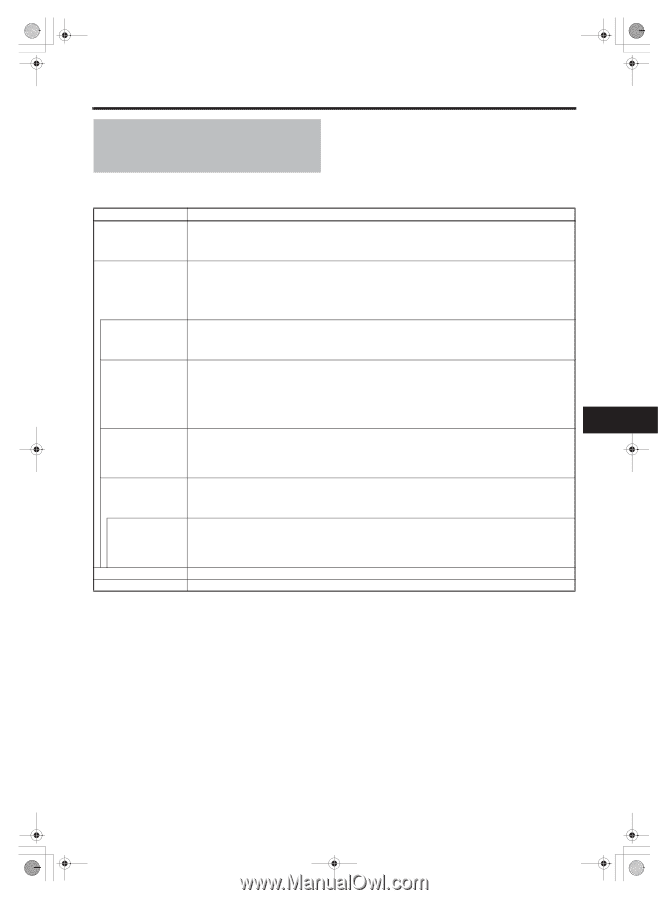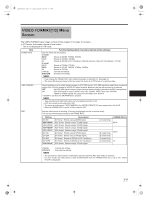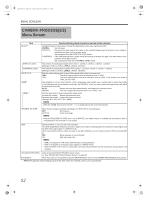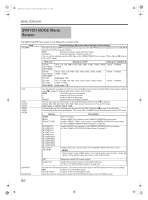JVC GY-HD250U 117 page operator's manual for the GY-HD250U - Page 85
CAMERA PROCESS[1/2], Menu Screen
 |
UPC - 046838027383
View all JVC GY-HD250U manuals
Add to My Manuals
Save this manual to your list of manuals |
Page 85 highlights
e_hd250.book Page 81 Tuesday, October 24, 2006 3:11 PM CAMERA PROCESS[1/2] Menu Screen The CAMERA PROCESS menu screen consists of two screens. (1/2 screen, 2/2 screen) The CAMERA PROCESS menu screen is only displayed in camera mode. Item Function/Setting (bold characters indicate initial settings) MASTER BLACK*2 DETAIL*2 V/H BALANCE*2 H FREQUENCY*2 V FREQUENCY*1 SKIN DETECT*2 Adjusts the pedestal level (master black) that serves as the reference black. Increase the number : Raises the pedestal level. Decrease the number : Lowers the pedestal level. [Settings: MIN (-10), -9 - NORMAL (0) - 9, MAX (10)] Adjusts the contour (detail) sharpness level. Increase the number : Sharpens the contour. Decrease the number : Softens the contour. OFF : Does not function. [Settings: OFF, MIN (-10), -9 - NORMAL (0) - 9, MAX (10)] When this item is set to "OFF", "-----" is displayed for the following menu items and they cannot be selected. Sets which contours (details) to sharpen, those in the horizontal (H) direction or those in the vertical (V) direction. Increase the number : Sharpens H direction. Decrease the number : Sharpens V direction. [Settings: H-MIN (-5), -4 - NORMAL (0) - 4, H-MAX (5)] Changes the horizontal contour compensation frequency for the contours (details). Set this as appropriate for the subject. LOW : Enhances low frequency bands. Use this when shooting subjects with large patterns. MIDDLE : Enhances middle frequency bands. HIGH : Enhances high frequency bands. Use this when shooting subjects with small patterns. Use this when shooting subjects with finely detailed patterns. Changes the vertical contour compensation frequency for the contours (details). Compensates for distortion when outputting progressive video to an interlaced monitor. HIGH : Enhances high frequency bands. LOW : Enhances low frequency bands. Sets ON/OFF for the skin detail function. OFF : Turns off the skin detail function. ON : Turns on the skin detail function. (Softens detected skin color area details.) X See "Using the Skin Detail Function" on page 104. LEVEL Sets the contour compensation level (amount of softening) for the skin detail function. This can only be selected when the SKIN DETECT item is set to ON. -1 : Low contour compensation level (amount of softening) -2 : Medium contour compensation level (amount of softening) -3 : High contour compensation level (amount of softening) NEXT PAGE To display the CAMERA PROCESS[2/2] menu screen, move the cursor to this position and press the SHUTTER dial. PAGE BACK The TOP MENU returns when the SHUTTER dial is pressed while the cursor is at this position. *1 When the REC item on the VIDEO FORMAT[1/2] menu is set to "DV-60I" or "DV-50I", "-----" is displayed and this cannot be selected. *2 REMOTE appears as the setting value of this item when the remote control unit is connected. 81