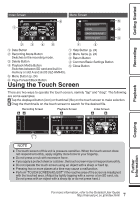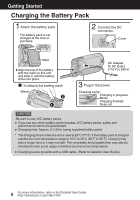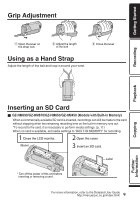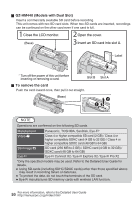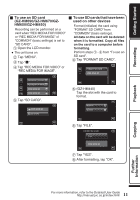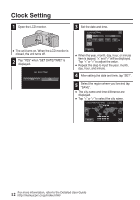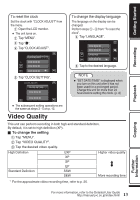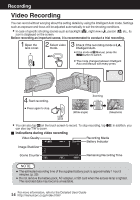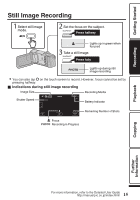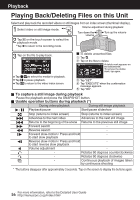JVC GZ-HM440US Basic User Guide - Page 12
Clock Setting
 |
View all JVC GZ-HM440US manuals
Add to My Manuals
Save this manual to your list of manuals |
Page 12 highlights
Clock Setting 1 Open the LCD monitor. . 0 The unit turns on. When the LCD monitor is closed, the unit turns off. 2 Tap "YES" when "SET DATE/TIME!" is displayed. SET DATE/TIME! YES NO . 3 Set the date and time. CLOCK SETTING DATE JAN 1 2011 TIME 10 00 . SET 0 When the year, month, day, hour, or minute item is tapped, "∧" and "∨" will be displayed. Tap "∧" or "∨" to adjust the value. 0 Repeat this step to input the year, month, day, hour, and minute. 4 After setting the date and time, tap "SET". 5 Select the region where you live and tap "SAVE". 0 The city name and time difference are displayed. 0 Tap "" to select the city name. CLOCK/AREA SETTING GMT . SAVE 12 For more information, refer to the Detailed User Guide http://manual.jvc.co.jp/index.html/