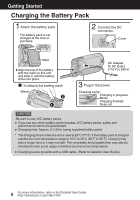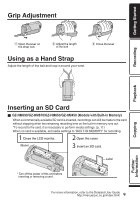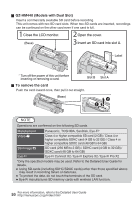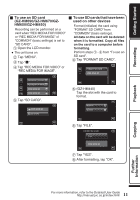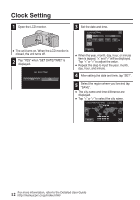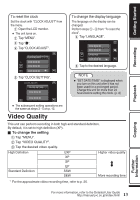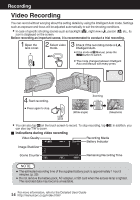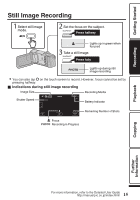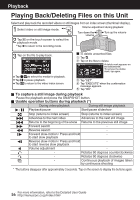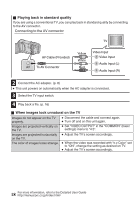JVC GZ-HM440US Basic User Guide - Page 13
Video Quality
 |
View all JVC GZ-HM440US manuals
Add to My Manuals
Save this manual to your list of manuals |
Page 13 highlights
Getting Started Recording Playback To reset the clock Set the clock with "CLOCK ADJUST" from the menu. A Open the LCD monitor. 0 The unit turns on. B Tap "MENU". C Tap "Q". D Tap "CLOCK ADJUST". CLOCK ADJUST . E Tap "CLOCK SETTING". CLOCK ADJUST CLOCK SETTING To change the display language The language on the display can be changed. Perform steps A - C from "To reset the clock". D Tap "LANGUAGE". LANGUAGE . E Tap to the desired language. NOTE 0 "SET DATE/TIME!" is displayed when you turn on this unit after it has not been used for a prolonged period. Charge this unit for more than 24 hours before setting the clock. (p. 8) . 0 The subsequent setting operations are the same as steps 3 - 5 on p. 12. Video Quality This unit can perform recording in both high and standard definition. By default, it is set to high definition (XP). o To change the setting A Tap "MENU". B Tap "VIDEO QUALITY". C Tap the desired video quality. High Definition Standard Definition UXP XP SP EP SSW SEW . Higher video quality More recording time * For the approximate video recording time, refer to p. 25. Copying Further Information 13 For more information, refer to the Detailed User Guide http://manual.jvc.co.jp/index.html/