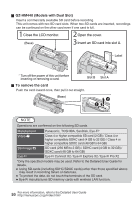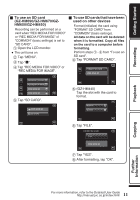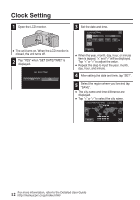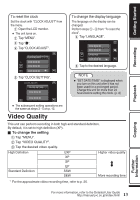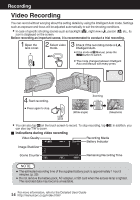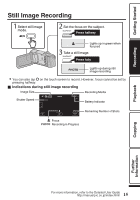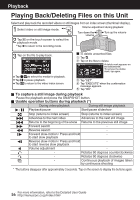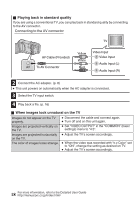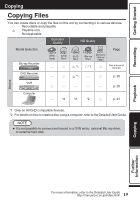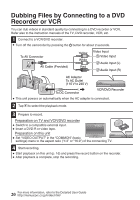JVC GZ-HM440US Basic User Guide - Page 15
Still Image Recording
 |
View all JVC GZ-HM440US manuals
Add to My Manuals
Save this manual to your list of manuals |
Page 15 highlights
Getting Started Recording Still Image Recording Select still image mode. Set the focus on the subject. Press halfway Lights up in green when focused Take a still image. Press fully Lights up during still image recording 0 You can also tap Q on the touch screen to record. However, focus cannot be set by pressing halfway. o Indications during still image recording Image Size Recording Media Shutter Speed Battery Indicator [6630] MENU Focus Recording in Progress Remaining Number of Shots Playback .. Copying Further Information 15 For more information, refer to the Detailed User Guide http://manual.jvc.co.jp/index.html/

Still Image Recording
Lights up during still
image recording
Press fully
Take a still image.
Lights up in green when
focused
Press halfway
Set the focus on the subject.
Select still image
mode.
0
You can also tap
Q
on the touch screen to record. However, focus cannot be set by
pressing halfway.
o
Indications during still image recording
[6630]
MENU
Battery Indicator
Recording Media
Recording in Progress
Remaining Number of Shots
Focus
Shutter Speed
Image Size
For more information, refer to the Detailed User Guide
15
Getting Started
Recording
Playback
Copying
Further
Information