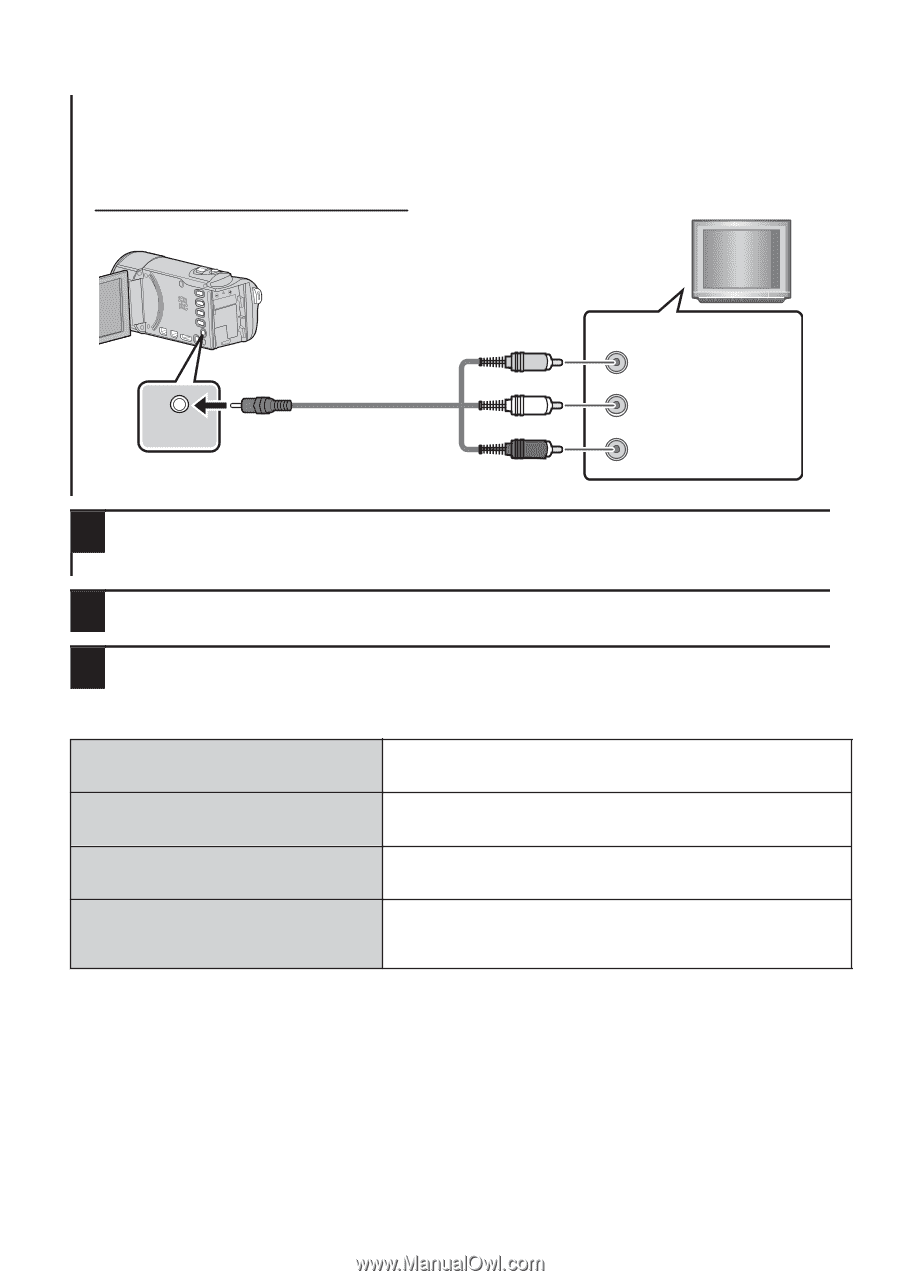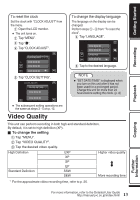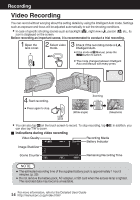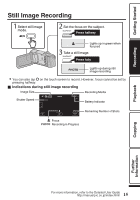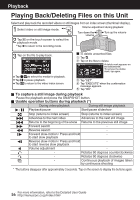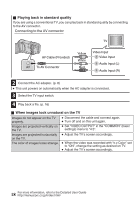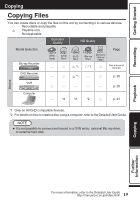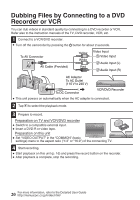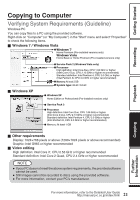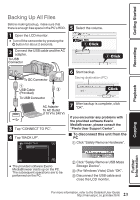JVC GZ-HM440US Basic User Guide - Page 18
Playing back in standard quality, When images look unnatural on the TV, Connecting to the AV connector
 |
View all JVC GZ-HM440US manuals
Add to My Manuals
Save this manual to your list of manuals |
Page 18 highlights
o Playing back in standard quality If you are using a conventional TV, you can play back in standard quality by connecting to the AV connector. Connecting to the AV connector TV AV Cable (Provided) AV To AV Connector Yellow White Red Video Input Video Input Audio Input (L) Audio Input (R) . 2 Connect the AC adapter. (p. 8) 0 This unit powers on automatically when the AC adapter is connected. 3 Select the TV input switch. 4 Play back a file. (p. 16) o When images look unnatural on the TV Images do not appear on the TV properly. 0 Disconnect the cable and connect again. 0 Turn off and on this unit again. Images are projected vertically on 0 Set "VIDEO OUTPUT" in the "COMMON" (basic the TV. settings) menu to "4:3". Images are projected horizontally 0 Adjust the TV's screen accordingly. on the TV. The color of images looks strange. 0 When the video was recorded with "x.v.Color" set to "ON", change the setting as desired on TV. 0 Adjust the TV's screen accordingly. 18 For more information, refer to the Detailed User Guide http://manual.jvc.co.jp/index.html/