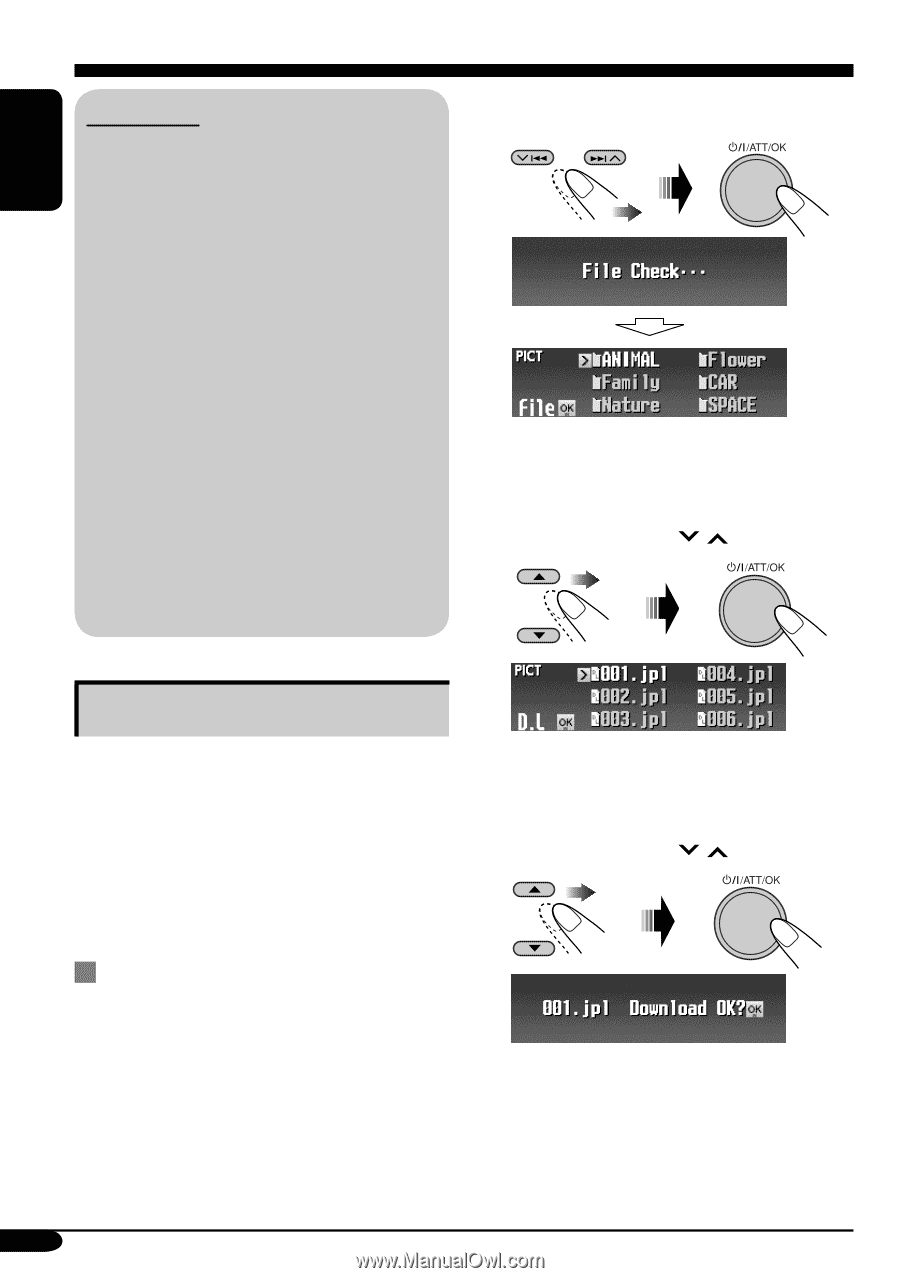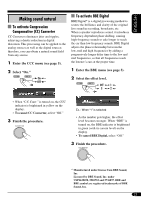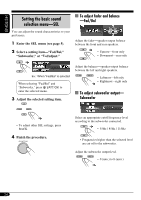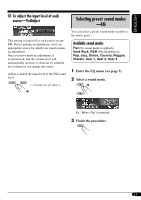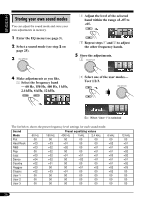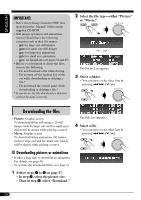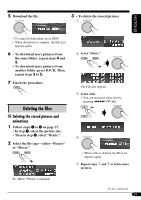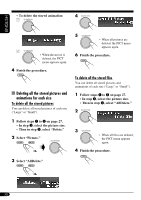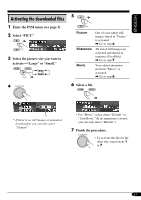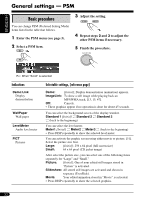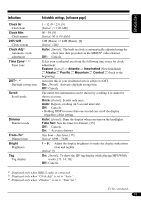JVC KD-AR7500 Instructions - Page 28
Downloading the files
 |
View all JVC KD-AR7500 manuals
Add to My Manuals
Save this manual to your list of manuals |
Page 28 highlights
ENGLISH IMPORTANT: • Refer also to Image Converter PDF files included in the "Manual" folder on the supplied CD-ROM. • Still images (pictures) and animations (movie) should have the following extension code in their file names: - jpl: for large size still images - jpm: for small size still images - jpa: for large size animations - jpb: for small size animations - jpw: for ImageLink (see pages 32 and 47) • Before you download or delete the files, observe the following: - Do not download a file while driving. - Do not turn off the ignition key of the car while downloading or deleting a file.* - Do not detach the control panel while downloading or deleting a file.* * If you do so, the file download or deletion will not be done correctly. 2 Select the file type-either "Picture" or "Movie." The Folder List appears. 3 Select a folder. • You can move to the other lists by pressing 4/¢ ( / ). Downloading the files • Picture: Graphic screen To download/delete still images (16 still images each for large size and for small size) which will be shown while playing a source. • Movie: Graphic screen To download/delete animations (60 frames each for large size and for small size) which will be shown while playing a source. The File List appears. 4 Select a file. • You can move to the other lists by pressing 4/¢ ( / ). Downloading pictures or animations • It takes a long time to download an animation. For details, see page 48. • To activate the downloaded files, see page 31. 1 Follow steps ~ to @ on page 27. • In step !, select the picture size. • Then in step @, select "Download." 28