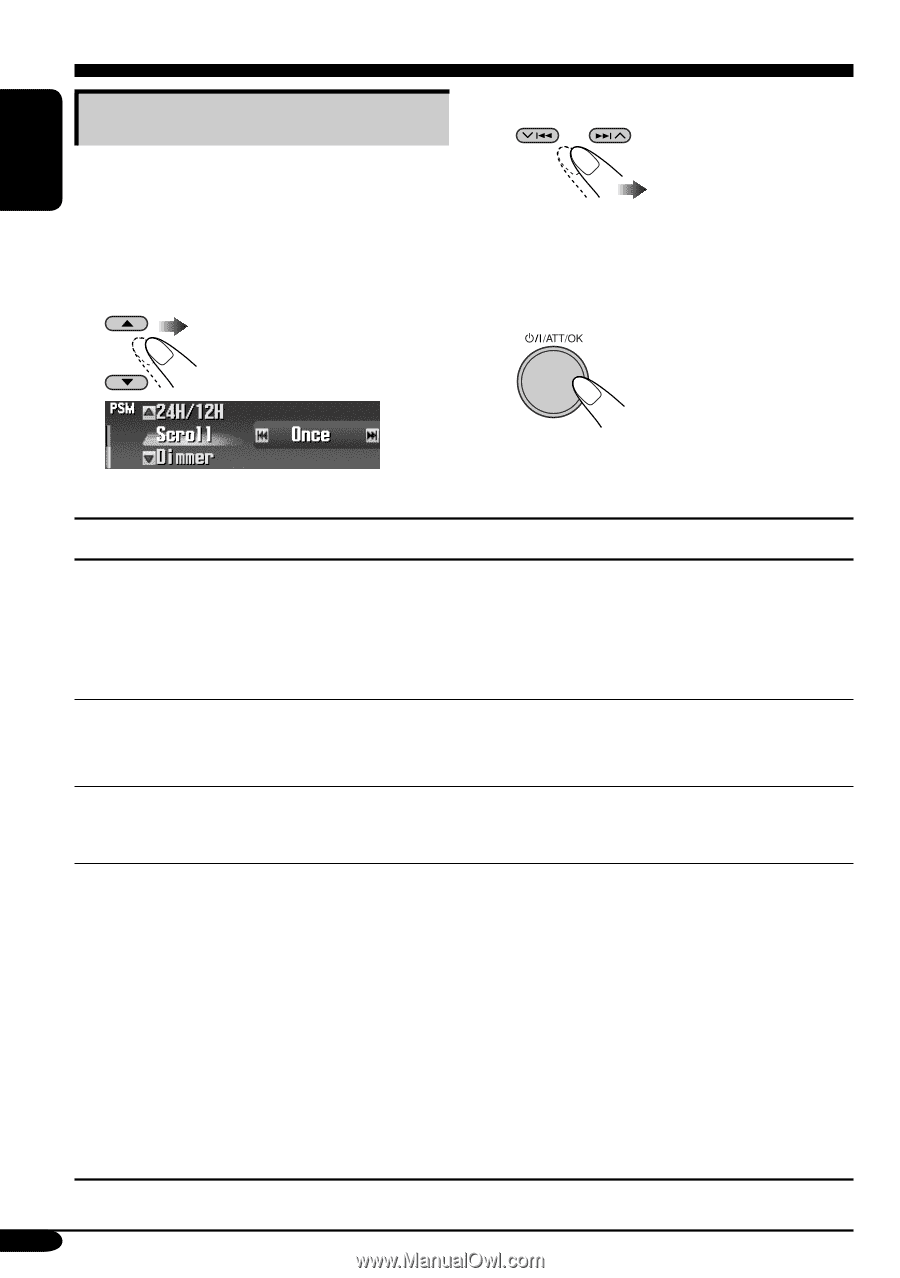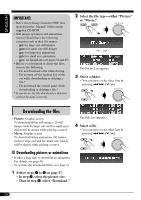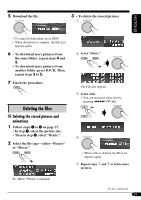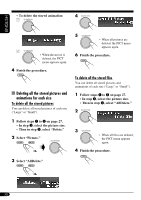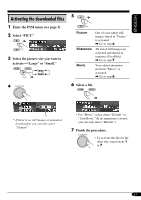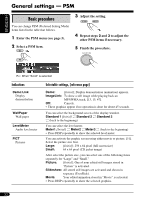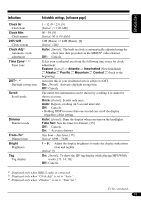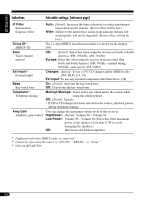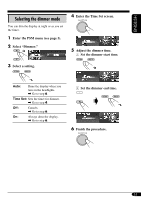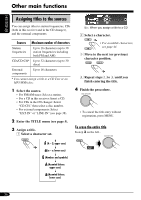JVC KD-AR7500 Instructions - Page 32
General settings - PSM
 |
View all JVC KD-AR7500 manuals
Add to My Manuals
Save this manual to your list of manuals |
Page 32 highlights
ENGLISH General settings - PSM Basic procedure You can change PSM (Preferred Setting Mode) items listed in the table that follows. 1 Enter the PSM menu (see page 5). 2 Select a PSM item. 3 Adjust the setting. 4 Repeat steps 2 and 3 to adjust the other PSM items if necessary. 5 Finish the procedure. Ex.: When "Scroll" is selected Indications Demo/Link Display demonstration WallPaper Wall paper LevelMeter Audio level meter PICT Pictures Selectable settings, [reference page] Demo: [Initial]; Display demonstration (animation) appears. ImageLink: To show a still image while playing back an MP3/WMA track, [13, 15, 47]. Off: Cancels. • These graphics appear if no operation is done for about 45 seconds. You can select the background screen of the display window. Standard 1 [Initial] O Standard 2 O Standard 3 O (back to the beginning) You can select the level meter. Meter1 [Initial] O Meter2 O Meter3 O (back to the beginning) • Press DISP repeatedly to show the selected level meter. You can activate the graphic screen using either movie or picture, [31]. Select the picture size first. Large: [Initial]; 256 x 64 pixel (full screen size) Small: 64 x 64 pixel (CD jacket image) After select the picture size, you can select one of the following items separately for "Large" and "Small." Picture: [Initial]; One of your edited still images stored in "Picture" is activated. Slideshow: All stored still images are activated and shown in sequence (UserSlide). Movie: Your edited animation stored in "Movie" is activated. • Press DISP repeatedly to show the selected graphics. 32