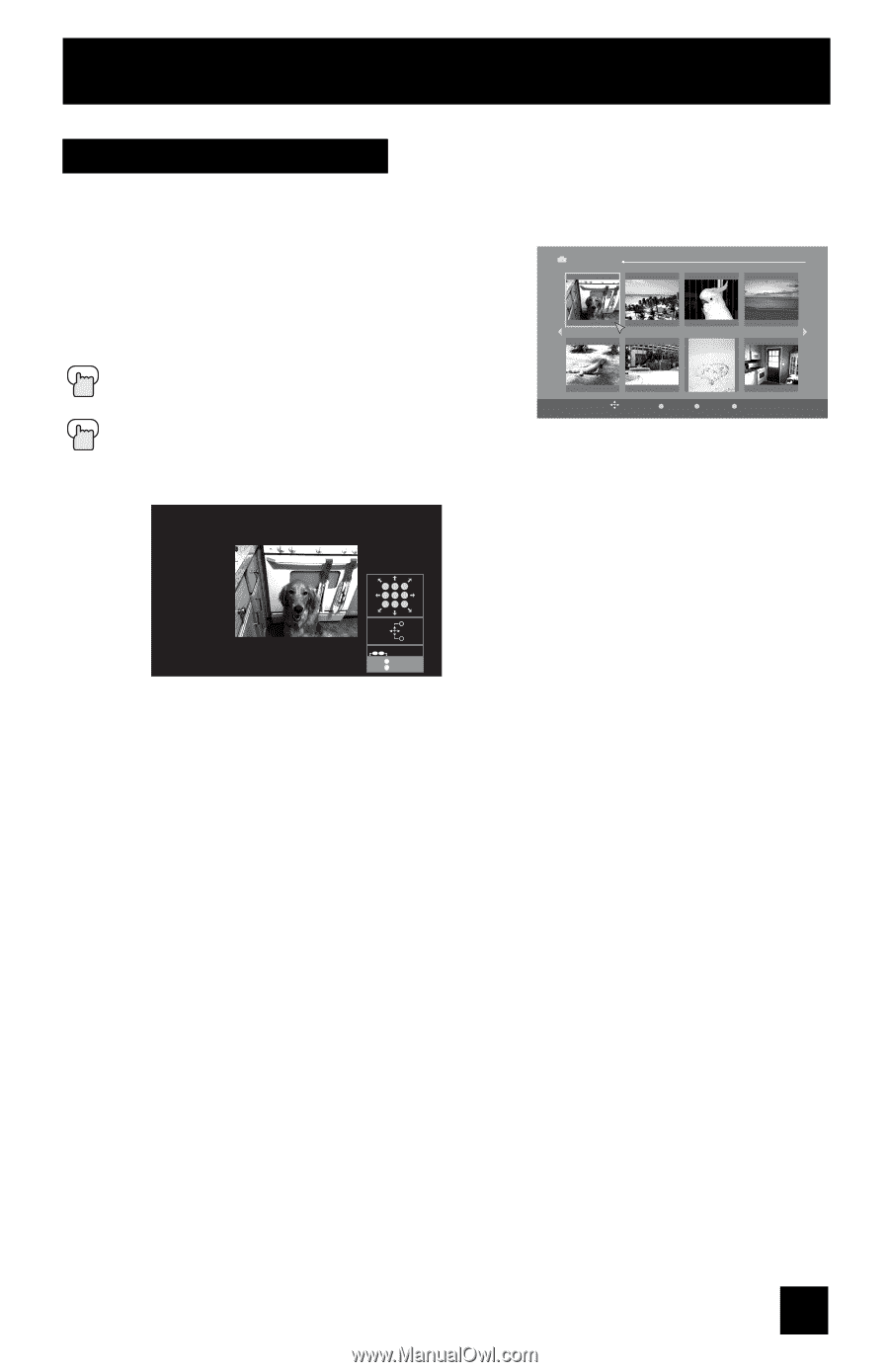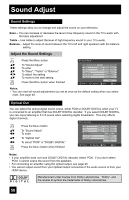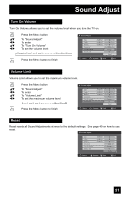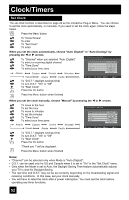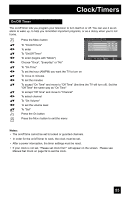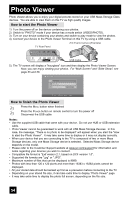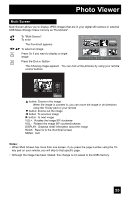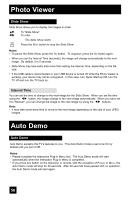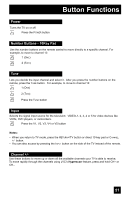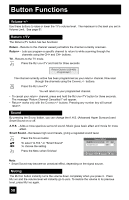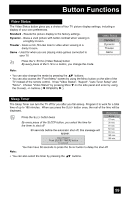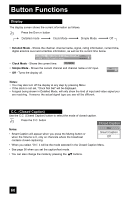JVC LT-32E478 Instructions - Page 55
Multi Screen, USB Mass Storage Class memory as thumbnails .
 |
UPC - 046838028946
View all JVC LT-32E478 manuals
Add to My Manuals
Save this manual to your list of manuals |
Page 55 highlights
Photo Viewer Multi Screen Multi Screen allows you to display JPEG images that are in your digital still camera or external USB Mass Storage Class memory as "thumbnails" . π† √® To "Multi Screen" To enter Photo Viewer Multi Screen 1/2 Date: Jan/01/04 Dimensions: 640x430 The thumbnail appears √®π† To select an image 101-0001 101-0002 101-0003 101-0004 Press OK if you want to display a single image Press the DISPLAY Button 101-0005 101-0006 Select OK Operate 101-0007 BACK Back MENU Exit 101-0008 The following image appears. You can look at the pictures by using your remote control buttons. 123 456 789 Prev. + Next - VOLUME - + Rotate BACK MENU Back Exit π button: Zooms in the image When the image is zoomed in, you can move the image in all directions using the 10-key pad on your remote † button: Zooms out the image √ button: To previous image ® button: To next image VOL+: Rotates the image 90º clockwise VOL-: Rotates the image 90º counterclockwise DISPLAY: Displays detail infomation about the image BACK: Returns to the thumbnail screen MENU: Exit Notes: • When Multi Screen has more than one screen, if you press the page number using the 10- key pad on your remote, you will skip to that specific page. • Although the image has been rotated, this change is not saved to the USB memory. 55