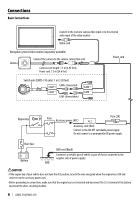Kenwood CMOS-310 User Manual - Page 9
Overhead View Image Adjustment, Centering, Right-and-Left Angle
 |
View all Kenwood CMOS-310 manuals
Add to My Manuals
Save this manual to your list of manuals |
Page 9 highlights
ENGLISH Overhead View Image Adjustment (Centering) This item adjusts the center of the camera installation position. 1 Select "OVERHEAD VIEW IMAGE ADJUSTMENT (CENTERING)". 2 Press the + or - button of the switch unit so that the two white lines appear on the position corresponding to the center line of the vehicle. Overhead View Image Adjustment (Right-and-Left Angle) This item adjusts the horizontal angle (in the rotary direction) of the camera installation position. 1 Select "OVERHEAD VIEW IMAGE ADJUSTMENT (Right-and-Left ANGLE)". Adjustment is possible by one step to the left and right. If the adjustment is not possible in the currently available range, change the camera position before retry. • Select [Back] to go back to the previous adjustment item. • Select [Next] to advance to the next adjustment item. • Selecting [Reset] in an individual adjustment item resets the camera setting of that item to the default. • Select [ ] to invert the icon upside down. 3 After completing the adjustment, press the view button. Advances to "OVERHEAD VIEW IMAGE ADJUSTMENT (Right-and-Left ANGLE)". 2 Press the + or - button of the switch unit so that the center of the parking space is displayed vertically. Adjustment is possible by one step to the left and right. If the adjustment is not possible in the currently available range, change the camera position before retrying. 3 After completing the adjustment, press the view button. Advances to "OVERHEAD VIEW IMAGE ADJUSTMENT (Up-and-Down ANGLE)". CMOS-310/CMOS-210 | 9