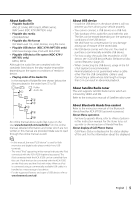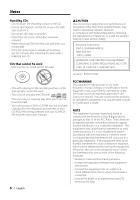Kenwood KDC-MP635 Instruction Manual - Page 10
Speaker Setting, Subwoofer Output, TEL Mute, Function Control mode - wiring
 |
View all Kenwood KDC-MP635 manuals
Add to My Manuals
Save this manual to your list of manuals |
Page 10 highlights
General features Speaker Setting Fine-tuning so that the System Q value is optimal when setting the speaker type. 1 Enter Standby Press the [SRC] button. Refer to (page 7). Select the "STANDBY" display. 2 Enter Speaker Setting mode Press the [VOL] knob. "SP SEL" is displayed. 3 Select the Speaker type Turn the [VOL] knob. Each time you turn the knob, the setting alternates between the settings shown in the table below. Speaker type OFF For 5 & 4 in. speaker For 6 & 6x9 in. speaker For the OEM speaker Display "OFF" "5/4inch" "6x9/6inch" "O.E.M." 4 Exit Speaker Setting mode Press the [VOL] knob. Subwoofer Output Turning the Subwoofer output ON or OFF. Push the Control knob toward down for at least 2 seconds. Each time you push the knob, Subwoofer output switches ON and OFF. When it is ON, "SUB WOOFER ON" is displayed. TEL Mute The audio system automatically mutes when a call comes in. When a call comes in "CALL" is displayed. The audio system pauses. Listening to the audio during a call Press the [SRC] button. The "CALL" display disappears and the audio system comes back ON. 10 | English When the call ends Hang up the phone. The "CALL" display disappears and the audio system comes back ON. ⁄ • To use the TEL Mute feature, you need to hook up the MUTE wire to your telephone using a commercial telephone accessory. Refer to (page 44). Function Control mode To set up various functions of this unit, select treestructured function items. 1 Enter Function Control mode Press the [FNC] button. 2 Select your desired setup item Select a setup item using the Control knob. Operation type Movement between items Selection of item Return to previous item Operation Turn the Control knob. Press the Control knob. Press the [FNC] button. Functions of items are as follows: Display Icon Function of setup item "Menu" "MENU" Allows you to set up the environment. Refer to (page 32). "Display Select" "DISP" Allows you to set up the display. Refer to page 11 to page 18. "Preset Memory" "P.MEM" Allows you to put stations in the memory. Refer to (page 22). "File Scan" etc. "SCAN" Allows you to set how to play the CD and etc. audio file. Refer to (page 26). "Return" " " Returns to the previous item. 3 Select an option for the selected item Refer to the related pages for the operation of each option. 4 Exit Function Control mode Press the [FNC] button for at least 1 second.