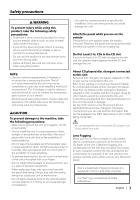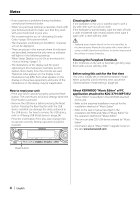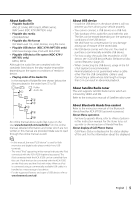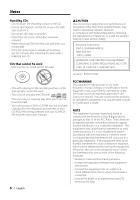Kenwood KDC-MP635 Instruction Manual - Page 8
Volume, Attenuator, Audio Control, Adjusting the detail of Audio Control
 |
View all Kenwood KDC-MP635 manuals
Add to My Manuals
Save this manual to your list of manuals |
Page 8 highlights
General features Volume Increasing Volume Turn the [VOL] knob clockwise. Decreasing Volume Turn the [VOL] knob counterclockwise. Attenuator Turning the volume down quickly. Press the [ATT] button. Each time you press the button, the Attenuator turns ON and OFF. When the Attenuator is ON, the "ATT" indicator blinks. * You can adjust these items in detail. Refer to (Page8). (Function of KDCX791) * Source tone memory: Puts the set up value in the memory per source. (Detail Audio item is included) ⁄ About System Q • You can recall the best sound setting preset for different types of music. • Change each setting value with the (page 10). First, select the speaker type with the Speaker setting. • "USER": The ranges selected lastly for Bass level, Middle level, and Treble level are recalled automatically. 5 Exit Audio Control mode Press any button. Press a button other than the [VOL] knob and [ATT] button. Audio Control 1 Select the source to adjust Press the [SRC] button. Refer to (page 7). 2 Enter Audio Control mode Press the [VOL] knob. 3 Select the Basic Audio item to adjust Press the [VOL] knob. Each time you press the knob, the item to be adjusted alternates between the items shown in the table below. 4 Adjust the Basic Audio item Turn the [VOL] knob. Adjustment Item Display Range Rear Volume "REAR VOLUME" 0 - 35 Subwoofer level "SUB-W LEVEL" -15 - +15 System Q "USER"/"ROCK"/ User/Rock/ "POPS"/"EASY"/ "TOP40"/"JAZZ"/ "NATURAL" Pops/Easy/ Top 40/Jazz/ Natural Bass level* "BASS LEVEL" -8 - +8 Middle level* "MIDDLE LEVEL" -8 - +8 Treble level* "TREBLE LEVEL" -8 - +8 Balance "BALANCE" Left 15 - Right 15 Fader "FADER" Rear 15 - Front 15 Exit Audio Control mode (Volume control mode) 8 | English Function of KDC-X791 Adjusting the detail of Audio Control Among the Basic Audio items, you can adjust the Bass level, Middle level, and Treble level in detail. 1 Select the Basic Audio item Select the desired item to be set in detail from followings; • Bass level • Middle level • Treble level For how to select Basic Audio items, see (page 8). 2 Enter Detail adjustment mode of Audio Control Press the [VOL] knob for at least 1 second. 3 Select the Detail Audio item to adjust Press the [VOL] knob. Each time you press the knob, the item to be adjusted alternates between the items shown in the table below. 4 Adjust the Detail Audio item Turn the [VOL] knob. Bass level Adjustment Item Display Bass Center Frequency "BASS FRQ" Range 40/50/60/70/80/100/ 120/150 Hz