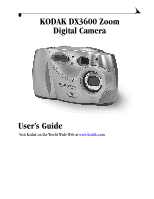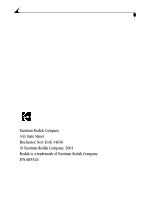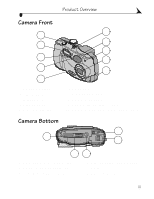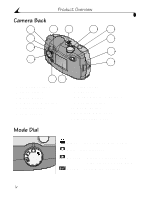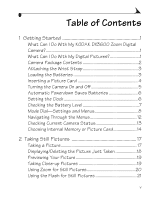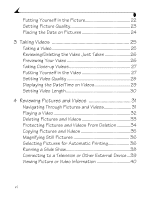Kodak 3600 User Manual
Kodak 3600 - Disc Camera Manual
 |
UPC - 070038311508
View all Kodak 3600 manuals
Add to My Manuals
Save this manual to your list of manuals |
Kodak 3600 manual content summary:
- Kodak 3600 | User Manual - Page 1
KODAK DX3600 Zoom Digital Camera User's Guide Visit Kodak on the World Wide Web at www.kodak.com - Kodak 3600 | User Manual - Page 2
Eastman Kodak Company 343 State Street Rochester, New York 14650 © Eastman Kodak Company, 2001 Kodak is a trademark of Eastman Kodak Company. P/N 6B5526 - Kodak 3600 | User Manual - Page 3
3 Microphone 4 Light sensor 5 On / Off switch 6 7 8 9 10 6 Speaker 7 Viewfinder lens 8 Self Timer light 9 Lens with built-in cover 10 Audio/Video out / USB connector Camera Bottom 4 1 5 2 1 Camera Dock connector 2 Connector door (open) 3 Tripod mount socket 3 4 Eject button, for Picture Card - Kodak 3600 | User Manual - Page 4
button 5 Select button 6 LCD screen 7 Viewfinder 8 Speaker 9 Mode dial (see below) 10 Shutter button 11 Zoom button 12 Picture Card door 13 Wrist strap post Mode Dial Video-take videos with audio Still-take pictures Review-display pictures and play videos on the LCD Setup-customize settings iv - Kodak 3600 | User Manual - Page 5
of Contents 1 Getting Started 1 What Can I Do With My KODAK DX3600 Zoom Digital Camera 1 What Can I Do With My Digital Pictures 1 Camera Package Contents 2 Attaching the Wrist Strap 3 Loading the Batteries 3 Inserting a Picture Card 4 Turning the Camera On and Off 5 Automatic Powerdown Saves - Kodak 3600 | User Manual - Page 6
27 Putting Yourself in the Video 27 Setting Video Quality 28 Displaying the Date/Time on Videos 29 Setting Video Length 30 4 Reviewing Pictures and Videos 31 Navigating Through Pictures and Videos 31 Playing a Video 32 Deleting Pictures and Videos 33 Protecting Pictures and Videos From - Kodak 3600 | User Manual - Page 7
Pictures and Videos Manually ......... 53 Printing Your Pictures 54 8 Using the KODAK Camera Dock 55 Camera Dock Package Contents 55 Installing the Dock Insert 56 Connecting the Camera Dock 56 Installing the Battery Pack in the Camera 57 Docking the Camera 57 Charging the Battery Pack 58 vii - Kodak 3600 | User Manual - Page 8
a Tripod 59 9 Troubleshooting Problems 61 Troubleshooting-Camera 61 Troubleshooting-Camera Dock 71 10 Getting Help 73 Software Help 73 Kodak Online Services 73 Kodak Fax Support 73 Telephone Customer Support 74 11 Appendix 77 DX3600 Camera Specifications 77 Camera Dock Specifications 79 - Kodak 3600 | User Manual - Page 9
, run a slide show of all of the pictures in your camera. Set Up -in Setup mode, customize your camera functions. What Can I Do With My Digital Pictures? Install the software that is included on the KODAK Picture Software CD, then: Transfer-automatically transfer your pictures and videos to your - Kodak 3600 | User Manual - Page 10
DX3600 Zoom Digital Camera is packaged with the following items. 3* 21 1 Camera 6** 2 Wrist strap 3 AA lithium batteries, or equivalent* 4 USB cable 5 Audio/Video cable (for viewing pictures and videos on a 4 5 television) 6 Dock insert** 7 User's Guide***, Quick Start Guide, and Software - Kodak 3600 | User Manual - Page 11
dependably, do not use alkaline batteries. See page 81 for the types of batteries you can use in your camera. NOTE: * Your camera may have been packaged with a KODAK Camera Dock. In that case, the AA batteries are replaced with the KODAK Ni-MH Rechargeable Battery Pack. For details on charging - Kodak 3600 | User Manual - Page 12
of Picture Cards as removable and reusable film, or removable computer memory. See page camera. 2 Open the Picture Card door on the camera. 3 On the bottom of the camera, slide the Eject button as illustrated and remove the Card. Use only certified cards that carry the CompactFlash logo . KODAK - Kodak 3600 | User Manual - Page 13
again to turn it off. See page 13 for an explanation of the status bar icons. 3 To turn off the camera, slide the power switch to the Off ( ) position. NOTE: The camera safely completes any Save, Delete, or Copy operations that are in process when the power is turned off. Built-in - Kodak 3600 | User Manual - Page 14
The automatic powerdown features help extend battery life by turning off the camera when it has been inactive (no buttons pushed and no pictures or videos taken) for the given time period. Powerdown Feature Activated Camera Behavior after To reactivate camera Sleep 1 minute LCD is turned off - Kodak 3600 | User Manual - Page 15
dependably, do not use alkaline batteries. See page 81 for the types of batteries you can use in your camera. 1 Turn on the camera. 2 If a battery symbol appears in the LCD, the batteries are low or exhausted. If no symbol appears, your battery is charged. Low -batteries soon need to be replaced - Kodak 3600 | User Manual - Page 16
with audio, and change video-taking options Still -take pictures and change picture-taking options Review -view and work with your pictures and videos on the LCD screen Setup -customize your camera functions Video Menus Use Video mode whenever you are recording videos and to customize your video - Kodak 3600 | User Manual - Page 17
Chapter 1 Still Menus Use Still mode whenever you are taking still pictures and to customize your picture-taking settings. For details on applying the menu options, refer to the page numbers listed below. To access the Still mode menus: 1 Turn the Mode dial to Still . 2 Press the Menu button. 3 - Kodak 3600 | User Manual - Page 18
mode to view and work with the pictures and videos in your camera. For details on applying the menu options, refer to the page numbers listed below. To access the Review mode menus: 1 Turn the Mode dial to Review . 2 Press the Menu button. 3 Use the arrow buttons to scroll through the menus - Kodak 3600 | User Manual - Page 19
Chapter 1 Setup Menus Use the menus in Setup mode to customize your camera settings. For details on applying the menu options, refer to the page numbers listed below. To access the Setup mode menus: 1 Turn the Mode dial - Kodak 3600 | User Manual - Page 20
the Menus The method of moving through the menus and selecting options is the same in all four of the camera modes. Menu button To display the menus on the LCD: Menu name m In Video , Still , and Review modes, press the Menu button to display the menus. MENU SELECT Additional selections In - Kodak 3600 | User Manual - Page 21
1 Turn the Mode dial to Video or Still and turn on the camera. The icons displayed on the status screen represent the camera features that are currently active. 2 To display the status icons at Video recording time available Magnification Date stamp Low battery Exhausted battery (blinking) 13 - Kodak 3600 | User Manual - Page 22
Card The KODAK DX3600 Zoom Digital Camera offers two storage options: internal camera memory or kodak.com/go/accessories. Changing Your Storage Location Setting Your storage location setting determines where your images are stored when you take them and where the camera looks for them in Review - Kodak 3600 | User Manual - Page 23
change your mind), then press Select again. A message appears while the camera changes storage locations. The setting remains in effect until you change it. setting applies to all camera functions-saving pictures and videos as you take them, and reviewing and working with the pictures and videos that - Kodak 3600 | User Manual - Page 24
them. In this example, pictures and videos will be stored on the Picture Card. Press the arrow button to display the status bar. m In Review mode, the storage location icon indicates where the currently displayed picture or video is stored. In this example, the displayed picture is stored in the - Kodak 3600 | User Manual - Page 25
picture. CAUTION: Do not insert or remove a Picture Card when the green viewfinder light is blinking. Doing so may damage your pictures, Picture Card, or camera. 17 - Kodak 3600 | User Manual - Page 26
Picture Just Taken: 1 Press the arrow button. MENU The Delete Picture? screen appears. SELECT 2 Highlight Yes, then press Select. The picture is deleted from the camera. NOTE: When you are using Preview (see page 19), QuickView is always active, even if you have turned it off. 18 - Kodak 3600 | User Manual - Page 27
the Select button. 4 Press the Menu button to turn off the menu screen. The Close-up setting reverts to Off when you turn off the camera. NOTE: Optical zoom (page 20) is not available when Close-up is on. 19 - Kodak 3600 | User Manual - Page 28
your subject. Then, to get even closer, use digital zoom for an additional 3X. In optical zoom, the camera lens moves as you push the zoom button. Digital zoom is accomplished with camera image processing; the lens does not move. When you turn on the camera, the lens moves to the Wide Angle position - Kodak 3600 | User Manual - Page 29
2 Using the Flash for Still Pictures When you take pictures at night, indoors, or outdoors in heavy shadows, your pictures need flash. The camera flash is effective when you are 1.6 to 10.5 feet (0.5 to 3.2 m) from your subject. In Telephoto, the flash is effective from 1.6 to 7.5 feet (0.5 to - Kodak 3600 | User Manual - Page 30
the Menu button to turn off the menu screen. Take the picture: 1 Place the camera on a flat steady surface, or use a tripod. 2 Compose the picture, then press turns off. The red Self Timer light, located on the front of the camera, turns on for 8 seconds, then blinks for 2 seconds until the picture - Kodak 3600 | User Manual - Page 31
Chapter 2 Setting Picture Quality Use the Quality setting to select a picture resolution. 1 Turn the Mode dial to Still , then press the Menu button. 2 Highlight the Quality menu , then press the Select button. 3 Highlight the Quality setting you want to use. Best (1800 x 1200)-for more detailed - Kodak 3600 | User Manual - Page 32
pictures. This setting is ideal when you wish to record when a picture was taken; for example, for a birthday or an insurance claim. 1 Make sure the camera clock is set to the correct date (page 6). 2 Turn the Mode dial to Still , then press the Menu button. 3 Highlight the Date Stamp menu , then - Kodak 3600 | User Manual - Page 33
button completely down and release within 2 seconds. Press the Shutter button again to stop recording. The viewfinder light blinks green while the camera is recording. Recording stops if you reach the specified video length interval (page 30), or when the current storage location is full. When - Kodak 3600 | User Manual - Page 34
Chapter 3 Reviewing/Deleting the Video Just Taken The QuickView feature displays the first frame of a video session, press . 4 To turn off Preview, press Select again. NOTE: In Video mode, the camera default is Preview on. To lengthen battery life, press Select to turn off Preview at any time 26 - Kodak 3600 | User Manual - Page 35
the Select button. 4 Press the Menu button to turn off the menu screen. The Close-up setting reverts to Off when you turn off the camera. Putting Yourself in the Video The Self Timer creates a 10-second delay between the time you press the Shutter button and the time the video - Kodak 3600 | User Manual - Page 36
Self Timer light The LCD turns off. The red Self Timer light, located on the front of the camera, turns on for 8 seconds, then blinks for 2 seconds until the video begins recording. While the camera is recording, the Self Timer light glows steady red, then goes off when recording stops. The Self - Kodak 3600 | User Manual - Page 37
is on, the video capture date and time is displayed on the screen for the first five seconds of the video playback. 1 Make sure the camera clock is set to the correct date (page 6). 2 Turn the Mode dial to Setup . 3 Highlight the Video Playback Display menu button. , then press the Select - Kodak 3600 | User Manual - Page 38
take. The Video Length setting is useful if you wish to conserve space in the camera's internal memory or on a Picture Card, or if you want all of your Highlight the setting you want to use. Unlimited (default)-camera records until you stop recording, or until the current storage location is full. 5, 15, - Kodak 3600 | User Manual - Page 39
Turn the Mode dial to Review . The camera accesses either the internal memory or the Picture Card (page 14) and displays the last picture or video that was taken or reviewed from that location. 2 Picture or video order number location Date Imprint Low battery Exhausted battery (blinking) 31 - Kodak 3600 | User Manual - Page 40
Chapter 4 Playing a Video 1 To play or pause a video, press the Select button. Or, press the Menu button, highlight the Video Play menu , then press Select. The time display counts down the video length as the video plays. 2 To adjust the playback volume, press the arrow buttons. 3 To rewind the - Kodak 3600 | User Manual - Page 41
Pictures and Videos Use the Delete feature to quickly delete one or all pictures and videos from the camera's internal memory or the Picture Card. 1 Turn the Mode dial to Review and press the Menu button. 2 Highlight the Delete menu , then press the Select button. 3 Highlight the delete option - Kodak 3600 | User Manual - Page 42
videos from being accidentally deleted from the internal memory or from the Picture Card. To protect a picture or video: 1 Turn the Mode dial to Review and display the picture or video you wish to protect. 2 Press the Menu button. 3 Highlight the Protect menu, then press the Select button. The - Kodak 3600 | User Manual - Page 43
camera's picture storage location is set to the location you are copying from. See Choosing Internal Memory or Picture Card, page 14. Copying Pictures 1 Turn the Mode dial to Review and videos are copied, not moved. Manually delete the pictures from the original location if you wish (see page 33). 35 - Kodak 3600 | User Manual - Page 44
When you insert the Picture Card into a KODAK Personal Picture Maker, or most printers equipped with a card reader, the selected is not available for pictures stored in the camera's internal memory. Creating a Print Order 1 Turn the Mode dial to Review and press the Menu button. 2 Highlight the - Kodak 3600 | User Manual - Page 45
Printing Your Order Insert the Picture Card that contains the Print Order into the KODAK Personal Picture Maker, or other direct-print-enabled printer. Refer to the User's Guide that was provided with your printer for further directions on how to automatically print your order. Or, take your Picture - Kodak 3600 | User Manual - Page 46
Use the Slide Show feature to sequentially display your pictures and videos on the camera LCD or on a television (see page 39 for connecting to an external device). Starting the Slide Show 1 Turn the Mode dial to Review and press the Menu button. 2 Highlight the Slide Show menu , then press the - Kodak 3600 | User Manual - Page 47
, or digital projector. Use the audio/video cable included with your camera. 1 Connect the audio/video cable to the video-out port on the camera. 2 's Guide for details on audio and video-in setup. The camera LCD turns off and the television screen acts as the camera display. Use the camera controls - Kodak 3600 | User Manual - Page 48
Picture or Video Information Use the Picture Info feature to display information about each picture or video stored in your camera. 1 Turn the Mode dial to Review and press the Menu button. 2 Highlight the Picture Info menu , then press the Select button. The information about the displayed - Kodak 3600 | User Manual - Page 49
to scroll through the brightness settings. The available brightness settings are -2.0 (black screen) to +2.0 (white screen), in 0.5 increments. The camera default is 0.0. The screen previews the changes as you scroll through the settings. 4 Press Select. The highlighted setting is applied and - Kodak 3600 | User Manual - Page 50
Chapter 5 Setting Video Out The Video Out feature allows you to match the camera's video signal to the standard that applies in your geographical location. Video Out must be set correctly to run a slide show on a television or other - Kodak 3600 | User Manual - Page 51
in the selected language. This setting remains until you change it. Viewing Camera Information The About this Camera feature displays information that is especially helpful if you need to call for service on your camera. 1 Turn the Mode dial to Setup . 2 Highlight the About menu, then press - Kodak 3600 | User Manual - Page 52
's internal memory if it becomes corrupted. You may need to format a Picture Card if it becomes corrupted or if it was used in a different camera. When formatting is necessary, an error message appears on the LCD screen. See page 63 for error messages. CAUTION: Formatting erases everything, even - Kodak 3600 | User Manual - Page 53
software from the KODAK Picture Software CD before you transfer pictures from your camera to the computer. Install the Software 1 Before you begin, close all software applications running on your computer. 2 Place the KODAK Picture Software on-screen instructions to install the software. If prompted - Kodak 3600 | User Manual - Page 54
videos to friends and family. See page 52 for more information. KODAK Camera Connection Software KODAK Camera Connection Software displays the camera as a removable drive on your desktop. Access the pictures and videos in your camera as you would the contents of any removable drive to transfer, copy - Kodak 3600 | User Manual - Page 55
256 colors: High Color (16-bit) or True Color (24-bit) recommended m 32 MB of available RAM; 70 MB of available hard disk space MACINTOSH System Requirements m Operating system 8.6, 9.0x, 9.1, X m Available USB port or CompactFlash card reader m PowerPC-based MACINTOSH computer, with CD-ROM drive - Kodak 3600 | User Manual - Page 56
- Kodak 3600 | User Manual - Page 57
and Videos Before You Transfer Files to the Computer Before you transfer your pictures and videos from the camera to the computer, make sure you have installed the software from the KODAK Picture Software CD (page 45). Connecting to the Computer You can transfer your pictures and videos from the - Kodak 3600 | User Manual - Page 58
8, Using the KODAK Camera Dock. NOTE: You can also use a KODAK USB Picture Card Reader to transfer your pictures. See your KODAK retail dealer or visit our Web site at http:// www.kodak.com/go/accessories. Transferring Your Pictures and Videos KODAK Picture Transfer Software automatically opens on - Kodak 3600 | User Manual - Page 59
radio button, then click Transfer. Guided Transfer lets you review each picture, give it a name, and select a destination folder on your computer. Turning Off the KODAK Picture Software Autostart If you do not want KODAK Picture Transfer and Picture Software to start automatically, you can turn - Kodak 3600 | User Manual - Page 60
Software closes and KODAK Picture Software opens. With KODAK Picture Software printer m play back a video m e-mail pictures and videos to family and friends NOTE: The person to whom you e-mail videos must have QUICKTIME software loaded on their computer to view the video. QUICKTIME can be downloaded - Kodak 3600 | User Manual - Page 61
Chapter 7 Transferring Your Pictures and Videos Manually KODAK Camera Connection Software lets you directly access the pictures and videos in your camera to: display and browse thumbnails of your pictures and videos , copy all or selected pictures and videos to your computer, open a picture or video - Kodak 3600 | User Manual - Page 62
Chapter 7 Printing Your Pictures Choose your favorite method to enjoy long-lasting prints of your digital pictures. From KODAK Picture Software m Print to your home printer with KODAK Premium Picture Paper. From a Picture Card m Use the Print Order feature (page 36) to automatically print from a - Kodak 3600 | User Manual - Page 63
power to the camera. To keep the Battery Pack charged and the camera always ready to take pictures, store your camera in the Camera Dock whenever you are not using it. NOTE: A Dock insert, packaged with all KODAK DX-series cameras, is required to custom-fit your camera into the Camera Dock. Make - Kodak 3600 | User Manual - Page 64
an insert for your camera, contact Kodak Customer Support, see page 74. Connecting the Camera Dock Connect the Camera Dock to your computer Guide. 2 Plug the other end of the USB cable into the labeled USB connector on the back of the Camera Dock. 3 Plug the AC adapter into the back of the Camera - Kodak 3600 | User Manual - Page 65
reposition it and try again. DO NOT FORCE IT. Doing so can damage your camera. 3 Close the battery door. IMPORTANT: The batteries in the Battery Pack are not charged when you receive it. See page 58 for charging instructions. Docking the Camera When you are ready to transfer your pictures from the - Kodak 3600 | User Manual - Page 66
Dock light glows green when the connectors are properly seated. The camera is now powered by Light the Camera Dock instead of the camera batteries. NOTE: If the Battery Pack in the camera requires charging, the Camera Dock light turns red after a few seconds and charging begins. Charging the - Kodak 3600 | User Manual - Page 67
Push the Connect button. m The Camera Dock light blinks green while the connection to the computer is active. m KODAK Picture Transfer Software automatically opens on your computer and your pictures are transferred. You can also transfer your pictures manually while the green light is blinking. See - Kodak 3600 | User Manual - Page 68
- Kodak 3600 | User Manual - Page 69
9 Troubleshooting Problems There may be times when you have questions about using your KODAK camera or Camera Dock. This chapter can help you find the answers quickly. Additional technical information is available in the ReadMe file located on the KODAK Picture Software CD. For updates to - Kodak 3600 | User Manual - Page 70
communicate with the camera. There is a problem with See the following file on the the configuration of the KODAK Picture Software CD: USB port on your USB.html computer. Or, go to www.kodak.com and click Service and Support. Camera power is off. Turn on the camera (page 5). Battery is not - Kodak 3600 | User Manual - Page 71
Communications Problem Cause Solution Cannot transfer Software is not installed Disconnect USB cable (if pictures to on computer. using Camera Dock, computer. The Add disconnect cable and remove New Hardware camera from Dock). Install Wizard cannot KODAK Picture Software locate drivers - Kodak 3600 | User Manual - Page 72
you Reset the clock (page 6). appears automatically turned on the camera; or the batteries have been removed for an extended period of time; or the batteries are exhausted. Camera needs service A camera error has #xxx occurred. Turn the camera off, then back on. If the error message is still - Kodak 3600 | User Manual - Page 73
cannot Transfer the unreadable read the picture format. picture to the computer (page 50), or delete the picture (page 33). Camera Problem Cause Solution Camera stopped recording video even though the shutter button is still held down. Video length time is set. Change the Video Length Shutter - Kodak 3600 | User Manual - Page 74
If the power switch is on when you replace the batteries, the camera may not turn back on. In that case, turn the power switch off, then on. Camera does not Battery is not properly Remove and reinstall the turn on. installed. batteries (page 3). Battery is not charged. Replace or recharge the - Kodak 3600 | User Manual - Page 75
Chapter 9 Camera Problem Cause Solution Part of the picture Something was blocking Keep subject was not centered when centering picture in correctly in the viewfinder. viewfinder. In Review mode, The camera may not be Check the picture storage you do not see a accessing the correct - Kodak 3600 | User Manual - Page 76
9 Camera Problem Cause Solution Picture is too light. The flash is not needed. Change to Auto flash (page 21). The subject is too close Move so there is at least 1.6 when the flash was used. ft (0.50 m) between the camera and the subject. The light sensor is covered. Hold the camera so - Kodak 3600 | User Manual - Page 77
and ready to take a picture. Problem Cause Solution Viewfinder light does not turn on and the camera does not work. Camera is not turned Turn on the camera on. (page 5). Batteries are exhausted. Replace or recharge the batteries (page 3). Power switch was on Turn camera off, then back when - Kodak 3600 | User Manual - Page 78
Viewfinder Light The viewfinder light glows steady green when the camera is on and ready to take a picture. Problem Cause Solution Viewfinder light blinks Batteries are low or Replace or recharge the red. exhausted. batteries (page 3). Video Length setting exceeds available space in memory - Kodak 3600 | User Manual - Page 79
light stops blinking and turns green. Auto Exposure is not Release the shutter button locked. and recompose the picture. Troubleshooting-Camera Dock Camera Dock Problem Pictures are not transferred to the computer Cause Solution AC adapter or USB Check the connections (page 56). cable is - Kodak 3600 | User Manual - Page 80
button Press the Connect button was not pressed Camera Dock indicator light Light Status Cause Solution Light glows steady green Light glows steady red Camera is docked. Camera Dock is charging Battery Pack. The camera and Camera Dock are operating normally. Light blinks green Connection - Kodak 3600 | User Manual - Page 81
available from a number of resources: m Troubleshooting Problems, page 61 m Place of purchase m Software application online help m World Wide Web m Product information by fax m Technical support Software Help Help with any software application packaged with your camera can be obtained from the - Kodak 3600 | User Manual - Page 82
KODAK software or the camera, you may speak directly to a customer support representative. Before You Call Before you call to speak to a customer support representative, please have the camera through Friday. m Europe-call the Kodak Digital Imaging Support Centre toll free number associated with your - Kodak 3600 | User Manual - Page 83
Chapter 10 m Outside the U.S., Canada, and Europe-calls are charged at National Rate. Austria/Osterreich 0179 567 357 Belgium/Belgique 02 713 14 45 China 86 21 63500888 1577 Denmark/Danmark 3 848 71 30 Ireland/Eire 01 407 3054 Finland/Suomi 0800 1 17056 France 01 55 1740 77 Germany/ - Kodak 3600 | User Manual - Page 84
- Kodak 3600 | User Manual - Page 85
11 Appendix This appendix serves as a resource for technical information about your camera, batteries, Camera Dock, Picture Cards, and available accessories. DX3600 Camera Specifications Camera Specifications Capture modes Still picture Video with audio Color 24-bit, millions of colors - Kodak 3600 | User Manual - Page 86
Lens Type Optical quality glass, 5 group, 6 element Includes 2 aspherical lenses Maximum Fixed: f/3.3 - 4.5 Aperture Focal Length 35 - 70 mm (equiv. to 35 mm camera) 5.6 - 11.1 mm (actual) Focus Distance Fixed, 1.6 ft (0.5 m) to infinity Close-up, 10 to 24 in. (25 to 60 cm) Accessory 30 mm - Kodak 3600 | User Manual - Page 87
White balance Automatic Zoom 2X Optical zoom (still capture) 3X Digital zoom Camera Dock Specifications Camera Dock Specifications Communication with USB computer Dimensions (without insert) Width/Depth/ Height Weight Cable included with KODAK DX-series cameras 5.9 in. /4.4 in. /1.5 in - Kodak 3600 | User Manual - Page 88
Original Factory Settings-Camera Your camera is set to the following defaults at the factory: Feature Flash (still capture) Picture Storage Location Quality, Picture Quality, Video QuickView Brightness Video Out Date/Time Language Video Length Video Playback Display Optical Zoom Factory Setting - Kodak 3600 | User Manual - Page 89
on age, usage conditions, type, brand, and camera. Digital camera requirements are very demanding on batteries. Not all batteries perform well under these challenging conditions. In Kodak lab tests, Nickel Metal Hydride (Ni-MH) rechargeable batteries delivered the best results in a variety of - Kodak 3600 | User Manual - Page 90
scratch the lens. m Clean the outside of the camera by wiping with a clean, dry cloth. Never use harsh or abrasive cleaners or organic solvents on the camera or any of its parts. m Service agreements are available in some countries. Please contact a dealer of Kodak products for more information. 82 - Kodak 3600 | User Manual - Page 91
KODAK Digital Camera by adding just the right accessories. Expand your capture options. Increase your picture storage. Or extend your battery life. For a full range of KODAK accessories, see your Kodak retailer or visit our Web site at http://www.kodak.com/go/accessories. KODAK Accessories Camera - Kodak 3600 | User Manual - Page 92
Pictures and videos stored on a KODAK Picture Card use a standard agreed upon by many camera manufacturers. This allows you to use the Picture Card in different cameras. If you use a card reader to retrieve your files or you cannot locate them using the software, the following description of the - Kodak 3600 | User Manual - Page 93
in a new folder (\DCIM\101K3600), beginning with picture DCP_0001.JPG. m Even if you transfer files to the computer or delete files from the camera, the camera continues to use consecutive numbers for all subsequent pictures and videos. For example, if the last picture taken was DCP_0007.JPG and you - Kodak 3600 | User Manual - Page 94
, if the internal memory contains DCP_0002, DCP_0004, and DCP_9999, the next picture taken is named DCP_0003. File Naming Conventions After a Copy Your camera maintains separate numbering sequences for the files in the internal memory, and for the files on the Picture Card. When you copy a picture - Kodak 3600 | User Manual - Page 95
has been tested and found to comply with the limits for a Class B digital device, pursuant to Part 15 of the FCC Rules. These limits are frequency energy and, if not installed or used in accordance with the instructions, may cause harmful interference to radio communications. However, there is no - Kodak 3600 | User Manual - Page 96
). If this is used near a radio or television receiver in a domestic environment, it may cause radio interference. Install and use the equipment according to the instruction manual. 88 - Kodak 3600 | User Manual - Page 97
81 safety 82 tips 81 with Camera Dock 55 Battery Pack, Camera Dock charging 58 installing 57 brightness, LCD screen 41 button, flash 21 C cables audio/video 39 power, Camera Dock 56 USB 49 camera accessories 83 charging Battery Pack 58 cleaning 82 connecting problems 62 docking 57 features, overview - Kodak 3600 | User Manual - Page 98
2 picture storage location 14 problems 65 safety 82 specifications 77 status icons 13 transferring pictures 49, 59 turning on and off 5 Camera Connection Software about 46 online help 53 transferring pictures 53 Camera Dock charging Battery Pack 58 docking camera 57 installing insert 56 package - Kodak 3600 | User Manual - Page 99
, Picture Card 84 formatting internal memory 44 Picture Card 44 G guidelines, battery 81 H help online service 73 online, Picture Transfer 51 online, software 53 telephone support 74 troubleshooting camera 61 troubleshooting Camera Dock 71 F fax numbers, support 73 I image storage menu 14 91 - Kodak 3600 | User Manual - Page 100
pictures 19, 26 status bar 13 lens cap 5 lens, cleaning 82 light Camera Dock 72 self-timer, camera 22, 28 viewfinder, camera 5, 69 loading batteries 3 Battery Pack 57 Picture Card 4 software 45 K KODAK software Camera Connection 46 getting help 73 installing 45 Picture 46 Picture Transfer 46 - Kodak 3600 | User Manual - Page 101
settings and menus 8 setup 11 still 9 video 8 modes review 10 setup 11 still 9 video 8 monitor, requirements 47 N navigating menus 12 pictures, videos 31 NTSC, video out setting 42 O optical zoom 20 overview, camera menus 8 P package contents camera 2 Camera Dock 55 PAL, video out setting 42 photo - Kodak 3600 | User Manual - Page 102
17 transferring manually 53 transferring to computer 49, 50, 59 using on computer 49, 52 playing a video 32 power Camera Dock 56, 58 checking batteries 7 turning camera on 5 powerdown, automatic 6 preview pictures 19, 26 print orders 36 printing from a Picture Card 54 from Picture Software 54 with - Kodak 3600 | User Manual - Page 103
storage location 14 setup mode dial 11 mode, using 41 shutoff, auto 6 shutter problems 66 self-timer delay 22, 27 sleep mode 6 slide show changing display time 38 problems 69 running 38 software getting help 73 included with camera 46 installing 45 KODAK Camera Connection 46 KODAK Picture 46 95 - Kodak 3600 | User Manual - Page 104
support 74 telephoto zoom 20 television connecting to 39 slide show 38 video playback 32 time, setting 6 timer, shutter delay 22, 27 tips battery guidelines 81 maintenance 82 ReadMe file 61 safety 82 transferring pictures to computer 49, 50, 53, 59 tripod 59 troubleshooting problems camera 65 camera - Kodak 3600 | User Manual - Page 105
camera on 5 status 69 viewing camera information 43 picture, video information 40 viewing picture after taking 18 before taking 19, 26 magnified 36 viewing video, after taking 26 volume adjusting 32 W web site, Kodak 73 wide angle zoom 20 WINDOWS installing software 45 system requirements 47 Z zoom - Kodak 3600 | User Manual - Page 106

KODAK DX3600 Zoom
Digital Camera
User’s Guide
Visit Kodak on the World Wide Web at
www.kodak.com