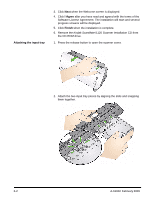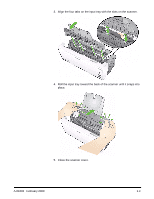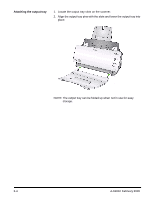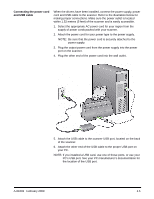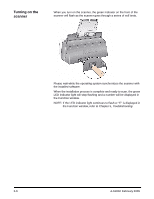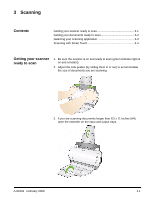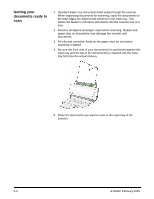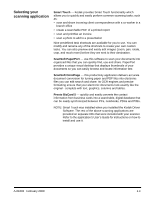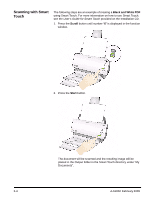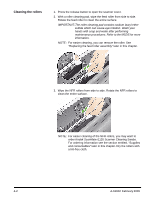Kodak I1120 User Guide - Page 14
Scanning, Contents, Getting your scanner ready to scan, Getting your scanner, ready to scan - smart touch
 |
UPC - 041778456927
View all Kodak I1120 manuals
Add to My Manuals
Save this manual to your list of manuals |
Page 14 highlights
3 Scanning Contents Getting your scanner ready to scan 3-1 Getting your documents ready to scan 3-2 Selecting your scanning application 3-3 Scanning with Smart Touch 3-4 Getting your scanner ready to scan 1. Be sure the scanner is on and ready to scan (green indicator light is on and constant). 2. Adjust the side guides (by sliding them in or out) to accommodate the size of documents you are scanning. 3. If you are scanning documents longer than 8.5 x 11 inches (A4), open the extender on the input and output trays. A-61602 February 2009 3-1
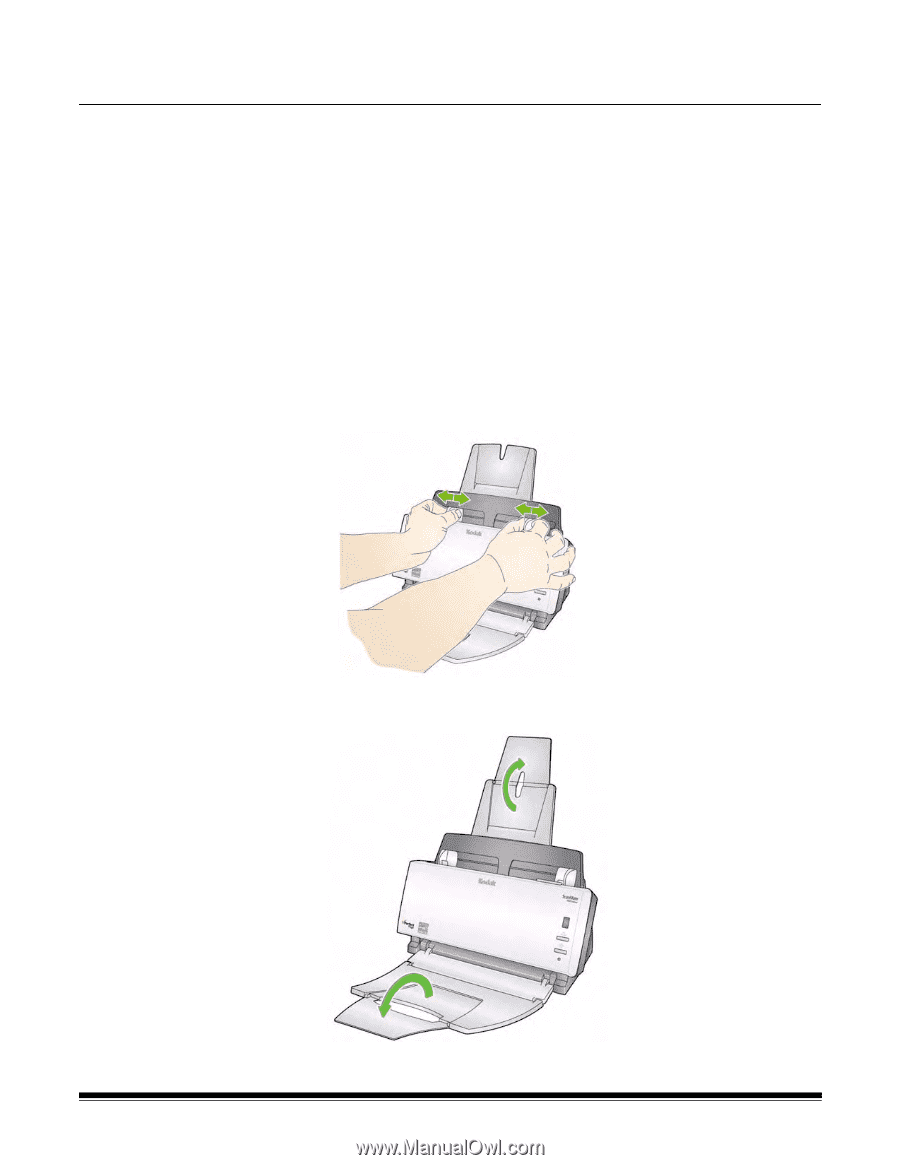
A-61602
February 2009
3-1
3
Scanning
Contents
Getting your scanner ready to scan
................................................
3-1
Getting your documents ready to scan
...........................................
3-2
Selecting your scanning application
................................................
3-3
Scanning with Smart Touch
............................................................
3-4
Getting your scanner
ready to scan
1.
Be sure the scanner is on and ready to scan (green indicator light is
on and constant).
2.
Adjust the side guides (by sliding them in or out) to accommodate
the size of documents you are scanning.
3.
If you are scanning documents longer than 8.5 x 11 inches (A4),
open the extender on the input and output trays.