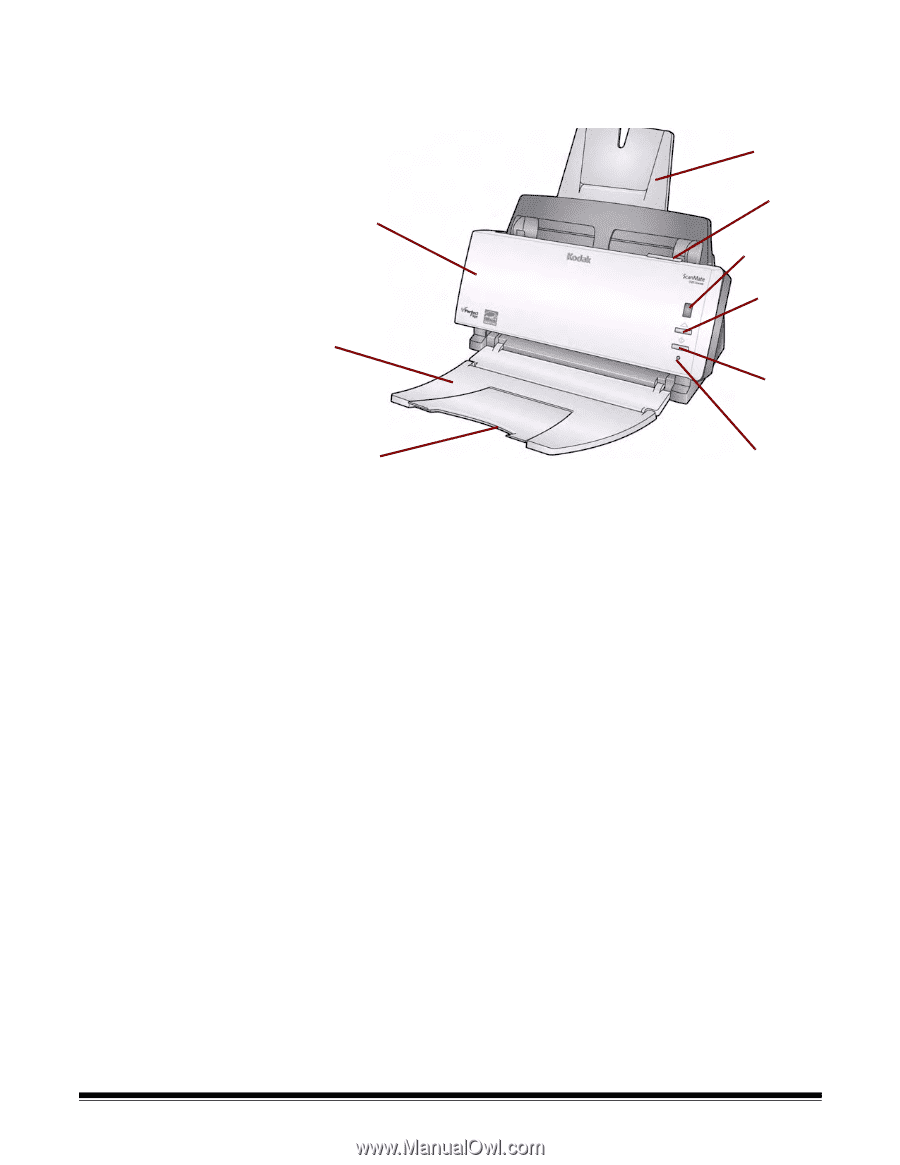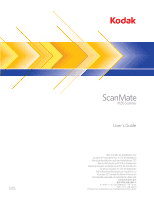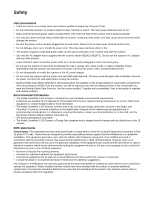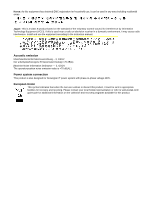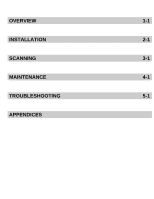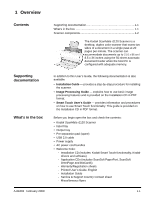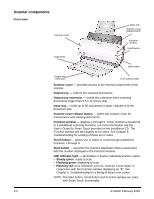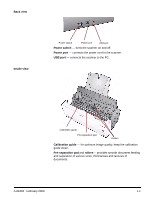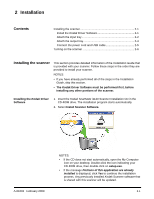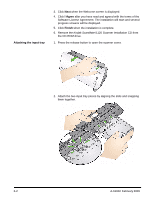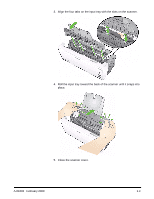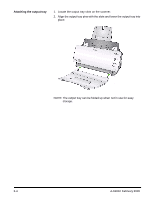Kodak I1120 User Guide - Page 6
Scanner components, Front view, User's Guide for Smart Touch, Troubleshooting, Scanner Cover Open - output tray
 |
UPC - 041778456927
View all Kodak I1120 manuals
Add to My Manuals
Save this manual to your list of manuals |
Page 6 highlights
Scanner components Front view Scanner cover Output tray Input tray Scanner cover release button Function window Scroll button Start button Output tray extension LED indicator light Scanner cover - provides access to the internal components of the scanner. Output tray - collects the scanned documents. Output tray extension - unfold this extension when scanning documents longer than 8.5 x 11 inches (A4). Input tray - holds up to 50 documents in place. Adjusts to fit the document size. Scanner cover release button - opens the scanner cover for maintenance and clearing documents. Function window - displays 1 through 9. These numbers correspond to 9 predefined scanning functions. For more information see the User's Guide for Smart Touch provided on the Installation CD. The Function window will also display error codes. See Chapter 5, Troubleshooting for a listing of these error codes. Scroll button - allows you to select or scroll through predefined functions 1 through 9. Start button - launches the selected application that is associated with the number displayed in the Function window. LED indicator light - illuminates or flashes indicating scanner status. • Steady green: ready to scan • Flashing green: preparing to scan • Flashing red: error indication such as, Scanner Cover Open, in conjunction with the Function window displaying an "E". See Chapter 5, Troubleshooting for a listing of these error codes. NOTE: The Start button, Scroll button and Function window are used with Smart Touch functionality. 1-2 A-61602 February 2009