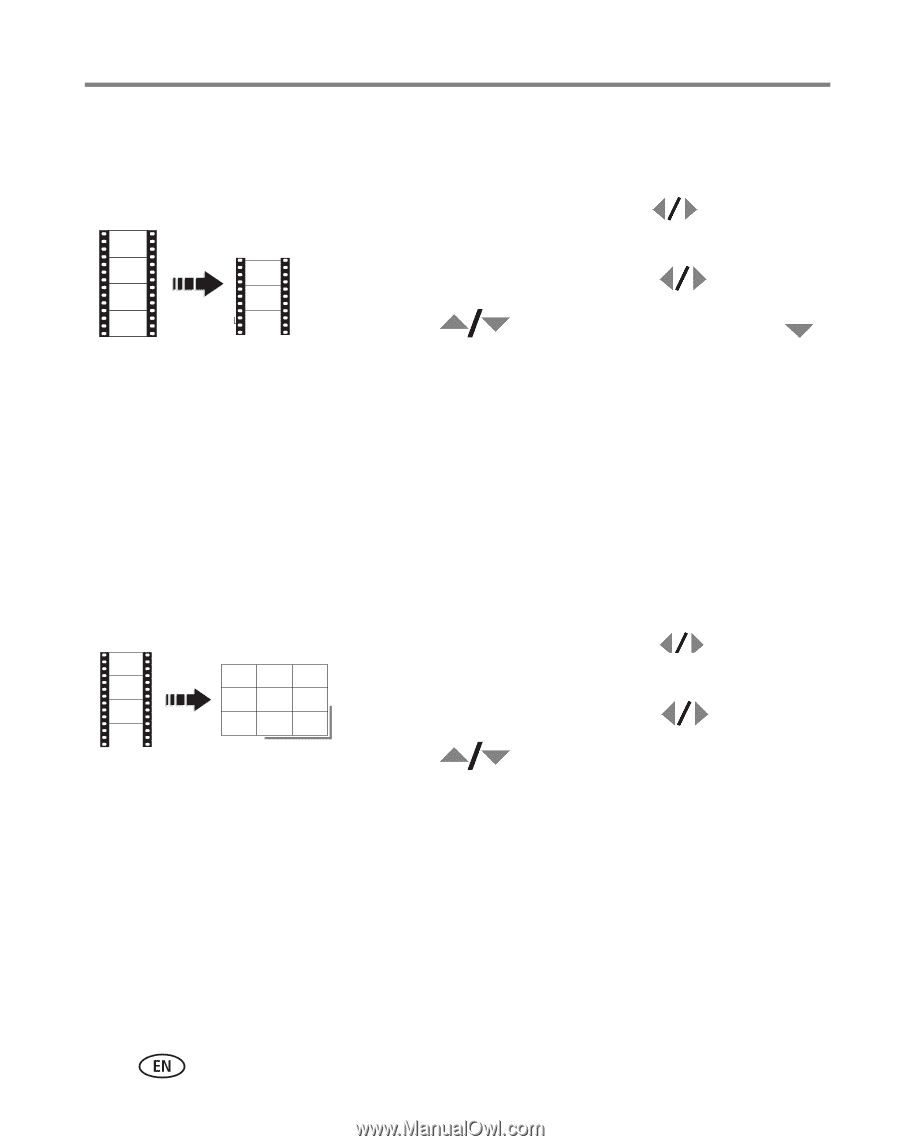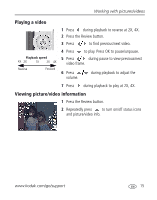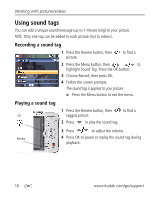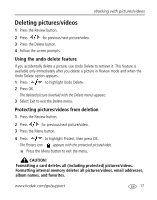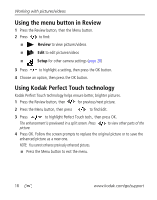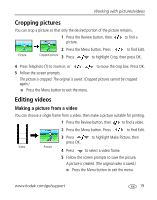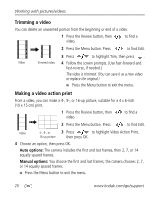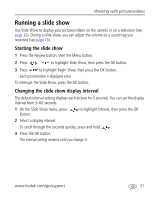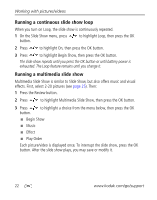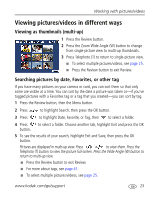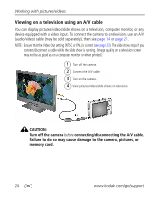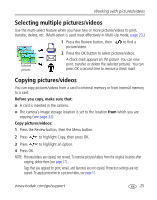Kodak MX1063 User Manual - Page 26
Trimming a video, Making a video action print, Auto options - manual
 |
UPC - 041778679036
View all Kodak MX1063 manuals
Add to My Manuals
Save this manual to your list of manuals |
Page 26 highlights
Working with pictures/videos Trimming a video You can delete an unwanted portion from the beginning or end of a video. 1 Press the Review button, then video. to find a 2 Press the Menu button. Press to find Edit. 3 Press to highlight Trim, then press . Video Trimmed video 4 Follow the screen prompts. (Use fast-forward and fast-reverse, if needed.) The video is trimmed. (You can save it as a new video or replace the original.) I Press the Menu button to exit the menu. Making a video action print From a video, you can make a 4-, 9-, or 16-up picture, suitable for a 4 x 6-inch (10 x 15 cm) print. 1 Press the Review button, then video. to find a 2 Press the Menu button. Press to find Edit. Video 4-, 9-, or 3 Press to highlight Video Action Print, 16-up picture then press OK. 4 Choose an option, then press OK. Auto options: The camera includes the first and last frames, then 2, 7, or 14 equally spaced frames. Manual options: You choose the first and last frames; the camera chooses 2, 7, or 14 equally spaced frames. I Press the Menu button to exit the menu. 20 www.kodak.com/go/support