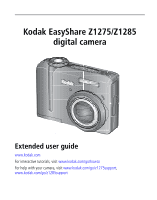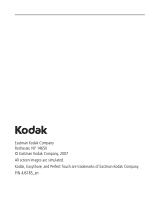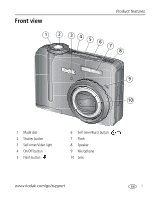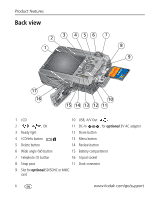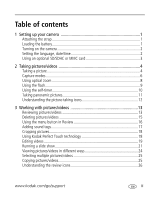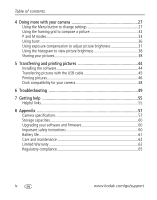Kodak Z1275 User Manual
Kodak Z1275 - EasyShare 12MP HD 5x Opt/5x Digital Zoom Camera Manual
 |
UPC - 417780467082
View all Kodak Z1275 manuals
Add to My Manuals
Save this manual to your list of manuals |
Kodak Z1275 manual content summary:
- Kodak Z1275 | User Manual - Page 1
Kodak EasyShare Z1275/Z1285 digital camera Extended user guide www.kodak.com For interactive tutorials, visit www.kodak.com/go/howto For help with your camera, visit www.kodak.com/go/z1275support, www.kodak.com/go/z1285support - Kodak Z1275 | User Manual - Page 2
Eastman Kodak Company Rochester, NY 14650 © Eastman Kodak Company, 2007 All screen images are simulated. Kodak, EasyShare, and Perfect Touch are trademarks of Eastman Kodak Company. P/N 4J6185_en - Kodak Z1275 | User Manual - Page 3
Front view 1 Product features 2 345 6 7 8 9 10 1 Mode dial 2 Shutter button 3 Self-timer/Video light 4 On/Off button 5 Flash button 6 Self-timer/Burst button 7 Flash 8 Speaker 9 Microphone 10 Lens www.kodak.com/go/support i - Kodak Z1275 | User Manual - Page 4
3 Ready light 12 Share button 4 LCD/Info button 13 Menu button 5 Delete button 14 Review button 6 Wide angle (W) button 15 Battery compartment 7 Telephoto (T) button 16 Tripod socket 8 Strap post 17 Dock connector 9 Slot for optional SD/SDHC or MMC card ii www.kodak.com/go/support - Kodak Z1275 | User Manual - Page 5
panoramic pictures 11 Understanding the picture-taking icons 12 3 Working with pictures/videos 13 Reviewing pictures/videos 13 Deleting pictures/videos 15 Using the menu button in Review 16 Adding sound tags 17 Cropping pictures 18 Using Kodak Perfect Touch technology 18 Editing videos 19 - Kodak Z1275 | User Manual - Page 6
with the USB cable 45 Printing pictures 46 Dock compatibility for your camera 48 6 Troubleshooting 49 7 Getting help 55 Helpful links 55 8 Appendix 57 Camera specifications 57 Storage capacities 60 Upgrading your software and firmware 60 Important safety instructions 60 Battery life 61 - Kodak Z1275 | User Manual - Page 7
1 Setting up your camera Attaching the strap Loading the battery Ni-MH (rechargeable) CRV3 lithium (non-rechargeable) To extend battery life, see page 61. 2 AA (rechargeable or non-rechargeable) www.kodak.com/go/support 1 - Kodak Z1275 | User Manual - Page 8
Setting up your camera Turning on the camera Setting the language, date/time Language: to change. OK to accept. Date/Time: to change. for previous/next field. OK to accept. NOTE: To change the date/time and language in the future, use the Menu button (see page 31). 2 www.kodak.com/go/support - Kodak Z1275 | User Manual - Page 9
one way; forcing it may cause damage. Inserting or removing a card when the Ready light is blinking may damage the pictures, the card, or the camera. www.kodak.com/go/support 3 - Kodak Z1275 | User Manual - Page 10
light marks When the Ready light turns green, press the Shutter button completely down. NOTE: Press to turn on/off status icons (see page 12) and histogram (see page 38). For more information on framing marks, see page 5. Taking a video 1 2 3 Press the Shutter button completely down and - Kodak Z1275 | User Manual - Page 11
button. Delete Play a video To review pictures/videos anytime, see page 13. Using the framing marks to take pictures Framing marks indicate the camera focus area. The camera attempts to focus on foreground subjects, page 29), the framing marks are fixed at Center Wide. www.kodak.com/go/support 5 - Kodak Z1275 | User Manual - Page 12
M Program, Manual modes for more creative control. (See page 33). ISO High ISO People in low-light scenes indoors using a higher ISO. Digital Image Minimizing the effects of camera shake and subject mode description turns off before you finish reading it, press OK. 6 www.kodak.com/go/support - Kodak Z1275 | User Manual - Page 13
Close range. Use available light instead of flash if possible. The camera automatically sets the focus distance depending on the zoom position. Reducing red eye of people in night scenes or low-light that are in shadow or "backlit" (when light is behind the subject). www.kodak.com/go/support 7 - Kodak Z1275 | User Manual - Page 14
the maximum optical zoom. Release the button, then press it again. NOTE: You may notice decreased image quality when using digital zoom. The slider on the zoom indicator turns red when the picture quality reaches the limit for an acceptable 4 x 6-in. (10 x 15 cm) print. 8 www.kodak.com/go/support - Kodak Z1275 | User Manual - Page 15
on: ■ The flash fires once and the ■ The flash fires once so the eyes Red-eye camera automatically corrects red-eye in the become accustomed to the flash, then fires again when the picture is 2-19.3 ft (0.6-5.9 m) @ ISO 400 Telephoto 2-10.5 ft (0.6-3.2 m) @ ISO 400 www.kodak.com/go/support 9 - Kodak Z1275 | User Manual - Page 16
self-timer when you want to be included in a picture, or to ensure a steady Shutter button press. 1 Place camera on a tripod or flat surface. 2 In most Still modes, press the Self-Timer/Burst button : • Once for 2- and 10-second options are available in video mode. 10 www.kodak.com/go/support - Kodak Z1275 | User Manual - Page 17
even if panorama capture is cancelled before stitching occurs. (Picture size is set to 4.8 MP for each picture. Exposure Compensation, White Balance, Exposure Metering, AF Zone, AF Control, stitched together. 1 2 3 Take 2 or 3 pictures. Get 1 panoramic picture. www.kodak.com/go/support 11 - Kodak Z1275 | User Manual - Page 18
stamp Camera mode Album name Framing marks Histogram P/M mode Aperture Shutter speed Self-timer/Burst Picture size Pictures/time remaining Storage location Zoom indicator Low battery Focus zone Exposure metering White balance Focus mode ISO speed Exposure compensation 12 www.kodak.com/go/support - Kodak Z1275 | User Manual - Page 19
(see page 27) do not fill the LCD. Review Magnifying a picture during review T magnify 2X - 8X view other parts of the picture OK return to 1X NOTE: If you press the W button while at 1X, the view changes from single-picture to multi-up thumbnails. (See page 24.) www.kodak.com/go/support 13 - Kodak Z1275 | User Manual - Page 20
Working with pictures/videos Playing a video 1 Press the Review button. 2 Press to locate previous/next video. Playback speed press again for 4X. Viewing picture/video information 1 Press the Review button. 2 Repeatedly press the LCD/Info picture/video info. button to turn on/off status icons - Kodak Z1275 | User Manual - Page 21
Working with pictures/videos Deleting pictures/videos 1 Press the Review button. 2 Press to find a picture/video. 3 Press the Delete button. 4 Follow the screen prompts. Using the undo delete feature memory also deletes email addresses, album names, and favorites.) www.kodak.com/go/support 15 - Kodak Z1275 | User Manual - Page 22
Working with pictures/videos Using the menu button in Review 1 Press the Review button, then the Menu button. 2 Press to choose a tab: ■ Review to view pictures/videos ■ Edit to edit pictures/videos ■ 3 Press Setup for other camera 21 Bookmark See page 20 16 www.kodak.com/go/support - Kodak Z1275 | User Manual - Page 23
. The sound tag is applied to your picture. ■ Press the Menu button to exit the menu. Playing a sound tag 1 Press the Review button, then tagged picture. 2 Press to play the sound tag. to find a Review 3 Press to adjust the volume. 4 Press OK to stop playback. www.kodak.com/go/support 17 - Kodak Z1275 | User Manual - Page 24
. 1 Press the Review button, then picture. to find a 2 Press the Menu button, then to highlight the Picture Cropped picture Edit tab. 3 Press button. to highlight Crop. Press the OK 4 Press Telephoto (T) to zoom in, or to move the crop box. Press OK. 5 Follow the screen prompts. The - Kodak Z1275 | User Manual - Page 25
Working with pictures/videos Editing videos Making a picture from a video You can choose a single frame from a video, then make a picture suitable for printing. 1 Press the Review 6 Follow the screen prompts. A 1 Press the Review button, then to video 4 Follow the screen prompts. The video - Kodak Z1275 | User Manual - Page 26
4 seconds while the video is playing. ■ After you jump to a bookmark, press to jump to other bookmarks. ■ To view all bookmarked video frames, press the Zoom wide angle (W) button. To return to normal view, press the telephoto (T) button. 20 www.kodak.com/go/support - Kodak Z1275 | User Manual - Page 27
camera includes the first and last frames, then 2, 7, or 14 equally spaced frames. ■ Manual: You choose the first and last frames; the camera the LCD. If you have a Kodak EasyShare HDTV dock, see its user documentation. Starting the slide show 1 Press the Review button, then the Menu button. - Kodak Z1275 | User Manual - Page 28
Working with pictures/videos Changing the slide show display interval The default interval setting displays each the OK button. The slide show repeats until you press the OK button or until battery power is exhausted. The Loop feature remains until you change it. 22 www.kodak.com/go/support - Kodak Z1275 | User Manual - Page 29
monitor, or any device equipped with a video input. To connect the camera to a television, use an A/V cable (may be sold separately). For a true HDTV experience on your television, dock your camera on the Kodak EasyShare HDTV dock. Visit www.kodak.com/go/hdtvdock. www.kodak.com/go/support 23 - Kodak Z1275 | User Manual - Page 30
Album, or Image Storage Location, then press the OK button. ■ Press to highlight a date or album, then press the T button. To return to the list of dates or albums, press the W button. ■ Press the Review button to exit Review. ■ For more about albums, see page 42. 24 www.kodak.com/go/support - Kodak Z1275 | User Manual - Page 31
to a card. NOTE: Before you copy, make sure that a card is inserted in the camera. Copy pictures/videos: 1 Press the Review button, then the Menu button. 2 Press to highlight Copy To, then press the OK copied. To apply protection to a picture/video, see page 15. www.kodak.com/go/support 25 - Kodak Z1275 | User Manual - Page 32
tech. Review mode Album name Sound tag Protected Print tag/number of prints Picture number Image storage location Low battery Scroll arrows Videos Protected Favorite tag Email tag Review mode Album name Video length Video number Image storage location Scroll arrows 26 www.kodak.com/go/support - Kodak Z1275 | User Manual - Page 33
for other camera settings. 3 12.0 MP (4:3) (default)-Highest resolution, largest file size Choose a picture resolution. 10.7 MP (3:2)-For EasyShare printer docks, photo printers For recommended print sizes, 9.0 MP (16:9)-HDTV format visit 6.0 MP (4:3)-Medium resolution and file size www.kodak - Kodak Z1275 | User Manual - Page 34
Doing more with your camera Press Menu, , , and OK to access Color Black & White Sepia-pictures have a reddish-brown, antique look. NOTE: EasyShare software also lets you change a color picture to black-and-white or sepia. Unavailable Imprint the date on pictures. 28 www.kodak.com/go/support - Kodak Z1275 | User Manual - Page 35
Doing more with your camera Press Menu, , , and OK to access (default)-evaluates lighting conditions Evaluate light levels at specific throughout the image to give an optimum picture exposure. areas of a scene. +/- 1.0 EV Available only in P/M mode. See page 37. www.kodak.com/go/support 29 - Kodak Z1275 | User Manual - Page 36
Doing more with your camera Press Menu, , , and OK to access settings Options Sharpness Control picture sharpness. Available the Red-eye flash Off fires automatically before a picture is taken. NOTE: The camera automatically corrects red-eye, when the Red-eye Pre-flash is set to Off. 30 www - Kodak Z1275 | User Manual - Page 37
Image Storage Choose a storage location for pictures/videos. Auto (default)-the camera uses the card if one is in the camera. If not, the camera uses internal memory. Internal Memory-the camera grid to divide the LCD screen into thirds, vertically and correct side up. Camera Sounds Choose sound - Kodak Z1275 | User Manual - Page 38
Europe and China. connecting to a television or other external device. Language See page 2. Reset Camera Reset picture-taking settings to their defaults. Format Memory Card-deletes everything on the card; and sky. To turn on/off the framing grid, see page 31. 32 www.kodak.com/go/support - Kodak Z1275 | User Manual - Page 39
camera P and M modes Use Program and Manual modes when you want more control over your camera and pictures. to change modes Mode For Press to control Ease of auto shooting with full access to most Exposure compensation (how menu options. The camera off the camera. www.kodak.com/go/support 33 - Kodak Z1275 | User Manual - Page 40
P/M mode-see page 33. ISO speed-adjust the camera's sensitivity to light. Higher ISO indicates greater sensitivity. ISO 3200 is available only in 1.2, 2.1, 2.2, and 3.1 MP picture size (see page 27). NOTE: A higher the setting; if it's too dark, increase the setting. 34 www.kodak.com/go/support - Kodak Z1275 | User Manual - Page 41
camera automatically sets the focus distance depending on the zoom position Manual Focus is at center position. When MF icon appears, press OK to display focus indicator. Press to adjust the setting. A magnified image appears on the screen when adjusting focus position. www.kodak.com/go/support - Kodak Z1275 | User Manual - Page 42
an expected event. Example: A person swinging a golf club. Camera takes up to 30 pictures while the Capture an event when Shutter Press the Shutter button completely down and hold it to take pictures. The camera stops taking pictures when you release the Shutter button, when the pictures are - Kodak Z1275 | User Manual - Page 43
Doing more with your camera Using exposure compensation to between -2.0 and +2.0 is shown on the LCD as the LCD image gets darker or lighter. 3 Take the picture when you are 29). -1.0 Then the exposures taken are: -0.3, 0.0, +0.3 +0.7, +1.0, +1.3 -1.3, -1.0, -0.7 www.kodak.com/go/support 37 - Kodak Z1275 | User Manual - Page 44
button: ■ Any time. (The most recent picture/video taken is then displayed.) ■ After pressing the Review button. Tagging pictures for printing 1 Press the Share button. Press to locate a picture. 2 Press to highlight Print , then press the OK button.* 3 Press to select the number of copies - Kodak Z1275 | User Manual - Page 45
Kodak EasyShare software to create an email address book on your computer. Then copy up to 32 email addresses to the camera's internal memory. For details, click the Help button in EasyShare software. Second-tag pictures/videos on your camera 1 Press the Share All. www.kodak.com/go/support 39 - Kodak Z1275 | User Manual - Page 46
you specified. For details, click the Help button in Kodak EasyShare software. Tagging pictures as favorites Want to keep copies of your favorite pictures on your camera? Start with the Share button! 1. Tag pictures 1 Press the Share button. Press to find a picture. as favorites 2 Press to - Kodak Z1275 | User Manual - Page 47
transferring to the camera 1 Open Kodak EasyShare software. Click the My Collection tab. 2 Go to the Albums view. 3 Click the Camera Favorites Album for your camera. 4 Click Remove Album. The next time you transfer pictures from your camera to the computer, use the Camera Favorites Wizard/Assistant - Kodak Z1275 | User Manual - Page 48
to tag the pictures/videos in your camera with album names. First-on your computer Use EasyShare software to create album names on your computer, then copy up to 32 album names to the camera's internal memory. Second-on your camera 1 Press the Review button, then find the picture/video. 2 Press - Kodak Z1275 | User Manual - Page 49
means more than one album is selected. Third-transfer to your computer When you transfer the tagged pictures/videos to your computer, EasyShare software opens and categorizes your pictures/videos in the appropriate album. For details, see Help in EasyShare software. www.kodak.com/go/support 43 - Kodak Z1275 | User Manual - Page 50
5 If prompted, restart the computer. If you turned off anti-virus software, turn it back on. See the anti-virus software manual for details. For information on the software applications included on the EasyShare software CD, click the Help button in EasyShare software. 44 www.kodak.com/go/support - Kodak Z1275 | User Manual - Page 51
Transferring and printing pictures Transferring pictures with the USB cable 1 Turn off camera. 2 Connect USB cable (U-8). 3 Turn on camera. Kodak EasyShare software opens on your computer and prompts you through the transfer process. NOTE: Visit www.kodak.com/go/howto for an online tutorial on - Kodak Z1275 | User Manual - Page 52
fully charged batteries ■ PictBridge enabled printer ■ USB cable (may be sold separately) Connecting the camera to a PictBridge enabled printer 1 Turn off the camera and printer. 2 Connect the appropriate USB cable from the camera to the printer. (See your printer user guide or visit www.kodak.com - Kodak Z1275 | User Manual - Page 53
PictBridge enabled printer 1 Turn off the camera and printer. 2 Disconnect the USB cable from the camera and the printer. Using a printer that is not PictBridge enabled For details on printing pictures from your computer, click the Help button in EasyShare software. www.kodak.com/go/support 47 - Kodak Z1275 | User Manual - Page 54
is one of the many online print services offered in the Kodak EasyShare software. You can easily: ■ Upload your pictures. ■ Edit, enhance, and add borders to your pictures. ■ Store pictures, and share them with family and friends. ■ Order high-quality prints, photo greeting cards, frames, and albums - Kodak Z1275 | User Manual - Page 55
product support, visit www.kodak.com/go/z1275support, www.kodak.com/go/z1285support and select Interactive Troubleshooting & Repairs. Camera problems If Try one or more of the following Camera does not ■ Install new batteries (see page 1). turn on. ■ Charge rechargeable batteries. Camera does - Kodak Z1275 | User Manual - Page 56
from the camera (page 15), switch image storage locations (see page 31), or insert a card with available memory (page 3). Slide show does ■ Adjust the camera Video Out setting (NTSC or PAL, see page 32). not run on external video device. ■ See the external device's user's guide. Picture is - Kodak Z1275 | User Manual - Page 57
Ready light does ■ Turn on the camera (see page 2). not turn on and the ■ Install new batteries (see page 1) or charge rechargeable batteries. camera does not work. ■ Turn camera off, then back on. Ready light blinks ■ Camera is operating normally. green. www.kodak.com/go/support 51 - Kodak Z1275 | User Manual - Page 58
does ■ Turn on the camera (see page 2). not communicate ■ Install new batteries (see page 1) or charge rechargeable batteries. with the camera. ■ Connect cable to camera and computer port (see page 45). ■ Install the software (see page 44). ■ Disconnect the USB cable. Close all open applications - Kodak Z1275 | User Manual - Page 59
USB connection allowed. ■ Unplug the USB cable from the camera. Disconnect cable or rem. (remove) camera Kodak EasyShare software Help.) No memory card (Files not ■ Insert a card (see page 3). copied) Not enough space to copy files ■ Delete pictures from the image the image storage Read-only memory card - Kodak Z1275 | User Manual - Page 60
to the computer (see page 45), or delete it (page 15). Camera error #XXXX. See user's guide. ■ Turn camera off, then back on. If the message reappears, visit www.kodak.com/go/z1275support, www.kodak.com/go/z1285support and select Interactive Troubleshooting & Repairs. 54 www.kodak.com/go/support - Kodak Z1275 | User Manual - Page 61
system and www.kodak.com/go/pcbasics working with digital pictures Other Get support for other cameras, software, accessories www.kodak.com/go/support Get information on Kodak EasyShare printer docks www.kodak.com/go/printerdocks Get information on Kodak inkjet products www.kodak.com/go/inkjet - Kodak Z1275 | User Manual - Page 62
Getting help NOTE: If you have questions concerning this product, you may speak with Kodak customer support. Australia 1800 267 588 Austria 0179 567 357 Belgium 02 713 14 45 Brazil 0800 891 Toll Line +44 131 458 6714 International Toll Fax +44 131 458 6962 56 www.kodak.com/go/support - Kodak Z1275 | User Manual - Page 63
(12.08 MP), including ring pixels ISO speed-Auto: 64-400 Selectable: 64, 100, 200, 400, 800, 1600 (ISO 3200 is available only in 1.2, 2.1, 2.2, and 3.1 MP picture size.) Optics-5X optical zoom lens, 35 mm-175 mm (35 mm equivalent); f/2.8-f/5.1 Lens barrier-Automatic built-in Digital zoom-5.0X - Kodak Z1275 | User Manual - Page 64
Center spot Exposure compensation-+/-2.0 EV with 1/3 EV steps Exposure bracketing-3 images with selectable +/- 0.3, 0.7, and 1.0 EV steps Capture modes-Smart Scene, P/M, High ISO, Digital Image Stabilization, SCN modes, Video Self-timer-2 seconds, 10 seconds, or 2-shot 58 www.kodak.com/go/support - Kodak Z1275 | User Manual - Page 65
USB cable model U-8; USB 2.0 full speed (PIMA 15740 protocol) via EasyShare camera dock, printer dock, or HDTV dock Video output-NTSC or PAL selectable PictBridge compatibility-Yes Power-2 Kodak oxy-alkaline digital camera batteries AA ZR6 (non-rechargeable); 2-AA lithium digital camera batteries - Kodak Z1275 | User Manual - Page 66
the Kodak EasyShare software CD and the camera firmware (the software that runs on the camera). See www.kodak.com/go/z1275downloads, www.kodak.com/go/z1285downloads. Important safety instructions CAUTION: Do not disassemble this product; there are no user-serviceable parts inside. Refer servicing to - Kodak Z1275 | User Manual - Page 67
/go/kes. ■ Do not charge non-rechargeable batteries. For more information on batteries, see www.kodak.com/go/batterytypes. Battery life CRV3 lithium battery: 480-580 pictures AA (2) lithium batteries: 380-480 pictures Ni-MH rechargeable digital camera battery (per charge): 270-370 pictures AA (2) Ni - Kodak Z1275 | User Manual - Page 68
"), excluding batteries, to be free from malfunctions and defects in both materials and workmanship for one year from the date of purchase. Retain the original dated sales receipt. Proof of the date of purchase will be required with any request for warranty repair. 62 www.kodak.com/go/support - Kodak Z1275 | User Manual - Page 69
, modification, unauthorized service, misuse, abuse, use with incompatible accessories or attachments (such as third party ink or ink tanks), failure to follow Kodak's operation, maintenance or repacking instructions, failure to use items supplied by Kodak (such as adapters and cables), or claims - Kodak Z1275 | User Manual - Page 70
Kodak repair, replacement, or refund is Kodak's only obligation. Kodak will not be responsible for any special, consequential or incidental damages resulting from the sale equipment, facilities or services, or claims of your Kodak warranty is communicated to the purchaser in writing by a Kodak - Kodak Z1275 | User Manual - Page 71
Kodak EasyShare Z1275/Z1285 digital camera This equipment has been tested and found to comply with the limits for a Class B digital user's authority to operate the equipment. Where shielded interface cables have been provided with the product or specified additional components or accessories - Kodak Z1275 | User Manual - Page 72
C-Tick N137 Canadian DOC statement DOC Class B Compliance-This Class B digital apparatus complies with Canadian ICES-003. Observation des normes-Classe B-Cet appareil . Contact your local authorities or go to www.kodak.com/go/recycle for recycling program information. Korean Class B ITE 66 www - Kodak Z1275 | User Manual - Page 73
China RoHS Appendix Russian GOST-R Eastman Kodak Company Rochester, NY 14650 AIO-40 MPEG-4 Use of this product in any manner that complies with the MPEG-4 visual standard is prohibited, except for use by a consumer engaging in personal and non-commercial activities. www.kodak.com/go/support 67 - Kodak Z1275 | User Manual - Page 74
, 7 battery extending life, 62 loading, 1 battery compartment, ii battery life, 61 beach, 7 bookmarks, 20 burst, using, 36 button burst, 36 68 1 delete, ii, 5 flash, 9 LCD/Info, ii OK, ii review, 13 shutter, i telephoto, ii wide angle, ii zoom, 8 C cable audio/video, 23 USB, 45 camera screen error - Kodak Z1275 | User Manual - Page 75
/video, 15 protecting pictures, videos, 15 digital image stabilization, 6 digital zoom, using, 8 displaying slide show, 21 disposal, recycling, 62, 66 dock compatibility, 48 doing more with your camera, 27 download pictures, 44 E EasyShare software, installing, 44 emailing pictures, videos, 39 - Kodak Z1275 | User Manual - Page 76
51 loading batteries, 1 SD/SDHC/MMC card, 3 software, 44 M Macintosh computers, installing software on, 44 magnify picture, 13 maintenance, camera, 62 manner/museum, 7 manual mode, 33 memory 70 inserting card, 3 storage capacities, 60 mode dial, 6 modes, capture digital image stabilization, 6 high - Kodak Z1275 | User Manual - Page 77
, 48 with EasyShare printer dock, 46 problem-solving, 49 program and manual, 6 program mode, 33 protecting pictures, videos, 15 Q quickview, using, 5 R ready light, 4, 51 recycling, disposal, 62, 66 www.kodak.com/go/support red-eye, flash, 9 regulatory information, 65 repair, 55 review button, 13 - Kodak Z1275 | User Manual - Page 78
problems, 50 running, 21 smart scene, 6 snow, 7 software installing, 44 upgrading, 60 sound volume, 31 sounds, 31 specifications, camera, 57 sport, 7 status camera ready light, 51 storage capacity, 60 strap, 1 strap post, ii sunset, 8 support, technical, 55, 56 T tagging favorites, 40 www.kodak.com - Kodak Z1275 | User Manual - Page 79
, 44 trash can, deleting, 5 troubleshooting, 49 camera, 49 camera/computer communications, 52 error messages, 53 ready light status, 51 turning camera on and off, 2 U undelete, 15 undo, 15 upgrading software, firmware, 60 URLs, Kodak web sites, 55 USB cable, 45 USB, A/V out, ii V VCCI compliance

Kodak EasyShare Z1275/Z1285
digital camera
Extended user guide
www.kodak.com
For interactive tutorials, visit
www.kodak.com/go/howto
For help with your camera, visit
www.kodak.com/go/z1275support
,
www.kodak.com/go/z1285support