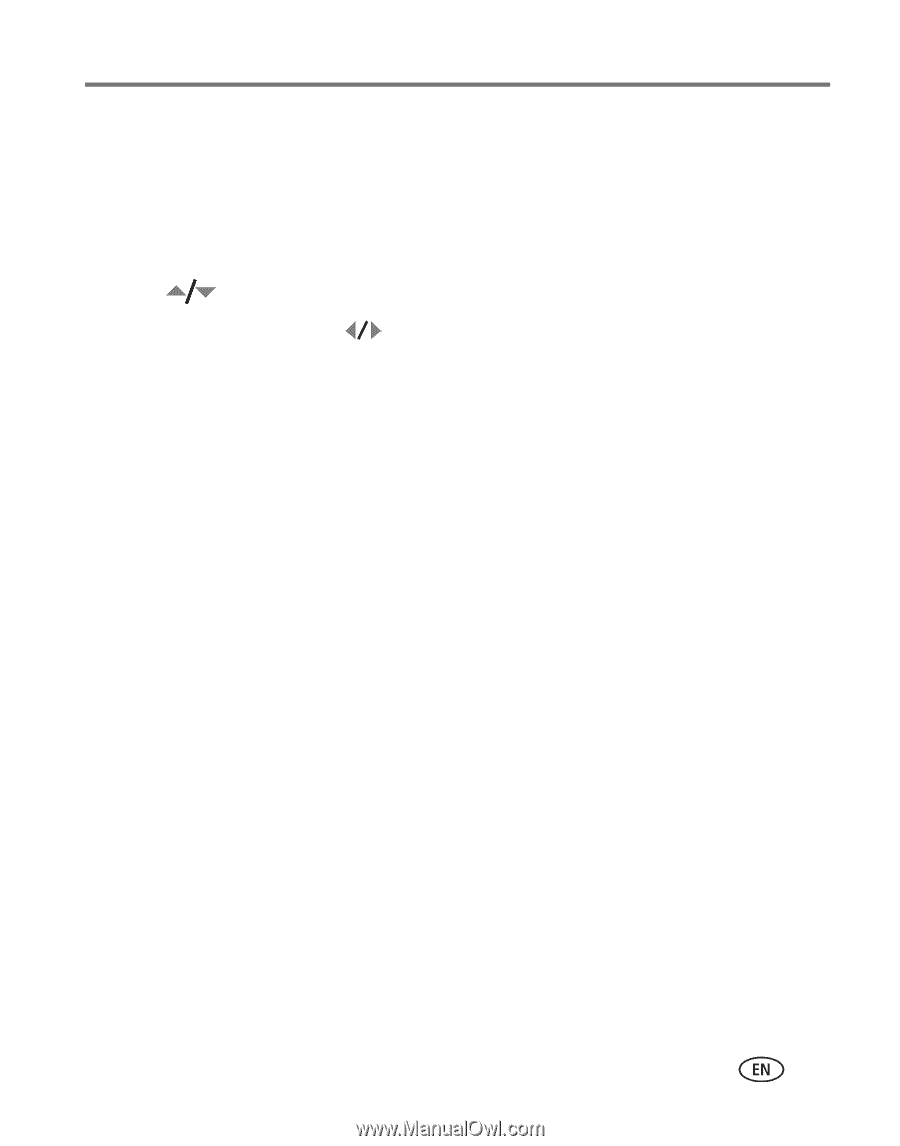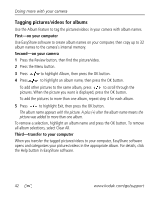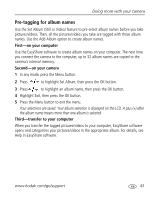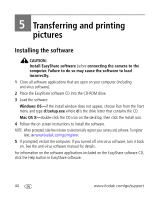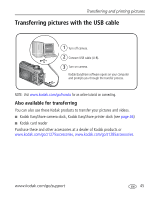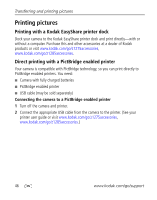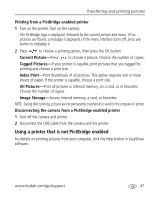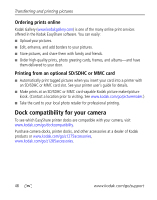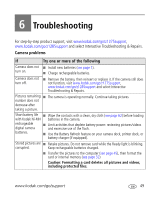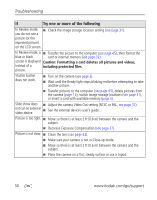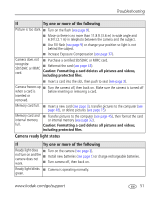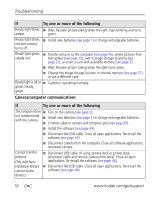Kodak Z1275 User Manual - Page 53
Disconnecting the camera from a PictBridge enabled printer
 |
UPC - 417780467082
View all Kodak Z1275 manuals
Add to My Manuals
Save this manual to your list of manuals |
Page 53 highlights
Transferring and printing pictures Printing from a PictBridge enabled printer 1 Turn on the printer. Turn on the camera. The PictBridge logo is displayed, followed by the current picture and menu. (If no pictures are found, a message is displayed.) If the menu interface turns off, press any button to redisplay it. 2 Press to choose a printing option, then press the OK button. Current Picture-Press to choose a picture. Choose the number of copies. Tagged Pictures-If your printer is capable, print pictures that you tagged for printing and choose a print size. Index Print-Print thumbnails of all pictures. This option requires one or more sheets of paper. If the printer is capable, choose a print size. All Pictures-Print all pictures in internal memory, on a card, or in Favorites. Choose the number of copies. Image Storage-Access internal memory, a card, or Favorites. NOTE: During direct printing, pictures are not permanently transferred or saved to the computer or printer. Disconnecting the camera from a PictBridge enabled printer 1 Turn off the camera and printer. 2 Disconnect the USB cable from the camera and the printer. Using a printer that is not PictBridge enabled For details on printing pictures from your computer, click the Help button in EasyShare software. www.kodak.com/go/support 47