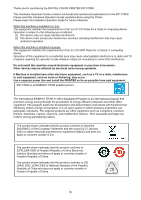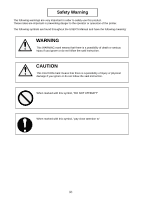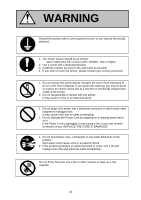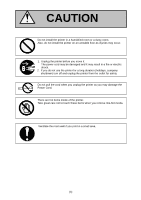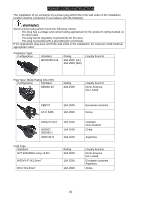Konica Minolta KIP C7800 User Manual
Konica Minolta KIP C7800 Manual
 |
View all Konica Minolta KIP C7800 manuals
Add to My Manuals
Save this manual to your list of manuals |
Konica Minolta KIP C7800 manual content summary:
- Konica Minolta KIP C7800 | User Manual - Page 1
KIP C7800 User Manual - Konica Minolta KIP C7800 | User Manual - Page 2
you for purchasing the DIGITAL COLOR PRINTER KIP C7800. This Hardware Operation Guide contains functional and operational explanations for the KIP C7800. Please read this Hardware Operation Guide carefully before using the Printer. Please keep this Hardware Operation Guide for future reference. When - Konica Minolta KIP C7800 | User Manual - Page 3
The following warnings are very important in order to safely use this product. These notes are important in preventing danger to the operator or operation of the printer. The following symbols are found throughout the USER'S Manual and have the following meaning: WARNING This WARNING mark means that - Konica Minolta KIP C7800 | User Manual - Page 4
with a dedicated breaker. 3. Install the product as close to the wall outlet as possible. 4. If you wish to move the printer, please contact your service personnel. 1. Do not remove the screw and do not open the cover if not instructed to do so in this User's Manual. If you ignore this warning, you - Konica Minolta KIP C7800 | User Manual - Page 5
unplug the printer from the outlet for safety. Do not pull the cord when you unplug the printer as you may damage the Power Cord. There are hot items inside of the printer. Take great care not to touch these items when you remove mis-fed media. Ventilate the room well if you print in - Konica Minolta KIP C7800 | User Manual - Page 6
CORD INSTRUCTION The criteria; - The plug has a voltage and current rating appropriate for the product's rating marked on its name plate. - The plug meets regulatory requirements European countries Korea Australia New Zealand China Argentina Usually found in North America (UL Listed) European - Konica Minolta KIP C7800 | User Manual - Page 7
1 Turning on the KIP C7800 2. 2 Turning off the KIP C7800 2. 3 Replacing the Roll Media 2. 4 Setting Cut Sheet Media to Bypass Feeder 2. 4. 1 Loading Small Size Sheet 2. 4. 2 Loading Large Size Sheet 2. 5 Replacing the Toner Cartridge 2. 6 Replacing the Waste Toner Box 2. 7 Initial Cut (Straighten - Konica Minolta KIP C7800 | User Manual - Page 8
3. 2. 9 Rear Door Open 3. 2.10 Fuser Exit Door Open 3. 3 Other Operator Call Error 3. 3. 1 Printer out of paper 3. 3. 2 Printer out of toner 3. 3. 3 Printer waste toner bottle full 3. 3. 4 Web Cleaner Empty 3. 4 Service Call Errors 3-15 3-15 3-16 3-16 3-16 3-17 3-18 3-19 (7) - Konica Minolta KIP C7800 | User Manual - Page 9
5 Appearance 1. 5. 1 Front view 1. 5. 2 Left side view 1. 5. 3 Rear view 1. 6 Specifications for the Printing Paper 1. 6. 1 Papers not available to use 1. 6. 2 Keeping the paper in the custody 1. 6. 3 Treatment against environmental condition 1-1 page 1- 2 1- 3 1- 4 1- 5 1- 7 1- 7 1- 8 1- 9 1- 11 - Konica Minolta KIP C7800 | User Manual - Page 10
) Ventilate the room, if required. (8) Levelling Bolts on the bottom of the KIP C7800 should touch the floor correctly. And the equipment must be levelled. Floor strength must be ample to sustain the weight of the equipment. (9) Keep ample room around the equipment to ensure comfortable operation - Konica Minolta KIP C7800 | User Manual - Page 11
Act or the Commodity Tax Act. [Special items which require your attention] 1. The ticket or book of tickets, excluding that some specific company copies such originals as many as it requires copy originals such as books, music, paintings, printed copies, maps, drawings, movie posters and pictures - Konica Minolta KIP C7800 | User Manual - Page 12
, such as a plain paper / bond roll media, saving consumables cost than a wide format inkjet printer. (7) Prints are available to use immediately, free from drying time and wrinkling by the KIP C7800 dry toner. (8) Easy access to the front USB port allows the users for efficient productivity "USB to - Konica Minolta KIP C7800 | User Manual - Page 13
Subject Model Type Printing method Color Photoconductor Print speed Exposure method Resolution Print width Print length Specification KIP C7800 Console LED Array Electro Photography CMYK Organic Photoconductive Drum Color : 100mm / sec standard medias 60mm/sec for special medias, speed varies by - Konica Minolta KIP C7800 | User Manual - Page 14
consumables Specification Plain Paper / Bond: Color mode: 70 to 150g/m2 * For heavier media (90 to 150g/m2), use media type setting "Heavy". Mono mode: 70 to 75g/m2 Temperature 15 to 27 degrees centigrade Humidity 20 to 70% RH Print media Wrap the media surely to shut out the humidity. Toner - Konica Minolta KIP C7800 | User Manual - Page 15
Turns on/off the KIP C7800. Feeds in the cut sheet media. 20 sheets can be set at once if the media is A2 (594mmx420mm) or smaller. (24" or narrower) This is a Touch Screen, and many kinds of user operation are available. PLEASE DO NOT push the LCD area too strong. Supports cut sheets loaded on - Konica Minolta KIP C7800 | User Manual - Page 16
1. 5. 2 Left side view Toner Cartridge Left Side Door Name of part Toner Cartridge Left Side Door Function 4 Toner Cartridges (cyan, magenta, yellow and black) supplies the toner little by little. Open here to replace the Toner Cartridge. 1-8 Chapter 1 Before Use - Konica Minolta KIP C7800 | User Manual - Page 17
dedicated Auto Stacker for the KIP C7800 (DC24V 2A) Prints come from the opening on this. Open here to clear a print jam in Fuser Unit. Collects the wasted toner. It is possible to shut off supplying the AC power. To be connected to the wall outlet alone. NOTE : Specification for the power cord used - Konica Minolta KIP C7800 | User Manual - Page 18
Rear Door Waste Toner Box (for Belt Unit) Name of part Rear Door Waste Toner Box (for Belt Unit) Function Can access the mis-fed media and the Waste Toner Box for Belt Unit by opening Rear Door. Collects the wasted toner. 1-10 Chapter 1 Before Use - Konica Minolta KIP C7800 | User Manual - Page 19
1. 6 Specifications for the Printing Paper 1. 6. 1 Papers not available to use Do not use the following kinds of printing paper. Doing so may damage the print engine. Excessively curled (a diameter of 50 mm or less) Folded Creased Torn Punched 1-11 Chapter 1 Before Use - Konica Minolta KIP C7800 | User Manual - Page 20
defective print image or paper creasing if you use a paper that does not satisfy the specification. (4) Do not use a paper of which surface is very special, such as thermal paper, art paper, aluminium foil, carbon paper and conductive paper. (5) Do not use papers with unpacked (exposed in high / low - Konica Minolta KIP C7800 | User Manual - Page 21
of paper" and other problems occurs when you print with plain paper and tracing paper. "Void of image" occurs when you print with tracing paper. "Void of image" occurs when you print with plain paper and tracing paper. "Void of image", "crease of paper" and other problems occurs when you print with - Konica Minolta KIP C7800 | User Manual - Page 22
1 Turning on the KIP C7800 2. 2 Turning off the KIP C7800 2. 3 Replacing the Roll Media 2. 4 Setting Cut Sheet Media to Bypass Feeder 2. 4. 1 Loading Small Size Sheet 2. 4. 2 Loading Large Size Sheet 2. 5 Replacing the Toner Cartridge 2. 6 Replacing the Waste Toner Box 2. 7 Initial Cut (Straighten - Konica Minolta KIP C7800 | User Manual - Page 23
20A, and 50/60Hz 2. Press "|" side of the Power Switch on the front to turn on the KIP C7800. Press this side 3. The Status Indicator above the Power Switch flashes green while warming up. Status Indicator ( up the circuit breaker switch to turn on the power supply. 2-2 Chapter 2 Basic Operations - Konica Minolta KIP C7800 | User Manual - Page 24
4. The KIP C7800 will get ready about 3 minutes after turning on. The Status Indicator stops blinking and lights green when ready. Make a copy or print from outer devices. 2-3 Chapter 2 Basic Operations - Konica Minolta KIP C7800 | User Manual - Page 25
2 minutes. Status Indicator (blinking) NOTE The controller unit starts shutdown process after turning off the KIP C7800, and it will take about 2 minutes until complete shut down. Do not unplug the KIP C7800 from the outlet for about 2 minutes after turning off therefore. The controller unit may be - Konica Minolta KIP C7800 | User Manual - Page 26
3. If you completely shut the power supply due to a long vacation or the machine's transport, turn off the circuit breaker and then remove the power cable from the machine. 2-5 Chapter 2 Basic Operations - Konica Minolta KIP C7800 | User Manual - Page 27
2. 3 Replacing the Roll Media 1. Pulling up the handle to unlock the Roll Deck, and draw out the deck. 2. Remove the Roll Spool from the Roll Deck. Handle Roll Spool NOTE Lift up the Roll Spool with supporting horizontally. 2-6 Chapter 2 Basic Operations - Konica Minolta KIP C7800 | User Manual - Page 28
3. With pressing the green lever to the arrow direction (outside), remove the roll core from the Roll Spool. Roll Spool Lever NOTE Two projection parts in the middle of Roll Spool have a sharp tip. Be careful after you remove a roll core. 4. With pressing up the green lever, insert the Roll - Konica Minolta KIP C7800 | User Manual - Page 29
onto the Roll Spool firmly. 6. Install the Roll Spool into the Roll Deck. Size guide NOTE (1) A narrower roll media (A3, 15", 12", 11") should be loaded to Roll Deck 3 (the bottom drawer) only. Roll Deck 1 and 2 cannot recognize such roll widths. (2) The shaft ends - Konica Minolta KIP C7800 | User Manual - Page 30
path. Before using such a roll media, cut off some amount of the leading edge using a cutter knife and discard the portion with glue. (2) If Auto Media Loading does not start, clear Door Open Error such as Bypass Feeder, Left Side Door, Rear Door or Paper Exit Door. 2-9 Chapter 2 Basic Operations - Konica Minolta KIP C7800 | User Manual - Page 31
off. The portion will be ejected upward. 11. Remove the portion. Close the Roll Deck. 12. Define the media information (media type and width) with using the touchscreen. NOTE Incorrect settings lead to unwanted print results (fusing defect, improper image quality). 2-10 Chapter 2 Basic Operations - Konica Minolta KIP C7800 | User Manual - Page 32
the Bypass Feeder. Each size has its own availability for orientation and multi-feeding respectively as follows. Metric Media size A4 A3 A2 A1 A0 841mm wide (Not standard length) Available orientation (Length x Width) Landscape (210mm x 297mm) Landscape (297mm x 420mm) Landscape (420mm x 597mm - Konica Minolta KIP C7800 | User Manual - Page 33
in a mis-feed or image defect. (Put the media in a plastic bag to avoid moisture.) (3) Only landscape position is available in case of multi-feeding. (4) Use the Stack Tray for a sheet jutting from the Bypass Feeder. (longer than 420mm / 17") 1. Be sure that the manual - Konica Minolta KIP C7800 | User Manual - Page 34
guides 4. Arrange the edges of multiple media, put them on the Bypass Feeder by landscape position, and move them forward until contacted to feeding roller. Feeding Roller NOTE As curled cut sheet media will cause a mis-feed, straighten the media as far as possible before printing. And set the media - Konica Minolta KIP C7800 | User Manual - Page 35
a mis-feed or image defect. (Put the media in a plastic bag to block the moisture.) 1. Be sure that the manual feed should be activated. If not, enter "Configuration" in the UI screen and set "Bypass" button to [Enabled]. 2. Sliding left and right, place the cut sheet guides properly according to - Konica Minolta KIP C7800 | User Manual - Page 36
from the output device. NOTE As curled cut sheet media will cause a mis-feed, straighten the media as far as possible before printing. And also please set the media by "curl down" direction as a mis-feed can be avoided. Setting of media by "curl up" direction tends to result in a mis-feed. Correct - Konica Minolta KIP C7800 | User Manual - Page 37
. Pull and remove the Toner Cartridge from the machine. Toner Cartridge NOTE (1) Toner Cartridge can not be removed if not rotated 180 degrees completely as the above. (2) Do not hold the ventral region of Toner Cartridge. Otherwise the toner may blow out from the supply hole. See next page 2-16 - Konica Minolta KIP C7800 | User Manual - Page 38
from the supply hole. (5) The Toner Cartridge should be returned to your service technician or should be discarded according to your local regulations. WARNING Do not discard it as a flammable. Toner will explode if thrown into the fire. 3. Choose the new Toner Cartridge of the same color, and shake - Konica Minolta KIP C7800 | User Manual - Page 39
4. Hold the Toner Cartridge with the Supply Hole upward. Turn the body part 180 degrees to unlock the Supply Hole. Supply hole 5. Keeping the Supply Hole upward, insert the Toner Cartridge to the corresponding color slot until it stops. Supply hole 6. Rotate the Toner Cartridge to the arrow - Konica Minolta KIP C7800 | User Manual - Page 40
7. Close the Left Side Door. Then the toner supply automatically starts. NOTE After the Left Side Door is closed; (1) The machine goes into "warm up" while processing toner supply. (2) The machine will get "ready" when the toner is refilled in the machine. (in about 5 minutes) 2-19 Chapter 2 Basic - Konica Minolta KIP C7800 | User Manual - Page 41
the Waste Toner Box NOTE Replace the 2 Waste Toner Boxes "on the rear corner of the machine frame" and "on the Rear Door (for Belt Unit)". 1. Follow the figure below to assemble 2 Waste Toner Boxes in the "Waste Toner Box Kit". Stickers (1) Stickers Stickers Stickers Mylar NOTE (1) Never - Konica Minolta KIP C7800 | User Manual - Page 42
(2) The Waste Toner Box should be returned to your service technician or should be discarded according to your local regulations. WARNING Do not discard it as a flammable. Toner will explode if thrown into the fire. Please ask the seller for the way of dispose. 4. Install the new Waste Toner Box so - Konica Minolta KIP C7800 | User Manual - Page 43
in the kit (for future sealing) beside the new Waste Toner Box. Firmly push and close the Waste Toner Case. 6. Open the Rear Door (Belt Unit). Sticker Rear Door 7. Slightly press the Waste Toner Box at the bottom of the Rear Door (Belt Unit). Waste Toner Box 8. With pressing, turn the stopper to - Konica Minolta KIP C7800 | User Manual - Page 44
returned to your service technician or should be discarded according to your local regulations. WARNING Do not discard it as a flammable. Toner will explode if thrown into the fire. Please ask the seller for the way of dispose. 10. Firmly push and install the new Waste Toner Box (for Belt Unit), and - Konica Minolta KIP C7800 | User Manual - Page 45
go into the roll media's standby position. (Auto Media Loading) If the roll media has been set to standby position, go to the next step. Feeding rollers NOTE Auto Media Loading will pause unless "Door Open Error" (such as Bypass Feeder, Left Side Door, Rear Door or Paper Exit Door) or a mis - Konica Minolta KIP C7800 | User Manual - Page 46
3. Make sure of the followings prior to an initial cut. - The Roll Deck drawer which you want an initial cut is fully opened - The upper Roll Deck drawer are firmly closed NOTE For Roll Deck 2 and 3, the upper drawer should be closed. If it is open, the leading edge would have an initial cut - Konica Minolta KIP C7800 | User Manual - Page 47
has two Sleep Modes to reduce the power consumption. The KIP C7800 will enter Sleep Mode after a certain period of inactivity. In the default setting; • Warm Sleep Mode will start after a 15 minute of inactivity in order to reduce the power supply for Fuser Unit. • Cold Sleep Mode will start after - Konica Minolta KIP C7800 | User Manual - Page 48
3. 1. 1 How to Remove Mis-fed Media 3. 2 Open Errors 3. 2. 1 Roll Deck 1 Open 3. 2. 2 Roll Deck 2 Open 3. 2. 3 Roll Deck 3 Open Call Error 3. 3. 1 Printer out of paper 3. 3. 2 Printer out of toner 3. 3. 3 Printer waste toner bottle full 3. 3. 4 Web Cleaner Empty 3. 4 Service Call Errors 3-1 Page - Konica Minolta KIP C7800 | User Manual - Page 49
may damage the surface of the Drum. - Rewind a roll media before you open Rear Door - Open a Roll Deck before you open Rear Door To avoid these, as mentioned in the instruction on the next page, it is very important to open the Rear Door first when a mis-feed happens. 3-2 Chapter 3 Troubleshooting - Konica Minolta KIP C7800 | User Manual - Page 50
Remove Mis-fed Media Remove the mis-fed media as instructed in below. 1. Open Rear Door, Fuser Exit Door and Left Side Door. NOTE Slowly open the Rear Door. The mis-fed media sticks to the Belt surface. Fuser Exit Door Rear Door Open slowly. Left Side Door 2. If the mis-fed media is being caught - Konica Minolta KIP C7800 | User Manual - Page 51
in Lower Feeder region by the instruction 3-1 and 3-2. Lower Feeder Unit 3-1 Open the Bypass Feeder, Roll Deck 1, Roll Deck 2 and Roll Deck 3. Bypass Feeder Roll Deck 1 Roll Deck 2 Roll Deck 3 NOTE (1) If any of Roll Decks is closed, the Roll Deck would catch the media and keep it from being pulled - Konica Minolta KIP C7800 | User Manual - Page 52
media from the Lower Feeder Unit. Green Lever mis-fed media NOTE If a mis-fed media is found but you could not pull it out, the media have not had cut at the Cutter Unit. It should be cut manually. See [If the mis-fed media not cut yet] on page 3-10. mis-fed media 3-5 Chapter 3 Troubleshooting - Konica Minolta KIP C7800 | User Manual - Page 53
4. Remove a mis-fed media in the front media path. Pull and remove it in the back of the deck drawers from the top. For a dropped portion then remove it from the opening between the Roll Deck 2 and 3. 5. Rewind the roll where the mis-fed media came from. Roll Deck 3 3-6 Chapter 3 Troubleshooting - Konica Minolta KIP C7800 | User Manual - Page 54
6. Follow the instruction 6-1 through 6-6 to trim the roll's leading edge as needed. media's standby position. (Auto Media Loading) Feeding rollers NOTE Auto Media Loading will pause unless "Door Open Error" (such as Bypass Feeder, Left Side Door, Rear Door or Paper Exit Door) or a mis-feed media - Konica Minolta KIP C7800 | User Manual - Page 55
upward. 6-6. Remove the portion. Close the Roll Deck. Reference Details of the Initial Cut is described in [2.7 Initial Cut (Straighten the leading edge of roll media)]. 7. This is the end of removing mis-feed media. 3-8 Chapter 3 Troubleshooting - Konica Minolta KIP C7800 | User Manual - Page 56
Knob. Slide the cutter blade to another end to cut the roll media. (This step shows right to left for example) Cutter Knob NOTE Completely slide Cutter Knob until it stops at either end. Not doing so may cause a paper jam. Reference The Cutter Knob seats either end of the deck. Sliding right - Konica Minolta KIP C7800 | User Manual - Page 57
3. Lift up the upper part of the Lower Feeder Unit. While lifting, pull and remove a mis-fed media from the Lower Feeder Unit. mis-fed media 4. Close the Roll Decks, Bypass Feeder, Left Side Door, Rear Door and Exit Cover. This is the end of removing mis-feed media. 3-10 Chapter 3 Troubleshooting - Konica Minolta KIP C7800 | User Manual - Page 58
1 Open" is indicated on the UI Screen when the Roll Deck 1 is opened or not locked completely. Close the Roll Deck 1 firmly to clear the error. 3. 2. 2 Roll Deck 2 Open "Roll Deck 2 Open" is indicated on the UI Screen when the Roll Deck 2 is opened or not locked completely. Close the Roll - Konica Minolta KIP C7800 | User Manual - Page 59
3 Open" is indicated on the UI Screen when the Roll Deck 3 is opened or not locked completely. Close the Roll Deck 1 firmly to clear the error. 3. 2. 4 Roll Deck 1 - Cutter Cover Open "Roll Deck 1 - Cutter Cover Open" is indicated on the UI Screen when the cutter cover is opened or not locked - Konica Minolta KIP C7800 | User Manual - Page 60
Open" is indicated on the UI Screen when the cutter cover is opened or not locked completely. Close the Cutter Cover firmly to clear the error. 3. 2. 6 Roll Deck 3 - Cutter Cover Open "Roll Deck 3 - Cutter Cover Open" is indicated on the UI Screen when the cutter cover is opened or not locked - Konica Minolta KIP C7800 | User Manual - Page 61
Open" is indicated on the UI Screen when the Bypass Feeder is opened or not locked completely. Close the Bypass Feeder firmly to clear the error. 3. 2. 8 Left Door Open "Left Door Open" is indicated when the Left Side Door is opened or not locked completely. Close the Left Side Door firmly - Konica Minolta KIP C7800 | User Manual - Page 62
is opened or not locked completely. Close the Rear Door firmly to clear the error. NOTE If "Rear Door Open" remains on the UI screen, the Rear Door looks closed but is half-shut. Gently push the circled part of the Rear Door until it clicks. 3. 2. 10 Fuser Exit Door Open "Fuser - Konica Minolta KIP C7800 | User Manual - Page 63
Call Error 3. 3. 1 Printer out of paper When a required roll media is emptied, the UI screen shows "Printer out of paper." For replacement of a roll media, see [2.3 Replacing the Roll Media]. 3. 3. 2 Printer out of toner When any of 4 Toner Cartridges is emptied, the UI screen shows "Printer Out - Konica Minolta KIP C7800 | User Manual - Page 64
Box]. NOTE (1) "Printer waste toner bottle full" also appears if the Waste Toner Box is incorrectly set. (2) The printer has 2 Waste Toner Boxes, one is for the Drum (on the rear corner) and the other is for Belt Unit (on the Rear Door). For Drum For Belt Unit 3-17 Chapter 3 Troubleshooting - Konica Minolta KIP C7800 | User Manual - Page 65
Web Cleaner is low, the UI screen displays "Web Near End". (The KIP C7800 is still available) "Out of Web" error will appear over a period of time, and the KIP C7800 becomes unavailable. Please call your service representative to replace Web Cleaner early. NOTE Web Cleaner can be replaced by - Konica Minolta KIP C7800 | User Manual - Page 66
in the UI screen. CE-Call Error (Service Call Error) - Sensor Error - Motor Error - Cutter Error - Fan Error - Fusing Temperature Error - LED Head Error - High Voltage Power Supply Error - Density Control Error - Belt Skew Error - Memory Error A corresponding description will be displayed in - Konica Minolta KIP C7800 | User Manual - Page 67
com ■ Website: www.kip.com KIP is a registered trademark of the KIP Group. All other product names mentioned herein are trademarks of their respective companies. All product features and specifications are subject to change without notice. Complete product specifications are available upon request

KIP C7800 User Manual