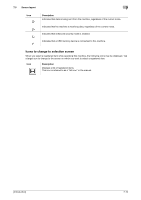Konica Minolta bizhub C3350 bizhub C3850/C3350 Introduction User Guide - Page 55
Main screen, 7.5.3 Icon types, Icons indicating the status of this machine, Screen layout
 |
View all Konica Minolta bizhub C3350 manuals
Add to My Manuals
Save this manual to your list of manuals |
Page 55 highlights
7.5 Screen layout 7 7.5.2 Main screen This example shows the screen layout for the main screen of the copy mode. 1 2 3 4 No. Name Description 1 Message display area Displays a message to show the status of this machine and operation procedures. 2 Icon display area Displays an icon that indicates information such as the job status, warning, or USB memory connection status. Tapping the icon allows you to view the details. For details on the icons that indicate the status of this machine, refer to page 7-9. 3 Date and time display Displays the current date and time. area 4 Toner level indicator Indicates the toner level. area 7.5.3 Icon types Icons indicating the status of this machine Icons indicating the status of this machine may appear in the icon display area. The types of icons to be displayed are as follows. Icon Description Indicates that a warning has occurred on this machine. Tapping an icon displays a warning screen. Indicates that a copy job is active. Indicates that a scan/fax job is currently loaded. Indicates that there is a printing job such as a copy job, print job, Fax RX Print, or report printing. Indicates that the G3 fax line is busy. Indicates that there is a document with Timer Send specified. Indicates that there is a document to be received by fax such as Memory RX or PC-Fax RX. [Introduction] 7-9