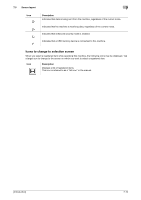Konica Minolta bizhub C3350 bizhub C3850/C3350 Introduction User Guide - Page 57
Changing the function assigned to a Register key (for administrators), Register, Control Panel
 |
View all Konica Minolta bizhub C3350 manuals
Add to My Manuals
Save this manual to your list of manuals |
Page 57 highlights
7.6 Changing the function assigned to a Register key (for administrators) 7 7.6 Changing the function assigned to a Register key (for administrators) Select a function to be assigned to a Register key on the Control Panel to suit your requirements. It will be useful to assign frequently-used functions to Register keys. This example explains how to change a function to be assigned to 1. 1 Tap [Utility] - [Administrator Settings] - [System Settings] - [Registered Key Settings] - [Register Key 1] - [Basic Functions]. 2 Select a function to be assigned to 1, then tap [OK]. % You cannot select a function assigned to other Register key. Settings [Copy] [Fax] [Scan to E-mail] [Scan to Folder] [Utility] [keypad] [Menu] [Access] Description Tap this button to display the main screen in copy mode. Tap this button to display the main screen in Fax mode. Tap this button to display the main screen in Scan To E-mail mode. Tap this button to display the main screen in Scan To Folder mode. Tap this button to display the [Utility] screen. Tap this button to display the Touch Panel on the Keypad when entering numeric values such as the number of copies or zoom ratio. Tap this button to display the Main Menu. When user authentication and account authentication have been installed, perform the authentication on the login screen. Tapping this button while logged in enables you to log off this machine. [Introduction] 7-11