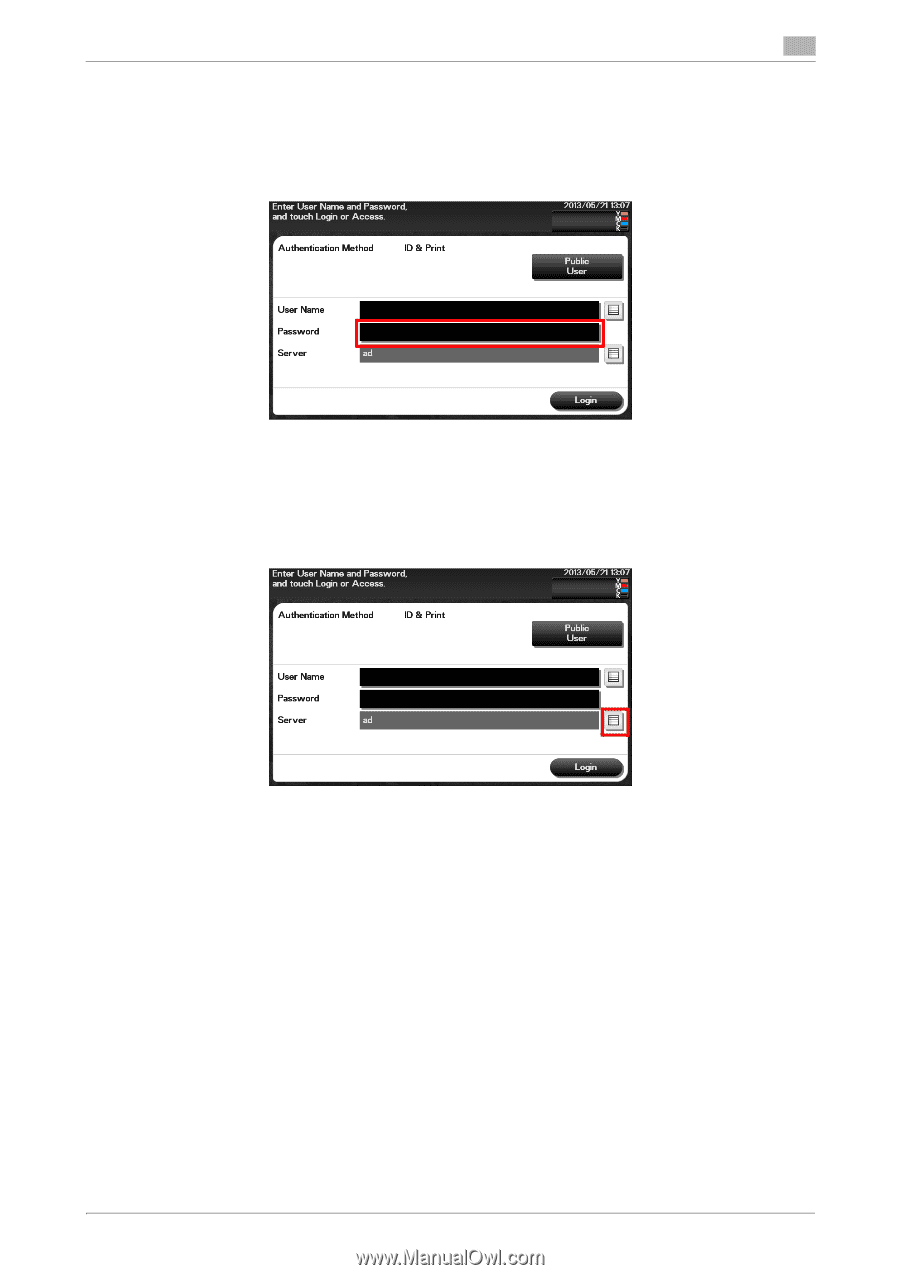Konica Minolta bizhub C3350 bizhub C3850/C3350 Introduction User Guide - Page 64
To con settings: [Utility] - [Administrator Settings] - [User Authentication/Account Track] - [Lo
 |
View all Konica Minolta bizhub C3350 manuals
Add to My Manuals
Save this manual to your list of manuals |
Page 64 highlights
9 % Tapping the list icon that recalls the user name list displays a list of user names and enables you to select a login user. 2 Enter the user name, then tap [OK]. 3 Tap the [Password] entry area. 4 Enter the password, then tap [OK]. 5 When using multiple authentication servers, tap the list icon for [Server], then select a server to be au- thenticated. % By default, the default authentication server is selected. When using the default authentication server, proceed to Step 6. 6 Tap [Login] or [Access] to log in to this machine. % If user authentication and account track are installed without being synchronized, account track is required after this. For details, refer to page 9-5. % If user authentication and account track are synchronized, account track is not required. If authentication succeeds, you can log in to this machine. 7 After the target operation was completed, tap [Access] to log out. % If you do not operate this machine for a certain period of time during login (default: one min.), you will be automatically logged out. 8 When a message has appeared to check whether you want to log out, tap [OK]. % If necessary, you can select whether or not to display the logout confirmation screen. To configure settings: [Utility] - [Administrator Settings] - [User Authentication/Account Track] - [Logout Confirmation Screen Display Setting] (Default: [ON]) [Introduction] 9-4